Connect Typeform with other applications to update contacts, send follow-up emails, or trigger notifications.
By:SureTriggers
The possibilities for automating your workflows with SureTriggers are endless! Send your form submissions across hundreds of different applications with ease.
For example:
1. Lead generation: Use TypeForm to create a lead capture form, and then use SureTriggers to automatically add new leads to your CRM or email marketing platform.
2. Customer feedback: Use TypeForm to create a survey or feedback form, and then use SureTriggers to automatically send follow-up emails or trigger notifications to your team based on the responses.
3. Event registration: Use TypeForm to create a registration form for your upcoming event, and then use SureTriggers to automatically add new registrants to your event management platform or trigger a confirmation email.
4. Product feedback: Use TypeForm to create a product feedback form, and then use SureTriggers to automatically update your product management tool or trigger a notification to your team when new feedback is received.
5. Job applications: Use TypeForm to create a job application form, and then use SureTriggers to automatically add new applicants to your HR system or trigger a confirmation email.
These are just a few examples of the many ways that you can use TypeForm and SureTriggers together to automate your workflows and save time.
Getting Started
To get started, sign up for a SureTriggers account and connect your TypeForm account. Then, create new automation in SureTriggers and choose TypeForm as the trigger app. Select the form you want to monitor for new submissions, and set up an action to trigger based on the form response.
Lastly, watch as SureTriggers automates your workflows and saves you time!
1. Go to [SureTriggers website](https://www.suretriggers.com) and click on Get Started.
2. Choose any plan.
3. Once logged in to SureTriggers platform, click on WorkFlows.
4. Then click on Create New and give it a Name.
5. Next, click on Add trigger to create a new trigger.
6. Search for Typeform and select it.
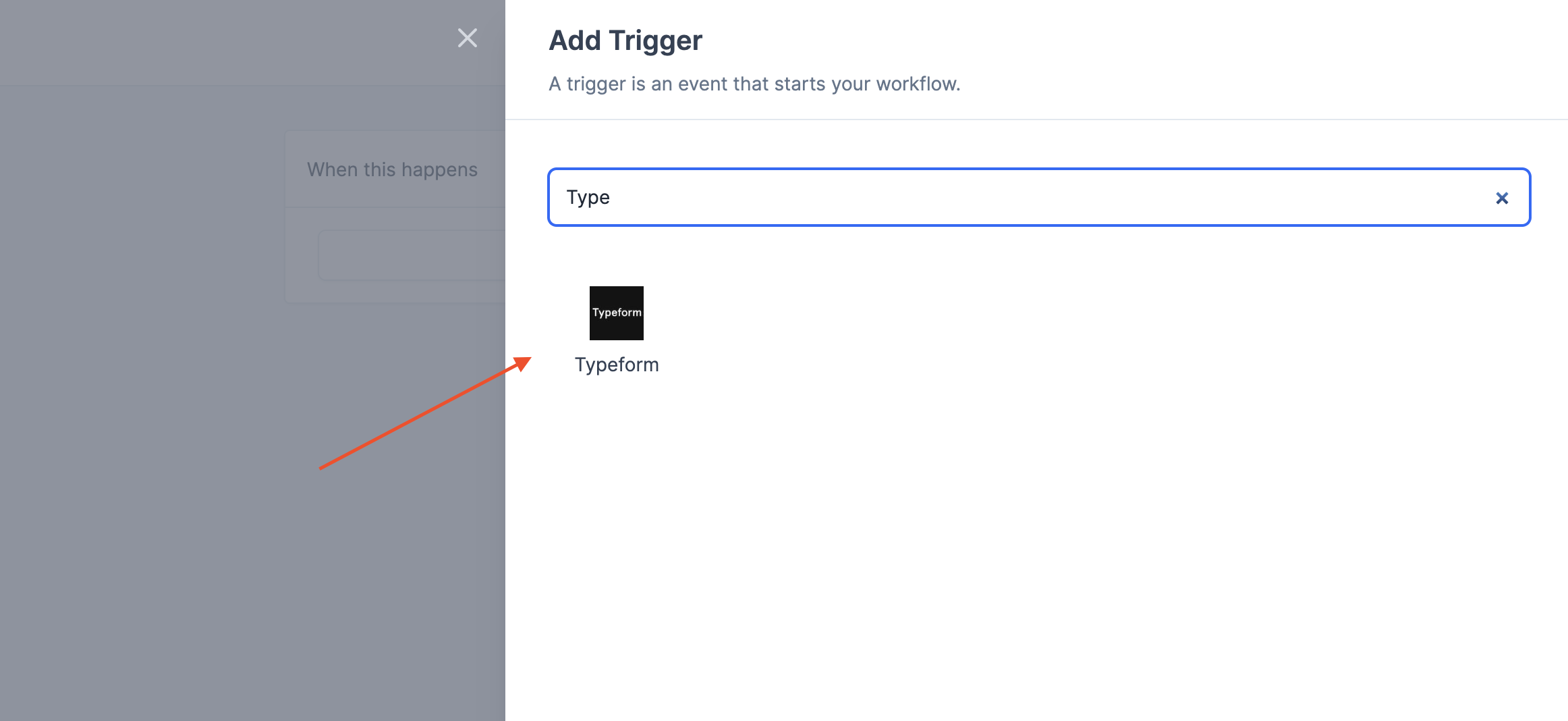
7. In the Select Event field select New Entry.
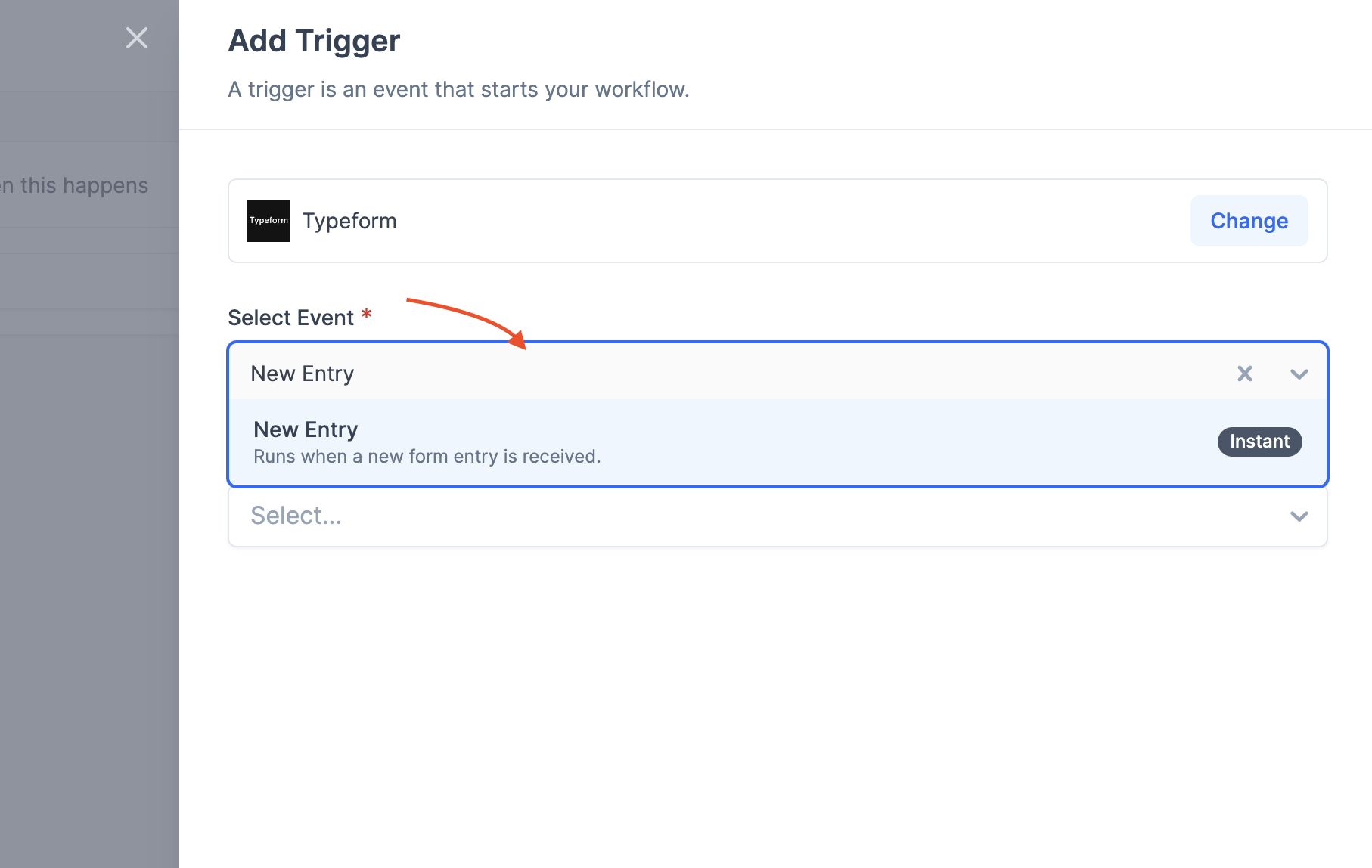
8. Then, in the Select Connection field, click on Create New Connection.
9. If you have a TypeForm account, you will be asked to log in to it and then choose the form you want to monitor for new submissions, and set up an action to trigger based on the form response.
10. Next click on Fetch Data (this will collect the last form entry)
11. Finally, click on Save.
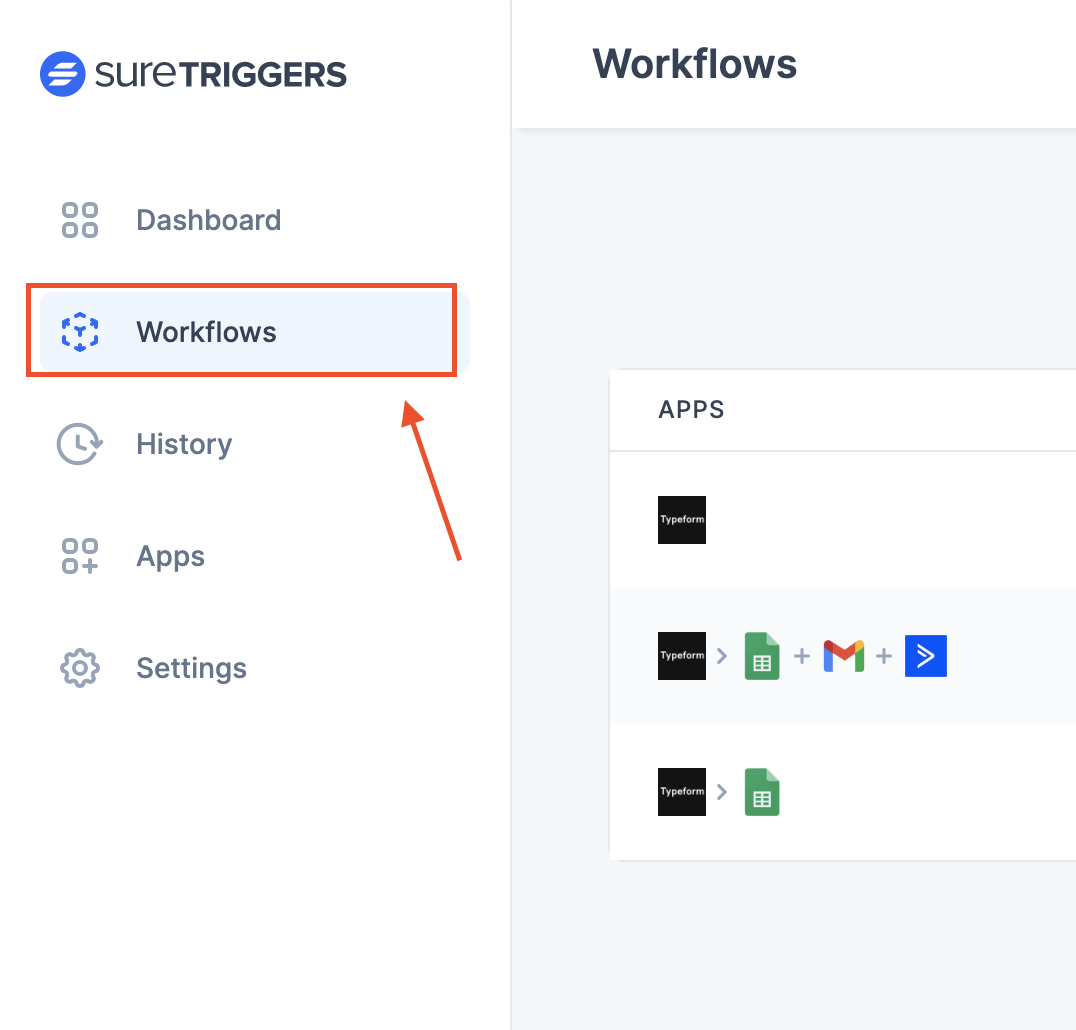
12. Choose the action that you want to take when the trigger is activated. For example, if you want to add new leads to your CRM, you can choose the "Create Contact" action and select your CRM platform from the list of available integrations or simply add the data to the Google Sheets.
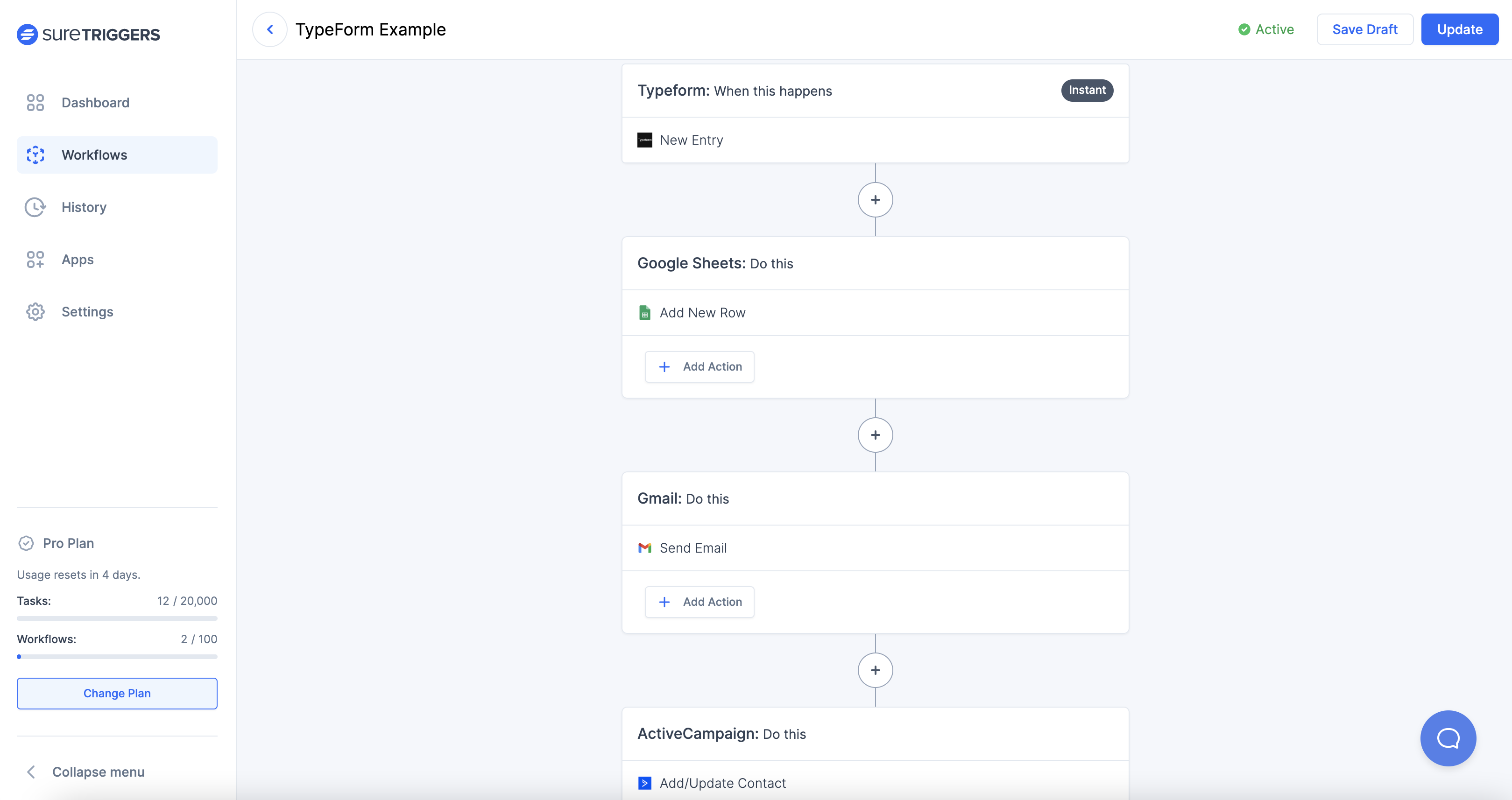
Once your automation is set up, any new form submissions will automatically trigger your chosen action in SureTriggers. You can monitor and manage your automations from your SureTriggers Workflows dashboard.
Check out [knowledgebase](https://suretriggers.com/docs/) for more information.
Need more information? Reach out to us [here](https://suretriggers.com/contact-us/).
Make interactive forms, surveys, quizzes, and more
Engage your audience → get better data