
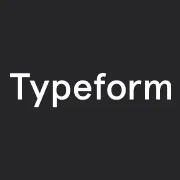
Sync your typeform responses to a Notion database
By:Typeform
With the Notion integration for Typeform, you can quickly sync all your typeform responses into a Notion database that you can set up to mimic the question fields you've created in your typeform. From there, you can create filtered views, add additional columns of information, and even add comments so that other team members can view and respond to the results. The versatility of Typeform and Notion make it such that you can use this integration for a number of use cases.
Take, for example, managing an event. You can create your event invitation in Typeform, and then create the database in Notion to gather RSVPs as they come in. With your Typeform RSVP results synced in your Notion database, you can quickly see RSVP status or keep track of important details like dietary restrictions or who's bringing a +1. From there, you can share this database with whoever else is hosting this event and needs access to this information too.
Your browser does not support the video tag.
__What you need:__
- A Typeform account with at least one active typeform
- A typeform with questions that correspond to database fields in Notion
- A Notion account with admin access and a database created to collect your typeform responses
A few notes before you get started:
- Just a friendly reminder that you'll need a Notion account to get started. If you want to sign up for a Notion account you can do so [here](https://www.notion.so/signup "Sign up for a free Notion account")
- This integration allows you to map typeform questions to custom fields, meaning that you can create multiple fields in your Notion database to map to the question fields in your Typeform. You'll need to create those fields in your Notion database first in order for them to appear in the mapping fields when you set up this integration in your typeform builder
- You'll need to publish your typeform first in order for this integration to work
__Getting Started__
1 Open your typeform from your __Workspace__, then go to the __Connect__ panel. Search for notion in the search bar, and click the __Connect__ button:
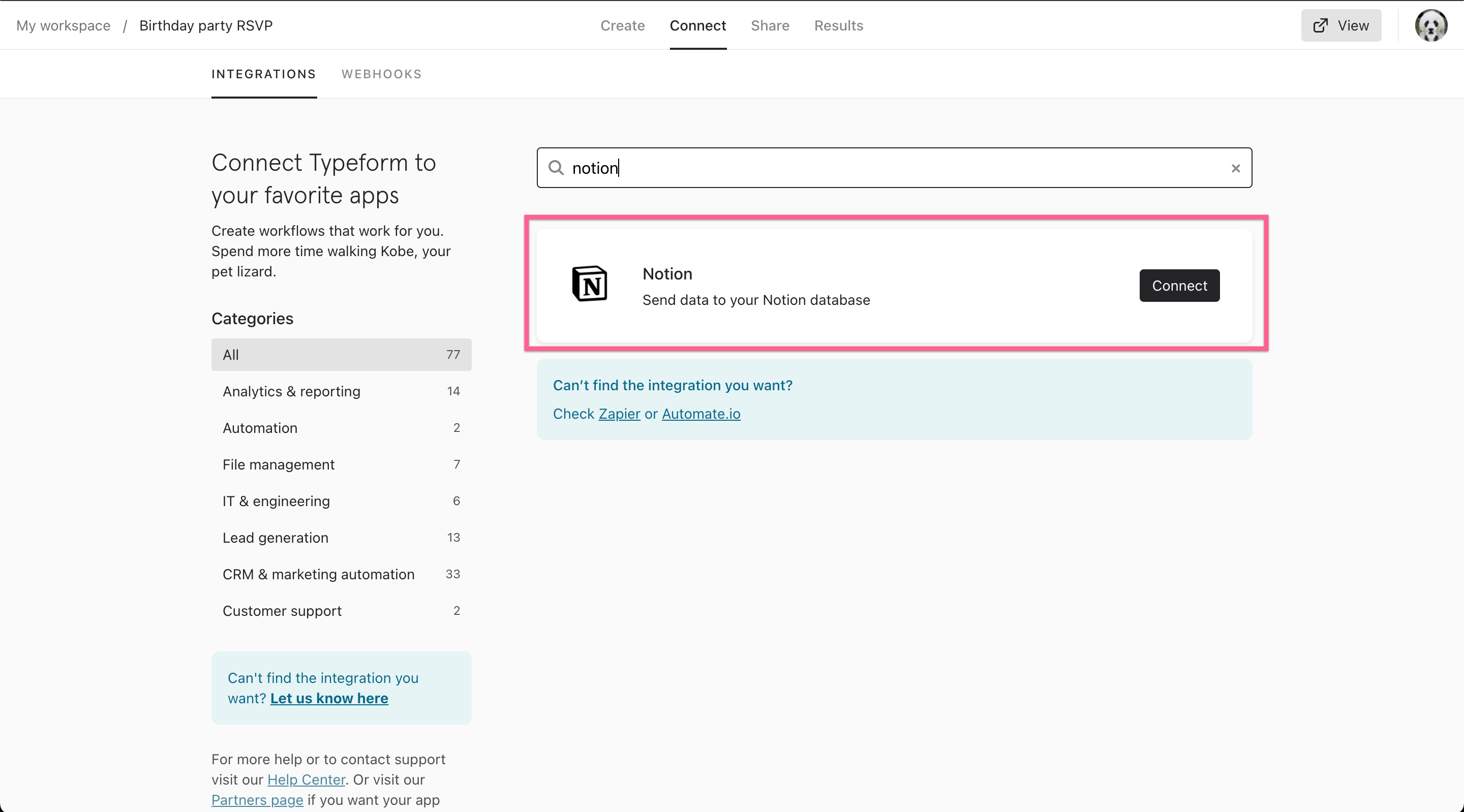
2 First you'll be asked to connect your Typeform account. Click __Authenticate__ and a pop-up window will appear asking you to __Authorize__ the Notion app to connect to your Typeform account. Click the __Accept__ button.
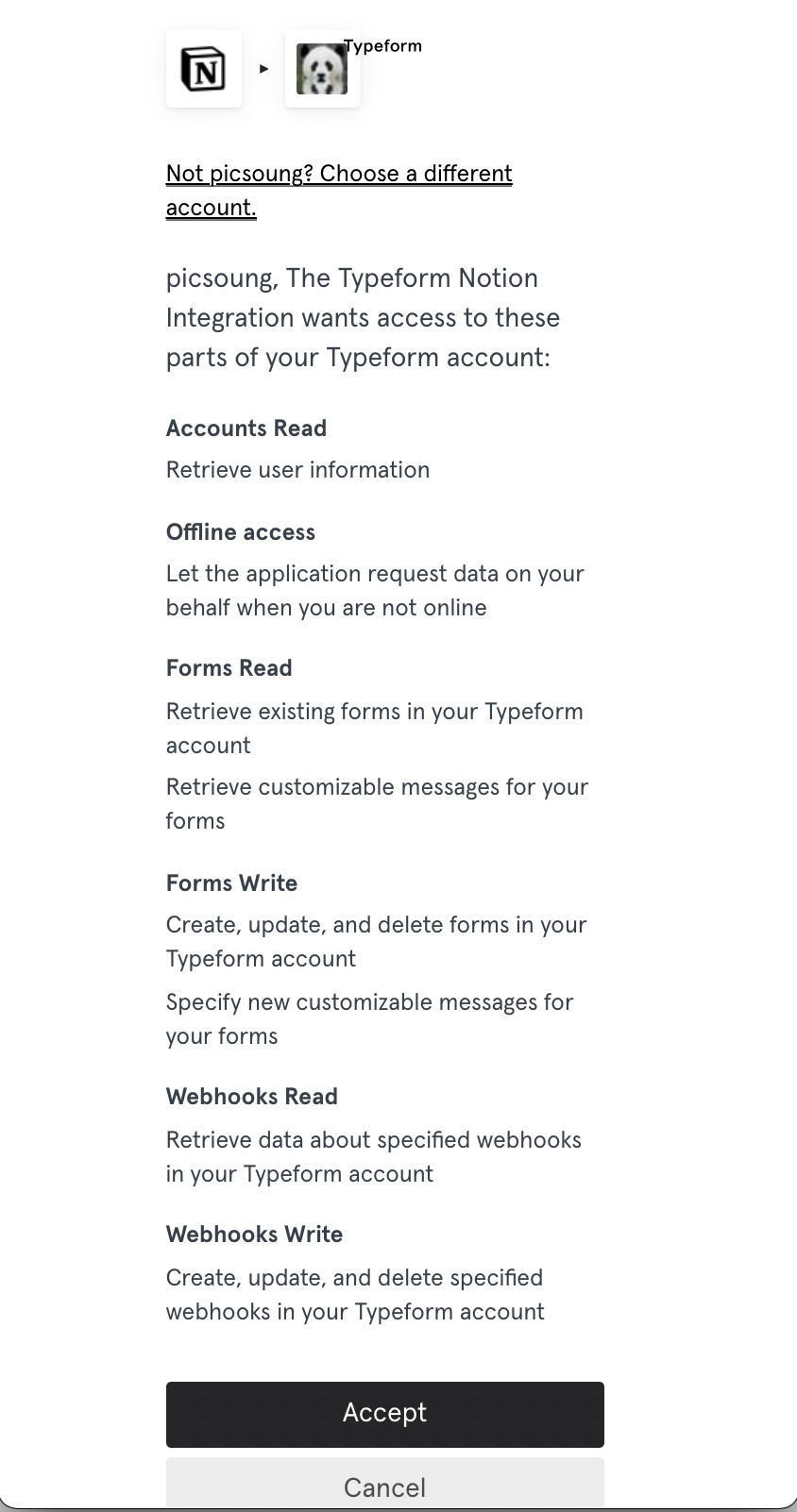
3 Next you will __authenticate__ your Notion account and install the Typeform bot on Notion. __Important note:__ to be able to perform this action you need to have admin rights on the Notion workspace. If you have admin privileges and can successfully authenticate the app, then you will be prompted to __select the pages__ the Typeform bot should have access to. __Another important note:__ currently you can only have one instance of the Typeform bot per Notion workspace
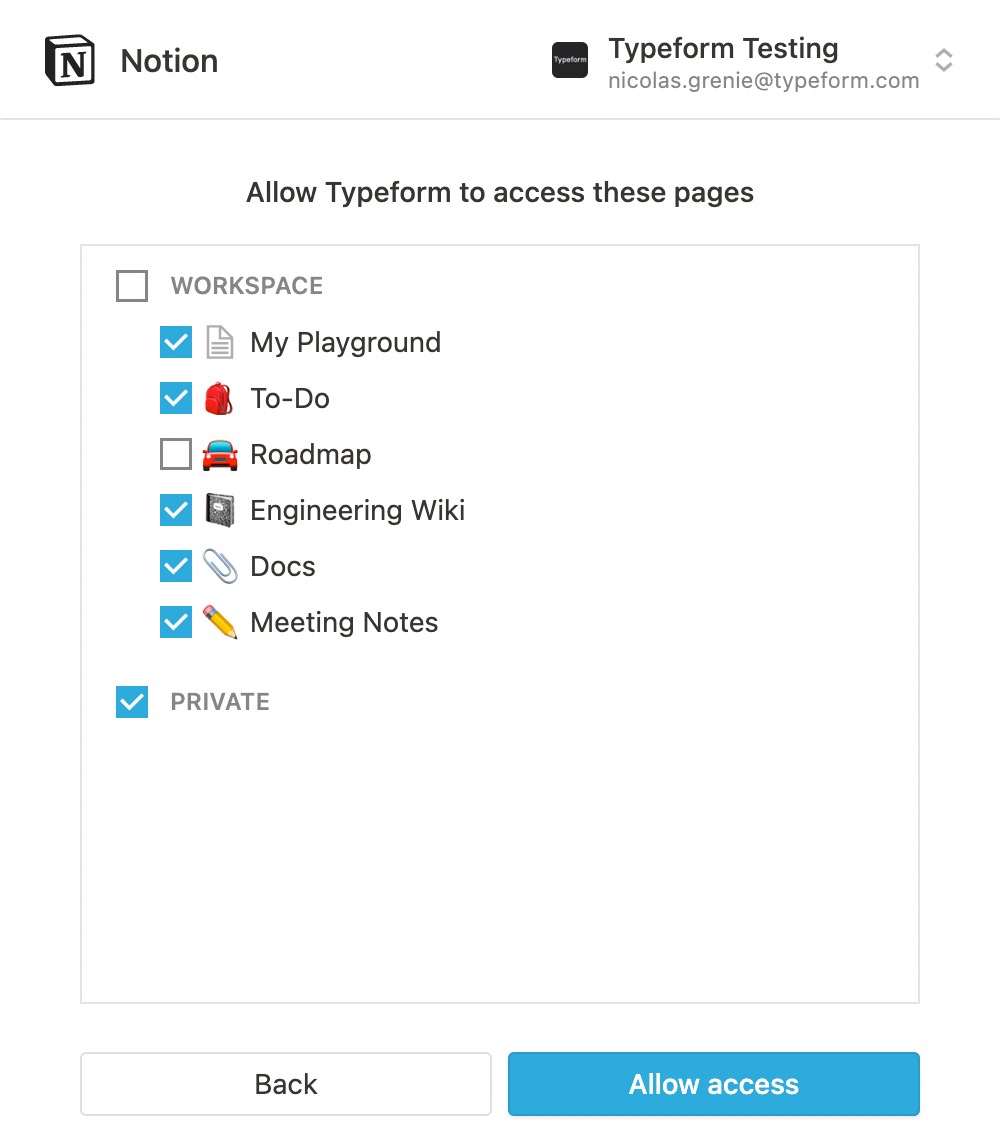
4 Now your Typeform and Notion accounts are linked! It's time to __choose the database__ you want to connect to.
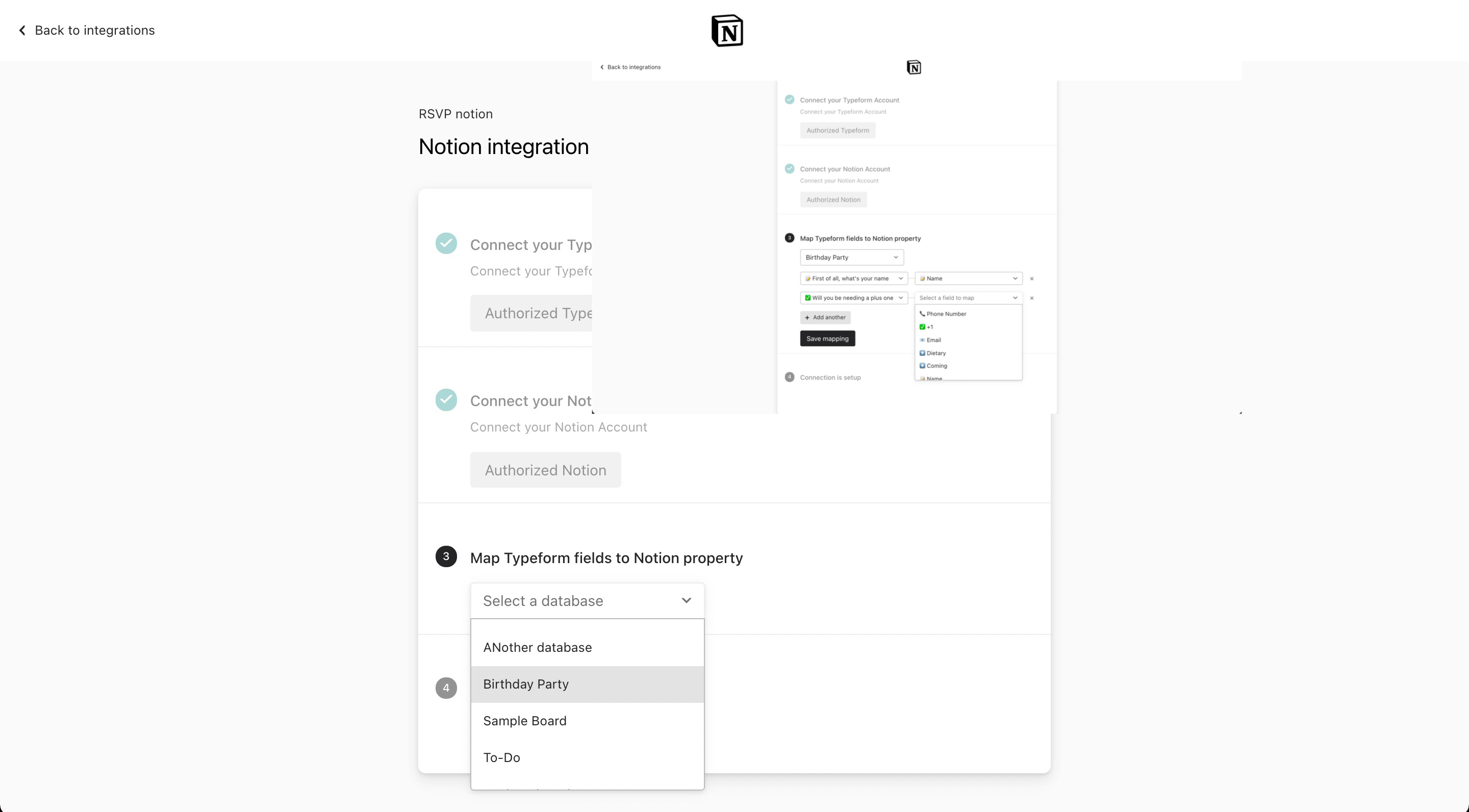
5 Now it's time for the really important part: __connecting your typeform questions to their corresponding fields.__ Choose a question from the left dropdown, then click on the right dropdown to find the corresponding Notion field. When you are done mapping all of the questions in your typeform to their corresponding fields in Notion, click __Save mapping.__
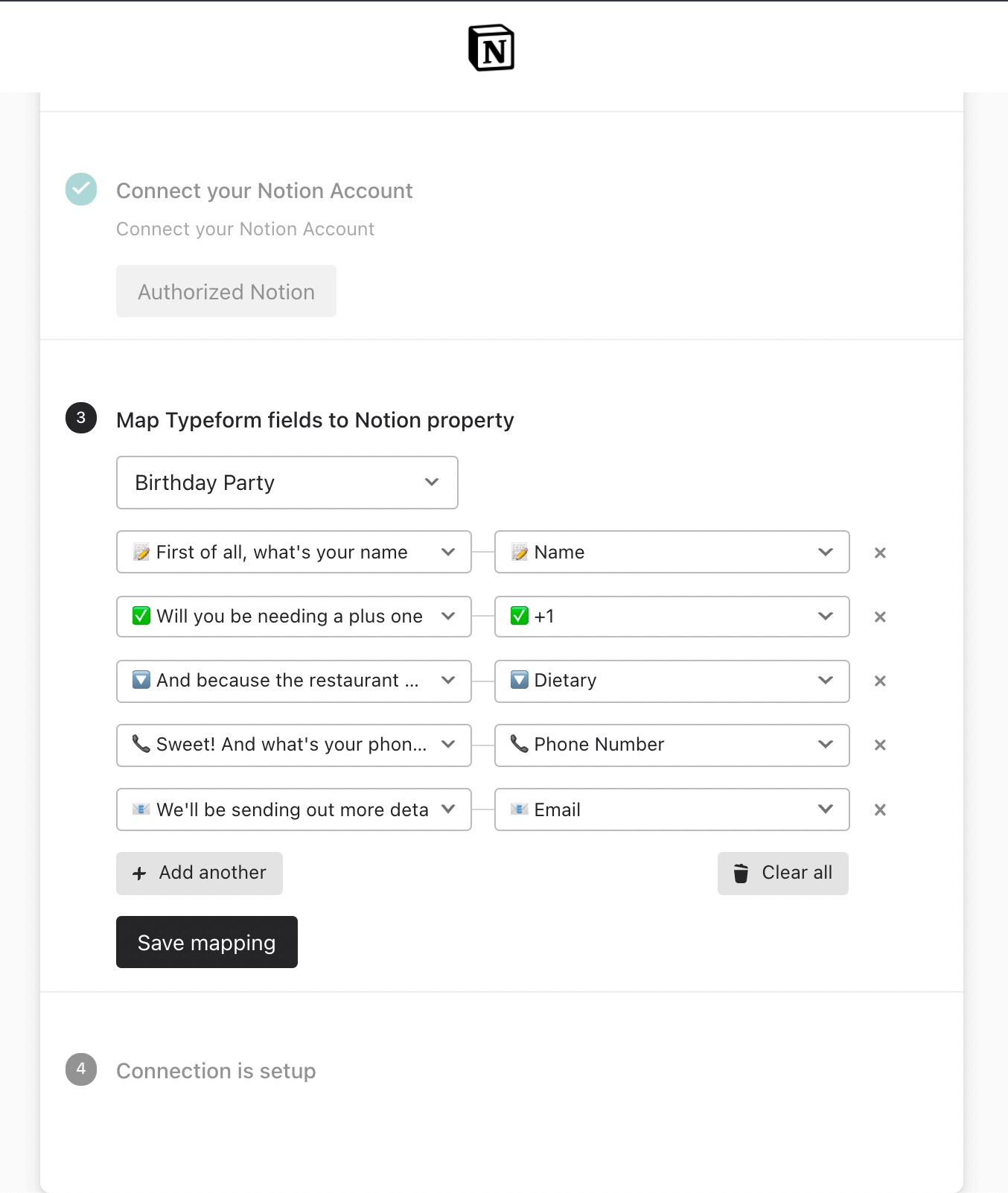
__Another note!__ If you do not see a corresponding Notion field, check the field type in Notion, to ensure it matches your typeform question type. For example, if you offer a multiple choice question in your typeform, you'll need to create the answer options in Notion before you set up the integration.
6 That's it! You're all set. When you head back to the Connect panel, you'll see that your Notion integration is connected. You can use the green toggle to __turn your integration on and off__. Click the three dots symbol if you want to __edit or delete your integration__.
Make interactive forms, surveys, quizzes, and more
Engage your audience → get better data