Sync customer data for better segmentation and conversion.
By:Omnisend
Turn visitors into subscribers and personalize your communications every time using ready-made automations to welcome new subscribers or to even treat your loyal customers like VIPs, and more.
Typeform’s seamless integration with Omnisend makes marketing a whole lot more powerful, especially when using Omnisend’s robust segmentation to target, engage and convert audiences using your new and interesting information.
With 5 integrated channels, including Email & SMS, Omnisend enables high-growth ecommerce brands to drive sales using ecommerce-tailored automations and features to send the right message, at the right time, via the right channel - on a single platform.
To integrate Omnisend with Typeform, click on your brand name in the top right corner to open the menu and select 'Apps':
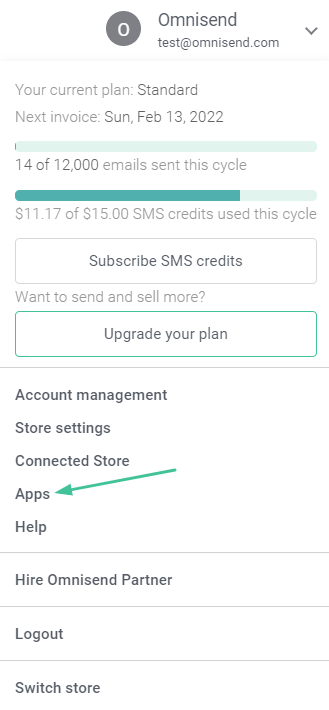
Then search for the 'Typeform' app or simply open this page.
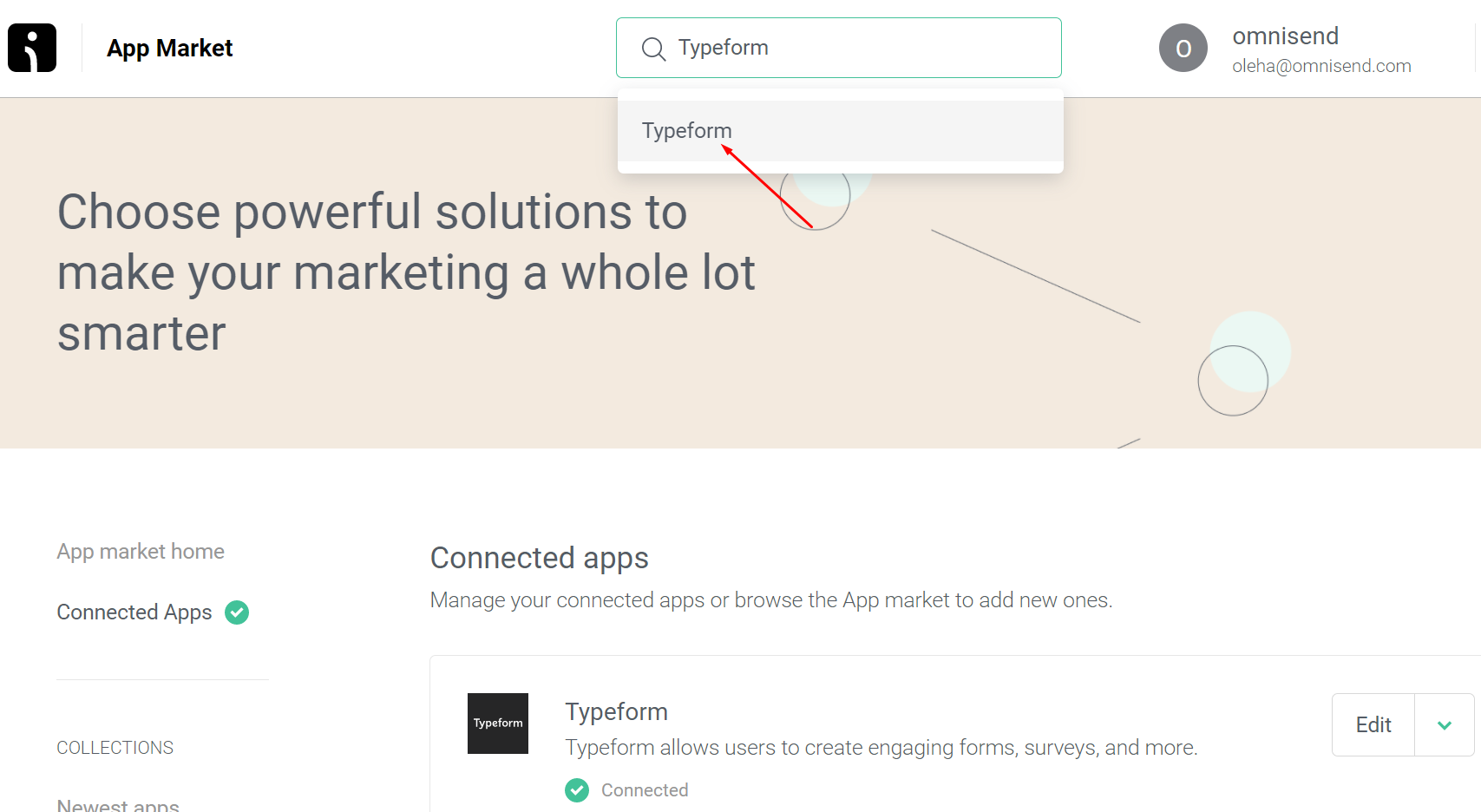
Once you're on the Typeform page, click the 'Connect now' button:
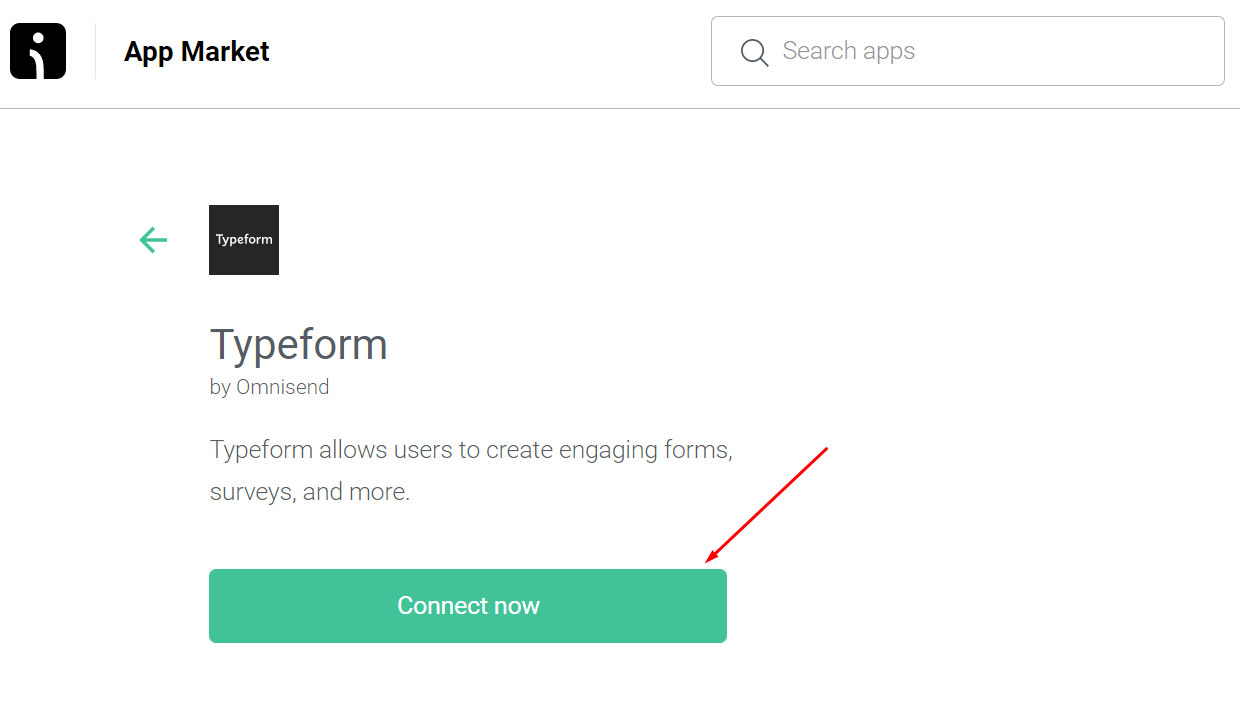
You'll be redirected to Typeform to approve the integration. If you're not logged in to your Typeform account, you'll need to log in first:
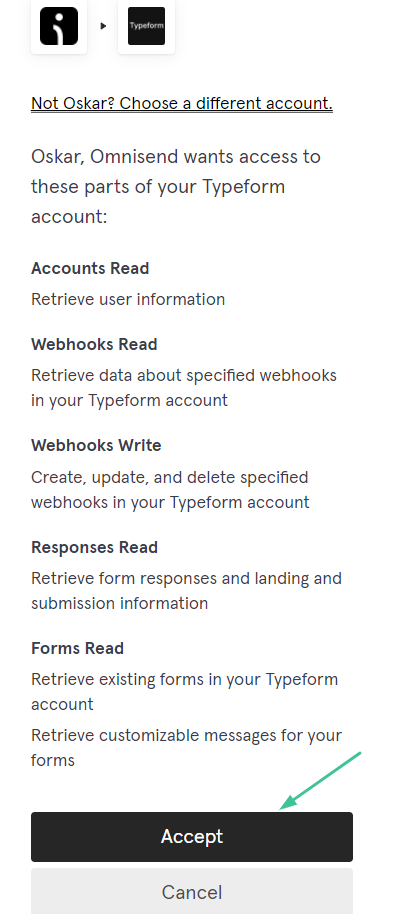
Once it's done, you'll be redirected back to the Omnisend App Market, where you'll see a list of all the Typeform forms that you have. Select those that you want to pass contacts to Omnisend and click 'Complete app setup'.
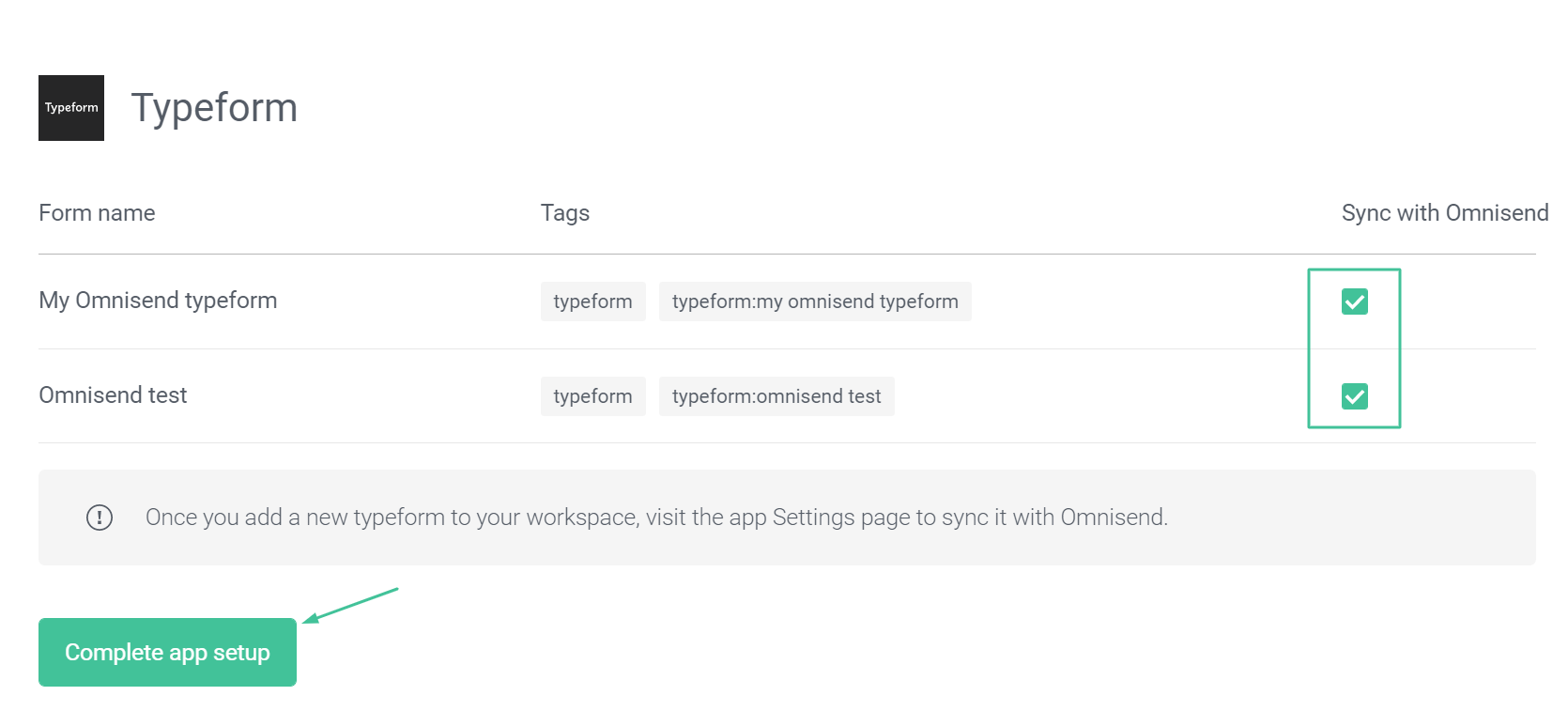
That's it! Omnisend will sync all the contacts you'll collect with the selected Typeform forms. If you'd like to change the settings of the integration to sync contacts from other Typeform forms, you can do it on the Settings step:
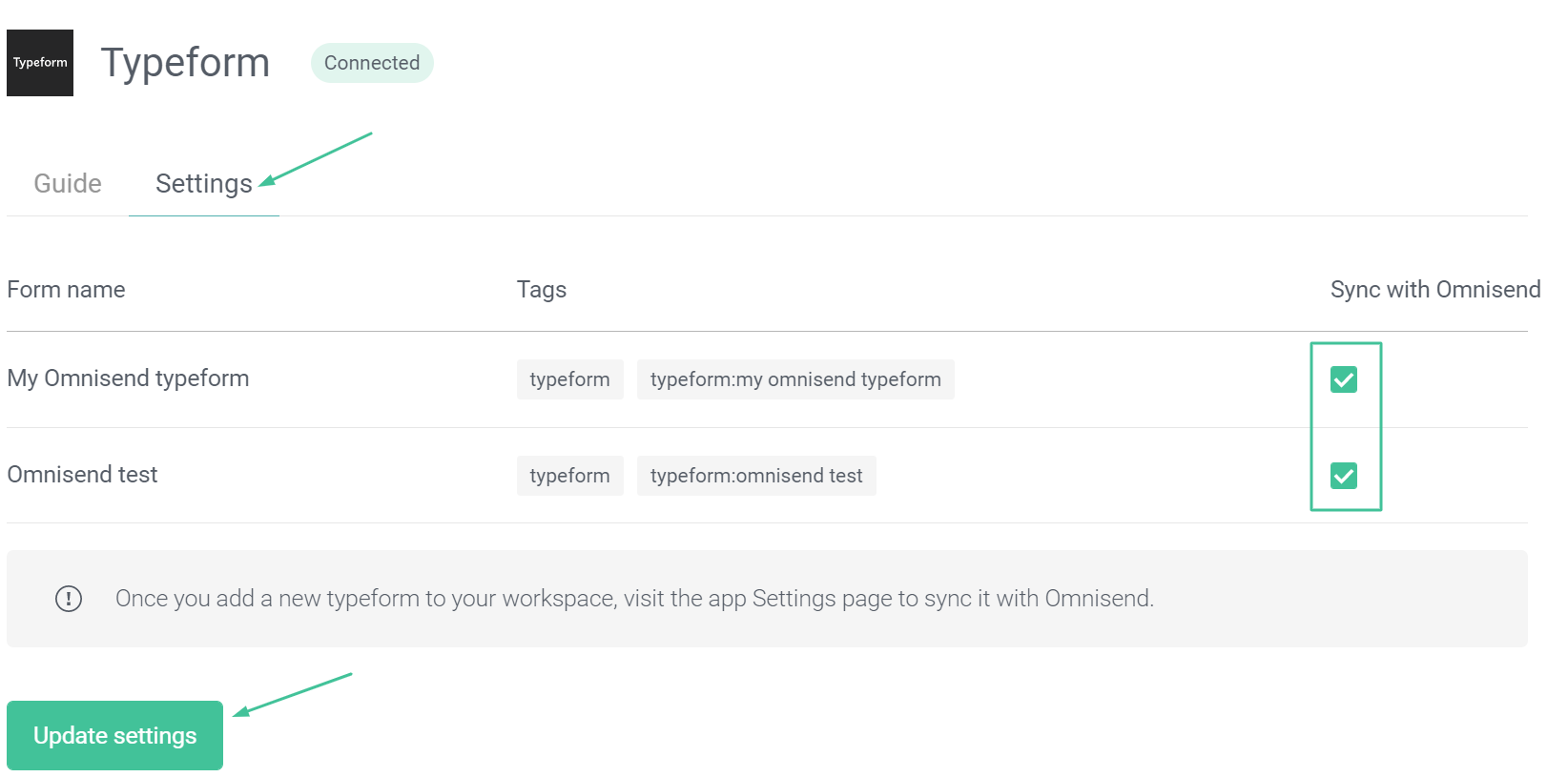
Note! Your Typeform form needs to have either an email or phone number field. If none of these fields is collected, the contact won't be created in Omnisend.
What data is passed from Typeform
All the data you collect through your Typeform forms is passed to Omnisend. Make sure to add at least one of these field types:
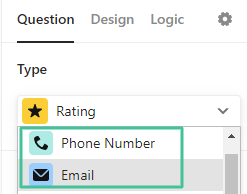
These field types will be used as identifiers to create/update contacts in Omnisend. Both channels will be passed with subscribed status. If none of these field types is present in your Typeform form, data won't be passed to Omnisend.
All other field types will be passed as custom properties, the field descriptions in Typeform will be converted to the custom property name in Omnisend. So, if you have 'some text' in the field description, the custom property in Omnisend will have this form 'typeform_some_text'. Here's an example field that collects first names using Short text field type in Typeform:
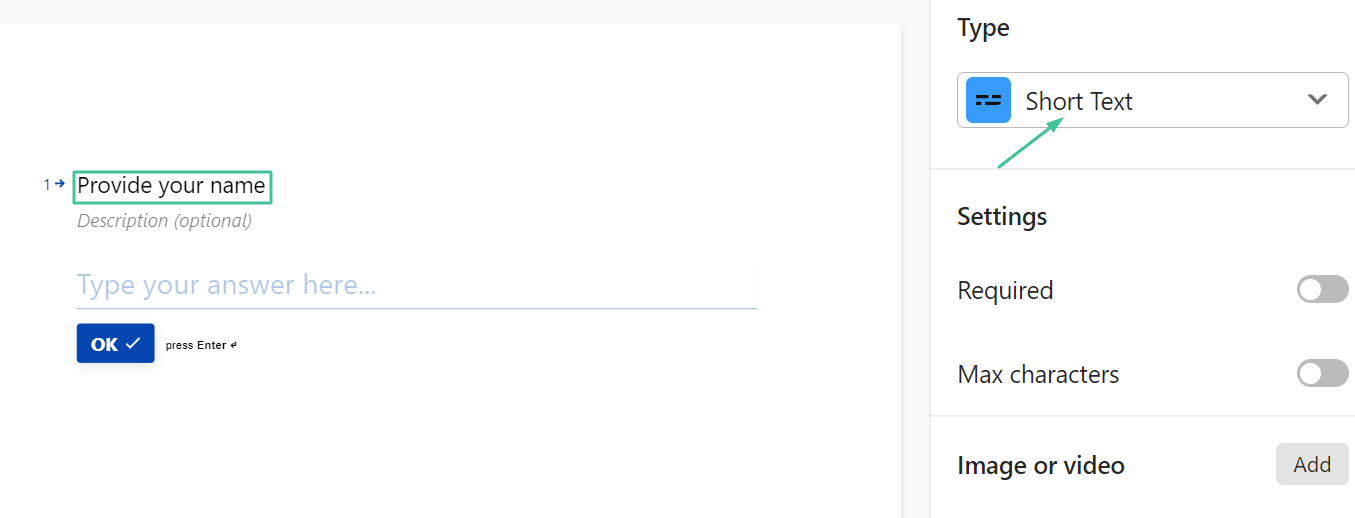
That's how data collected via this field will be saved in Omnisend:
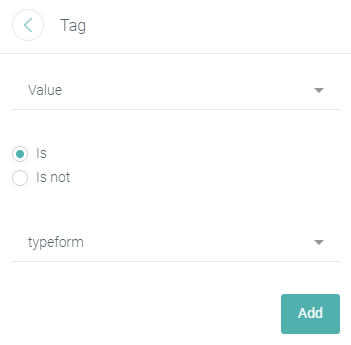
Also, we apply 2 tags to all the contacts passed by Typeform app:
typeform;
typeform: form_name.
Here's an example:
Welcome emails for Typeform subscribers
To send welcome emails to contacts passed from Typeform, you'll need to create a segment based on the 'typeform' tag. If you have multiple Typeform forms that pass contacts to Omnisend and want to send different emails based on the form that contact has field out, you can use 'typeform: form_name' tag:
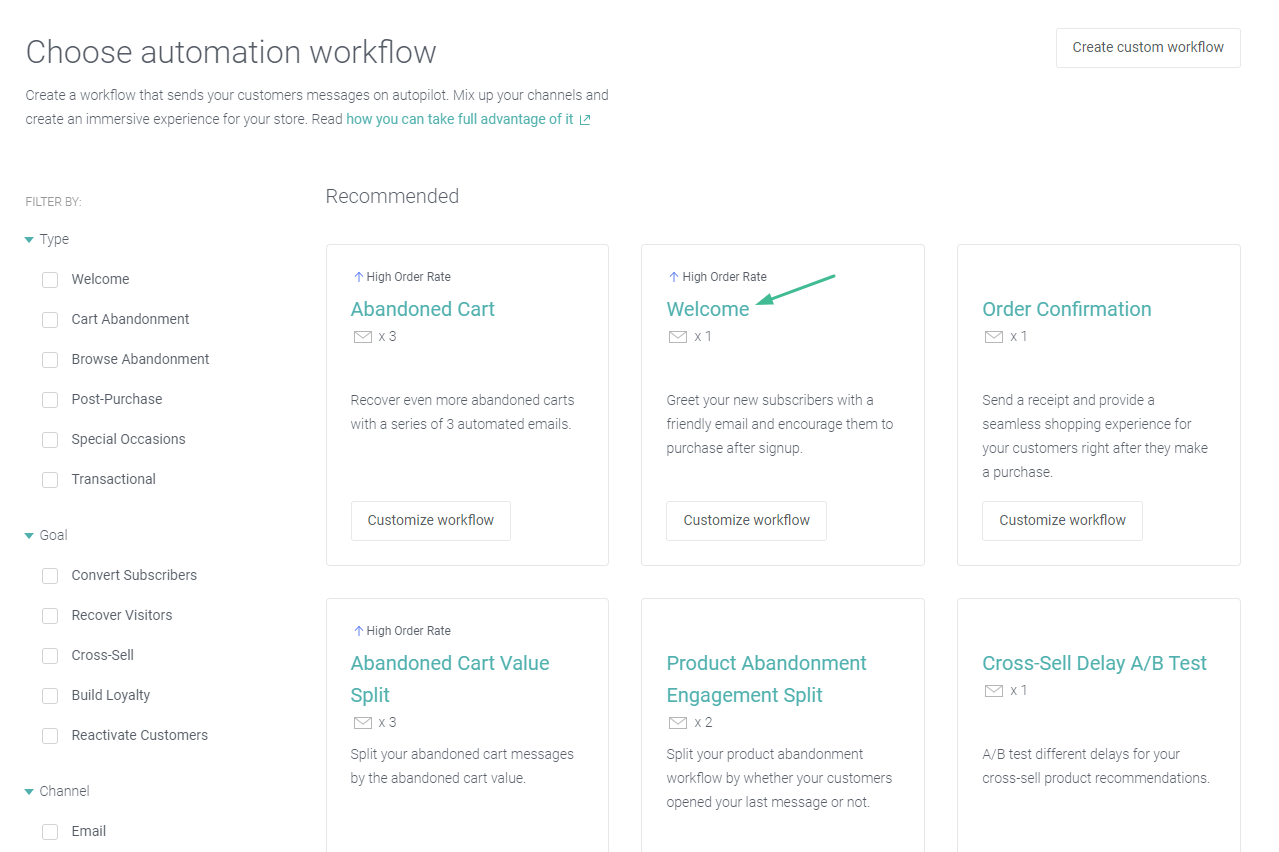
Keep in mind, you need to pass at least 1 contact from Typeform to Omnisend in order for these tags to be created. So, we advise you to test the integration by filling out one of the Typeform forms with your test email address, first.
Then create Welcome automation by going to Automation tab ➡️ New Workflow ➡️ Welcome. You can copy your Welcome automation if you already have one and would like to use the same workflow for Typeform subscribers.
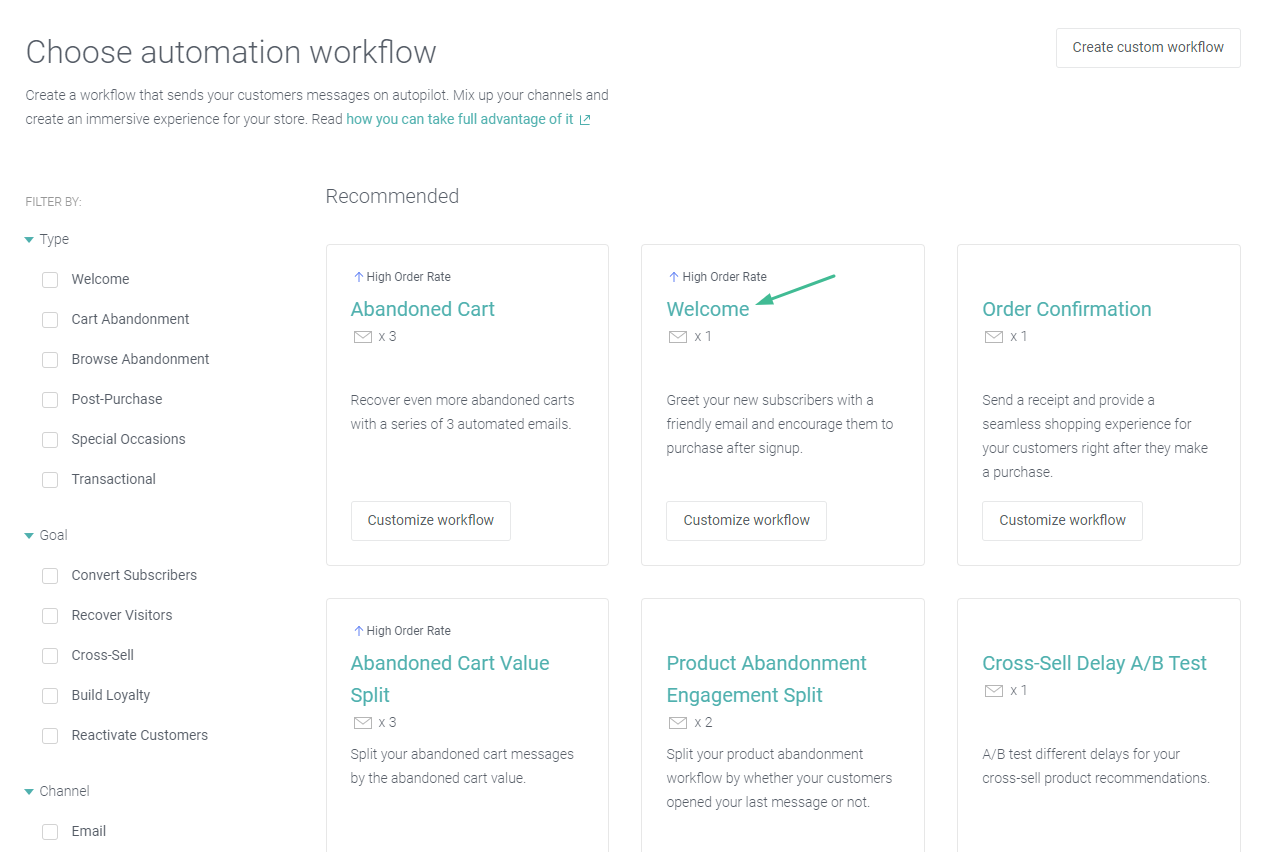
Then switch the Signup trigger to Contact enters a segment. Set the segment that you've created on the first step, as a trigger filter.
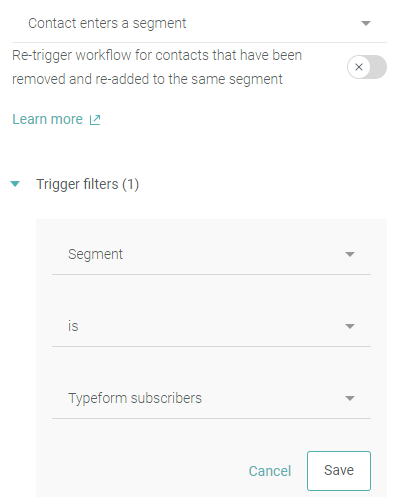
To add any other custom properties passed by Typeform to the email content use the personalization feature.
Make interactive forms, surveys, quizzes, and more
Engage your audience → get better data