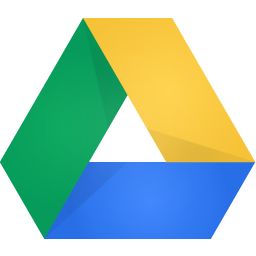
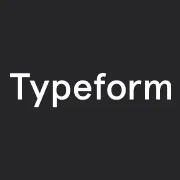
Send files uploaded from a typeform straight to a Google Drive folder
By:Typeform
Perhaps you're a recruiter using typeform to source potential candidates and are asking them to upload their resumes? Or you're an artist using typeform to collect custom submissions and want your clients to share inspiration? Any time your typeform includes a file upload question, think of Google Drive as your handy companion to keep all of those uploaded documents and images neat, tidy, and in a place where you'll easily be able to access them.
When someone completes your typeform, this integration turns the uploaded file(s) from the typeform into a new file(s) in the Google Drive folder of your choice. This saves you having to manually upload files and it makes it easier to access them at any time, across devices.
__What you need:__
- A paid Typeform account
- A Google Drive account
- A typeform with a File Upload question
Just a friendly reminder that you'll need a Google Drive account to get started. If you want to sign up for Google Drive you can do so [here](https://www.google.com/intl/en_in/drive/ "Google Drive homepage").
1 Log in to your Typeform account.
2 Open the typeform you want to integrate with Google Drive. *Please note that you'll need to publish your typeform first in order for this integration to work.*
3 Go to the Create panel, click + to add a new question and select Google Drive under the File upload section
4 You'll need to authenticate Typeform and will be asked to authorize Google Account to access your Typeform account. Select the Google account you want to use if you have multiple accounts and click Allow to give Typeform view, edit and delete permissions in your Google account.
8 Map the file upload question from your typeform to a folder in your Google Drive account. Click "set location" to select a folder.
9 Accept to enable cookies.
10 Now you'll see your Google Drive folders. Find the folder you want to send file uploads to and click Select.
11 Once you've granted permissions and selected your preferred folder, click Save.
12 A File Upload question has been added to your typeform connected to your Google Drive. You can click Edit to change your destination folder or revoke permissions.
13 You can also integrate Google Drive to an existing File Upload question by opening up the question and clicking Connect.
14 To delete the integration, click Edit and select Revoke in the permissions section. You can also just delete a question connected to your Google Drive to disconnect it, but keep in mind if you've collected responses to that question already, those responses will be deleted too. This doesn't impact the files uploaded to your Google Drive.
11 Ta da! All files uploaded to your typeform will be sent to the Google Drive you've just selected.
Make interactive forms, surveys, quizzes, and more
Engage your audience → get better data