

Send data from Typeform straight to ActiveCampaign
By:Active Campaign
Seamlessly pull data collected from Typeform into ActiveCampaign. Keep all your lead and customer info in one place, segment your audience automatically, and follow up with the right message at the right moment. Combine with [CX Automation](https://www.activecampaign.com/customer-experience-automation "Active Campaign CX Automation") to act more meaningfully on your customer info.
Connect as many typeforms as you like to ActiveCampaign. The integration automatically tags each form submission, so you can trigger automated workflows like personalized welcome series, scoring and lead nurture sequences, sales team notifications, and more.
When you get a new typeform response, trigger ActiveCampaign automations that add a new deal to your sales pipeline, create a customer segment, or send a follow-up email. Any new customers added to ActiveCampaign are tagged so you know exactly which typeform they came from.
With all your customer data and insights in one place, you can act faster—and more meaningfully—to get more leads, make more sales, and grow your business.
__What you need:__
- A free Typeform account
- A paid ActiveCampaign account
To connect Typeform and ActiveCampaign:
- Log in to your ActiveCampaign account and navigate to the Apps section.
- Use the search field on the top right of the “All Apps” page and search for Typeform. Click the Typeform option to open it.
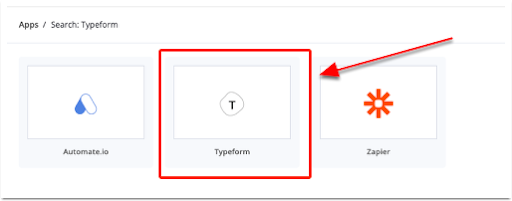
- When the Typeform app page loads, click the “Connect Account” button.
- If you’re already signed in to your Typeform account, you’ll be directed to an authorization page. Click the “Accept” button to continue. If you are not signed in to your Typeform account, you’ll be prompted to log in then authorize the connection.
- The Typeform app page will reload. The "Accounts" tab will list your connected Typeform account(s) and all forms you created in your Typeform account. These forms will have an "Inactive" status.
- Locate the form you wish to connect to your ActiveCampaign account and click the form name.
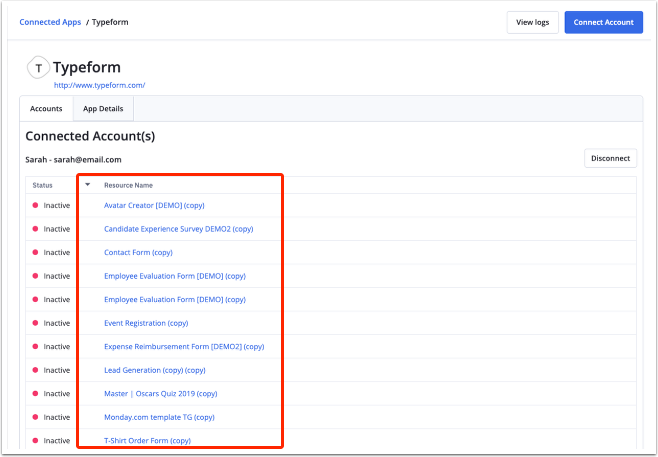
- Next, you will map the email address field from your form in Typeform to the email address field in ActiveCampaign. This step is required. The email address field can be a field that individuals type a response to or it can be a hidden field on your form. Forms that do not collect an email address cannot be synced to your ActiveCampaign account.
- To map the email address field, click the Typeform dropdown located on the left and click the email address field. The ActiveCampaign email address field will already be selected for you.
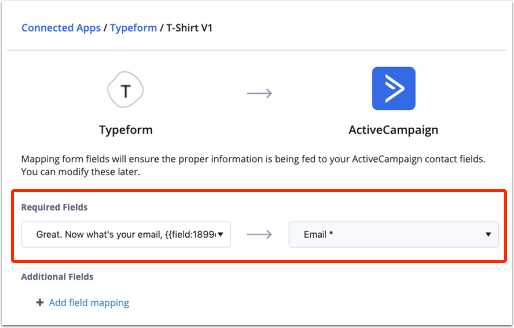
- Next, you can map additional fields from your form to contact fields in your ActiveCampaign account. You can map one, some, or all fields from your form.
- To do so, click the "Add Field Mapping" button. Then click the Typeform field dropdown to select the field you wish to map to ActiveCampaign. Next, click the ActiveCampaign field dropdown to select the contact field you wish to map to.
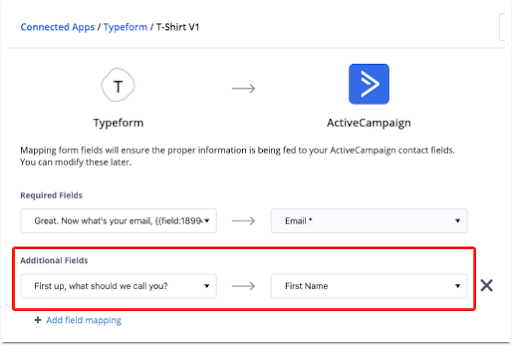
- Repeat this step for every additional field you wish to map. Once you’re done mapping all desired fields, click the “Save” button.
- A confirmation message will appear on the Typeform app page in your ActiveCampaign account letting you know that your settings have been saved. Your connected form will be listed at the top of all Typeform forms and will have an "Active" status.
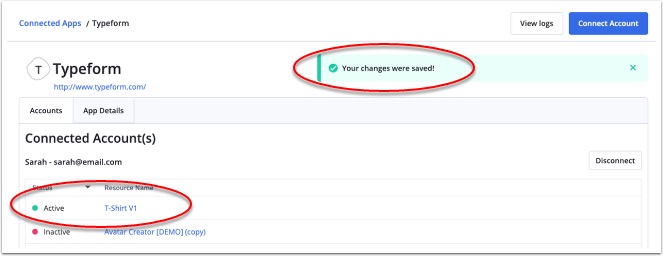
- The Typeform integration will also appear on the "Connected Apps" page in your ActiveCampaign account.
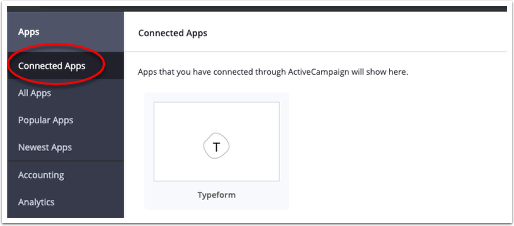
Find more information here in the [ActiveCampaign Help Center](https://help.activecampaign.com/hc/en-us/articles/360009288019?_ga=2.219517343.741511231.1569846014-2043599523.1568889699)
Make interactive forms, surveys, quizzes, and more
Engage your audience → get better data