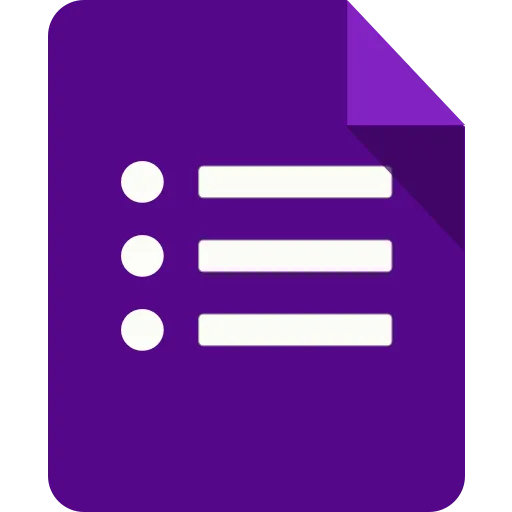
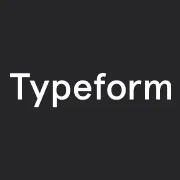
Easily convert an existing Google form into a typeform
By:Typeform
Now, when you log into your Typeform workspace, and click “New Typeform,” you have the option to “Import form”. Select the Google Forms importer option and select which Google form you’d like to import from the dropdown menu.
From there, the Google form will convert and when it’s ready you’ll receive a URL to view your converted Google form as a newly created Typeform. Click the link to open your new typeform and feel free to make changes, add questions, subtract options—whatever you feel like!—from the comfort of your Typeform workspace. Publish it when it’s ready for primetime and see how your respondents prefer your typeform to your previous Google form!
__What you need:__
- A Typeform account with at least one active typeform
- A Google Forms account with at least one previously created form
Just a friendly reminder that you'll need a Google Forms account with at least one previously created form in order for this integration to work.
The Google Forms Importer integration currently has the following __limitations__:
- Background images and question images will not be imported from Google Forms
- Section Headers in Google Forms will be imported as Statement questions into the typeform
- File Upload questions set to required in Google Forms will not be imported as required into the typeform
- Time questions in Google Forms will be imported as Short Text questions into the typeform
- Logic, scores and calculations will not be imported
__To import a Google Form into Typeform:__
1 Open up your workspace and click __New typeform__
2 When you are taken to the Template gallery, click __Import form__ at the top of the screen
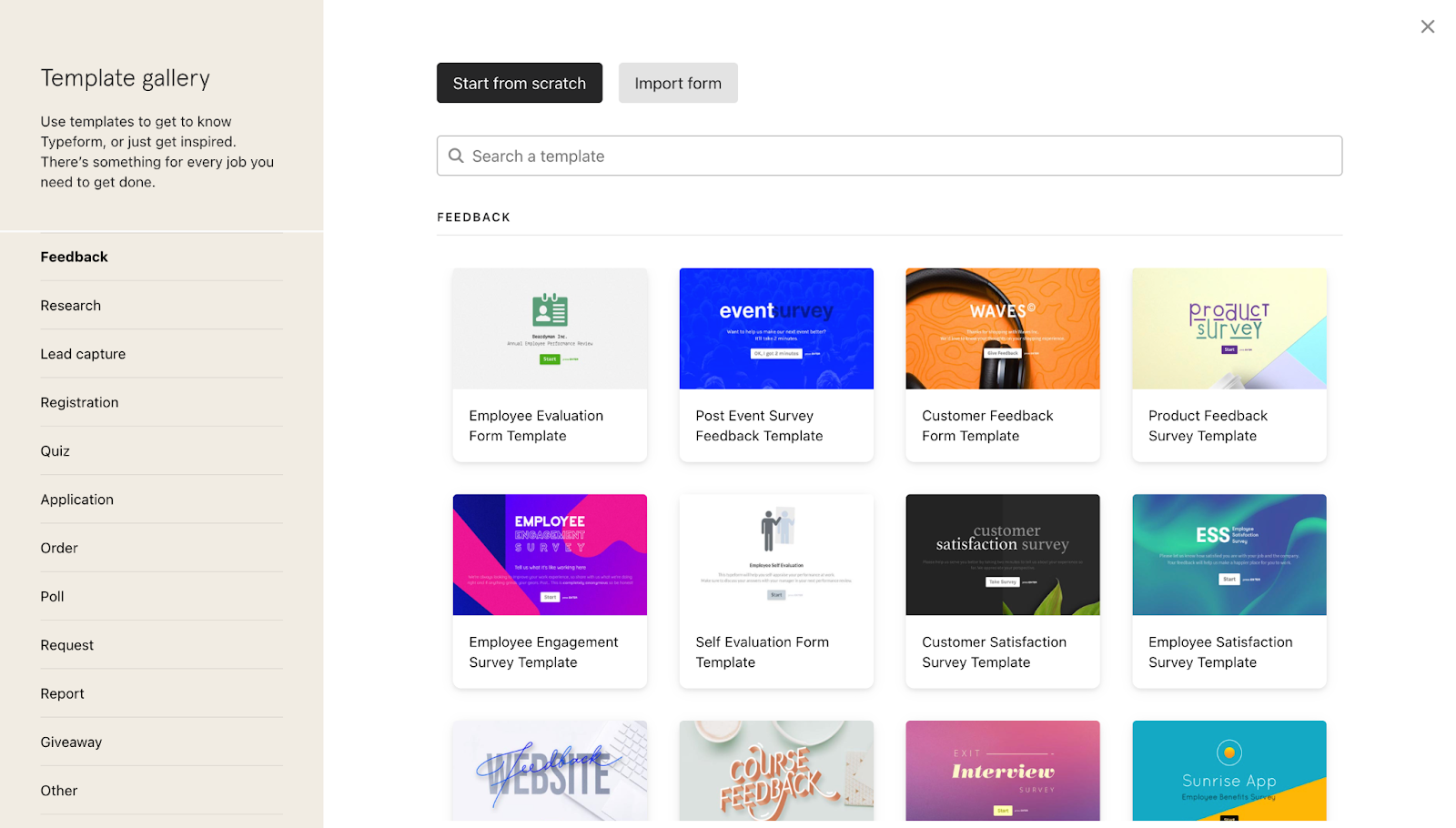
3 Click __Run__ next to Google Forms importer
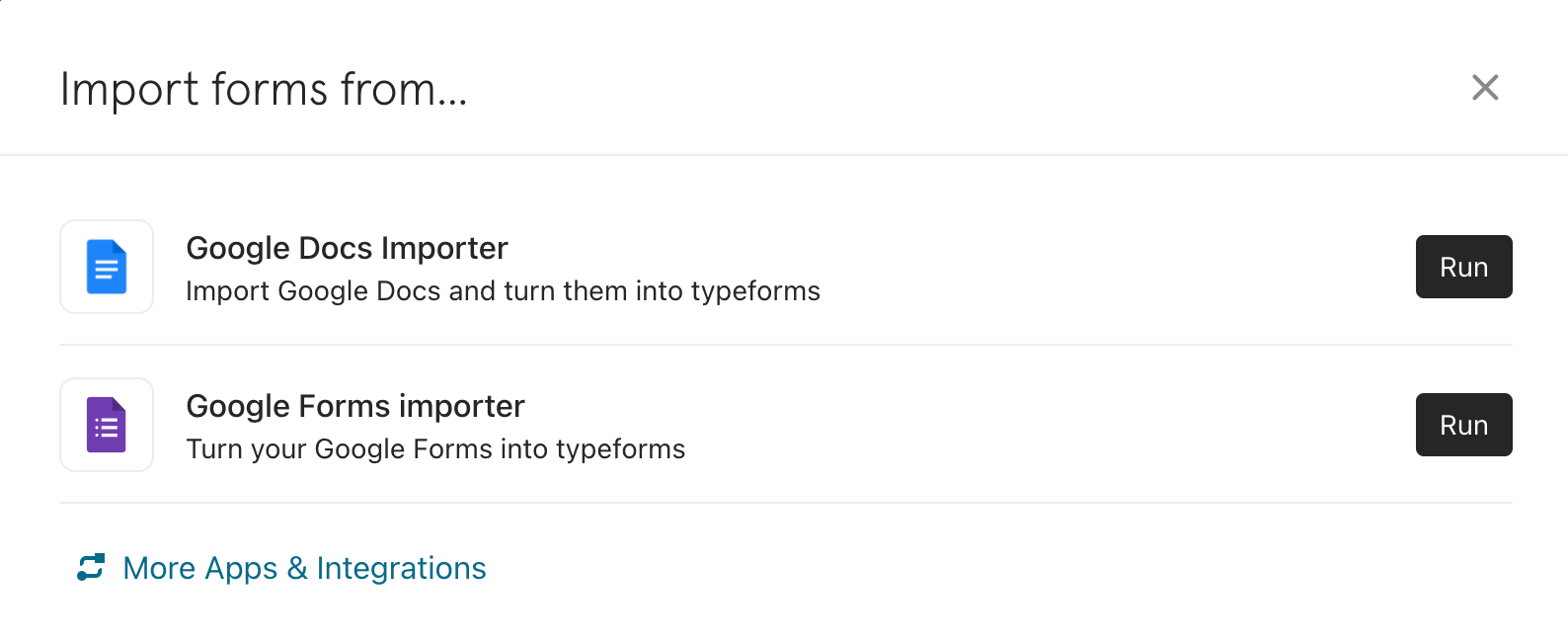
4 Click __Authenticate__ to connect to your Google account and then select with Google account you want to use for this integration
5 Click __Allow__ to permit Typeform to access your Google account
6 Select the Google Form you want to import from the dropdown list
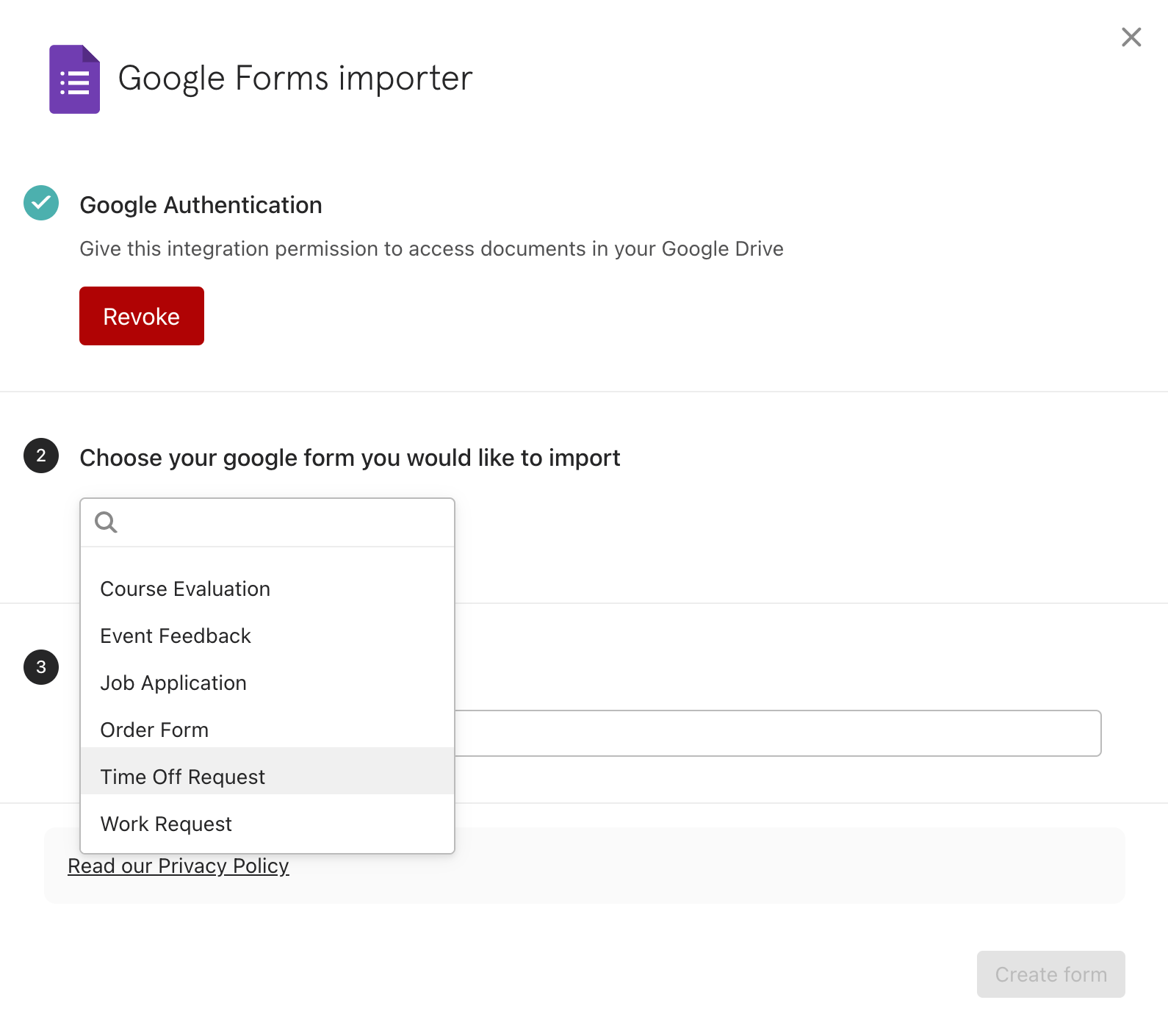
7 You can either keep the same name for your typeform or rename this converted typeform to something new
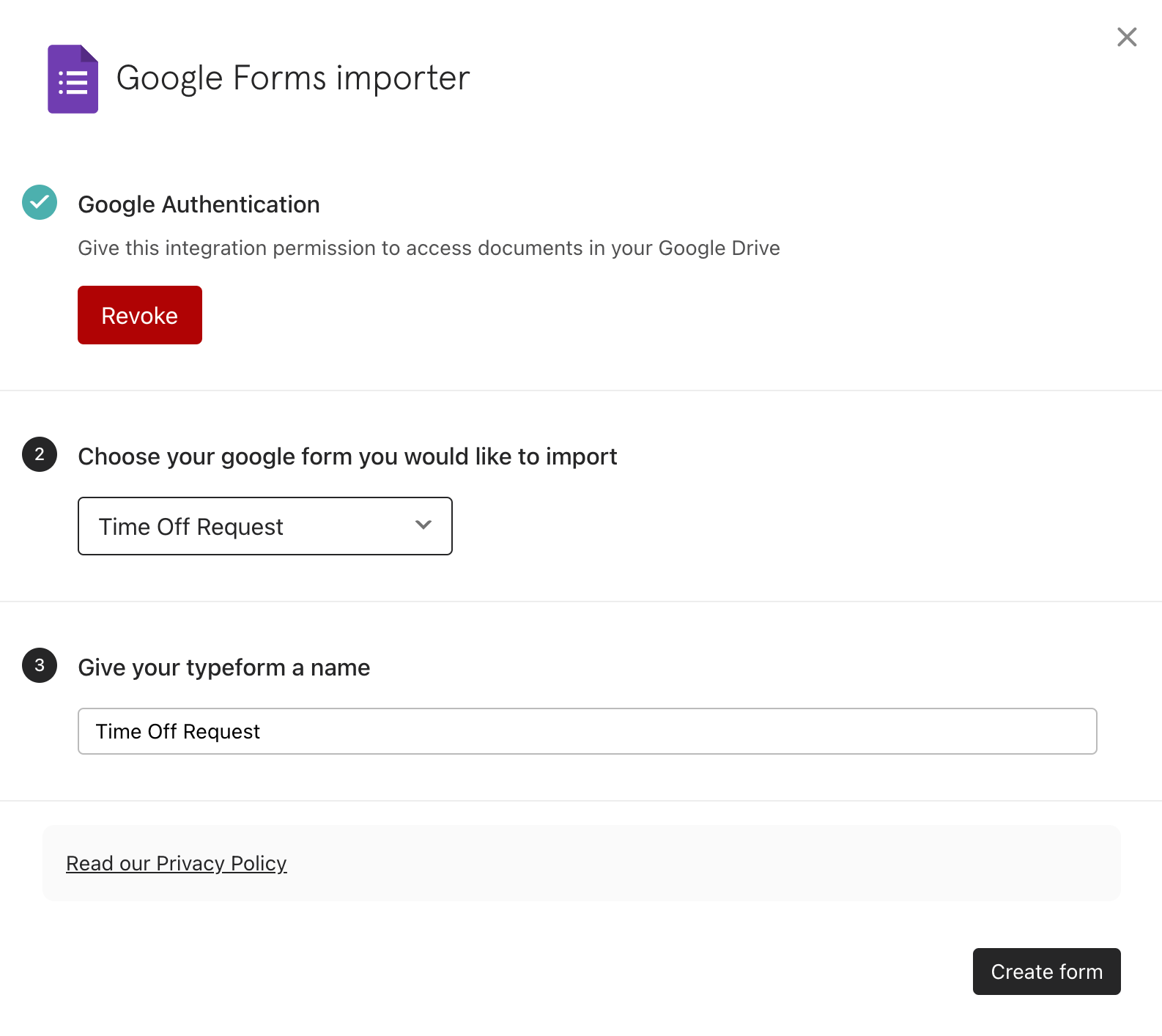
8 Now you'll see a message that your typeform is ready and you'll be taken straight to your new typeform where you can start editing it
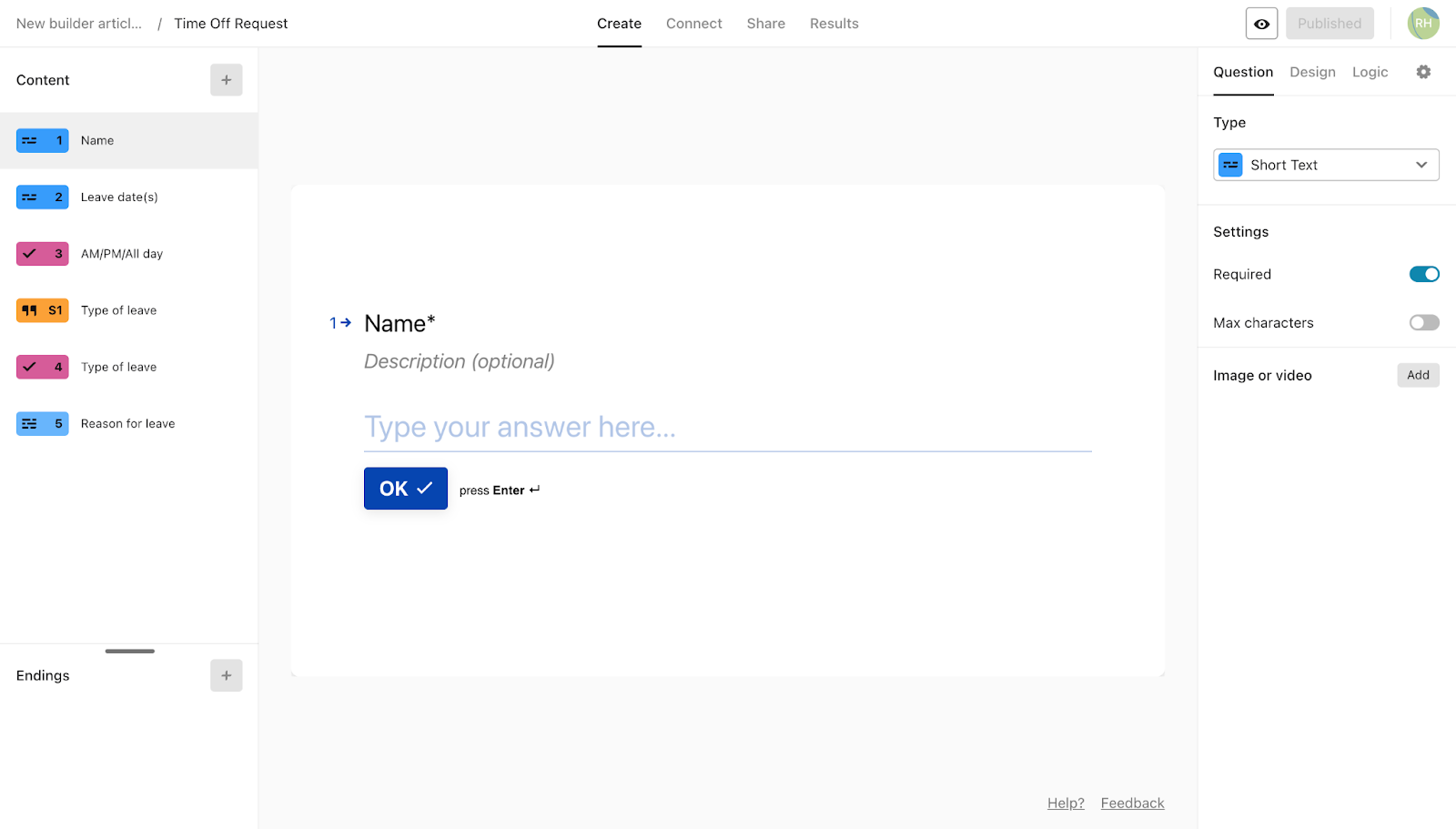
Make interactive forms, surveys, quizzes, and more
Engage your audience → get better data