

Bird
By:Bird
Bird's omni-channel platform helps businesses send personalized broadcast marketing campaigns on preferred channels like WhatsApp, significantly increasing the likelihood of engagement. Coordinate engagement with Typeform data to build a true omni-channel experience that meets users where they are.
Launch intelligent chatbots in minutes to reduce the support burden on your team. Handoff to agents when necessary and communicate directly with customers from a shared inbox, no matter what channel they're using. Bird's omni-channel customer service capabilities can help your business respond to your customers promptly and increase overall satisfaction.
Build workflows to connect your data and automate tedious tasks that slow down your team. Bird workflow automation helps integrate rich communications across every part of the customer journey, including alerts and notifications.
__What you'll need__
1. Admin access to Typeform
2. Access to Connectors in the Automate Work section in your Bird workspace
__Step-by-step__
Go to Automate work > Connectors.
Under the Marketplace tab, search for and click Typeform.
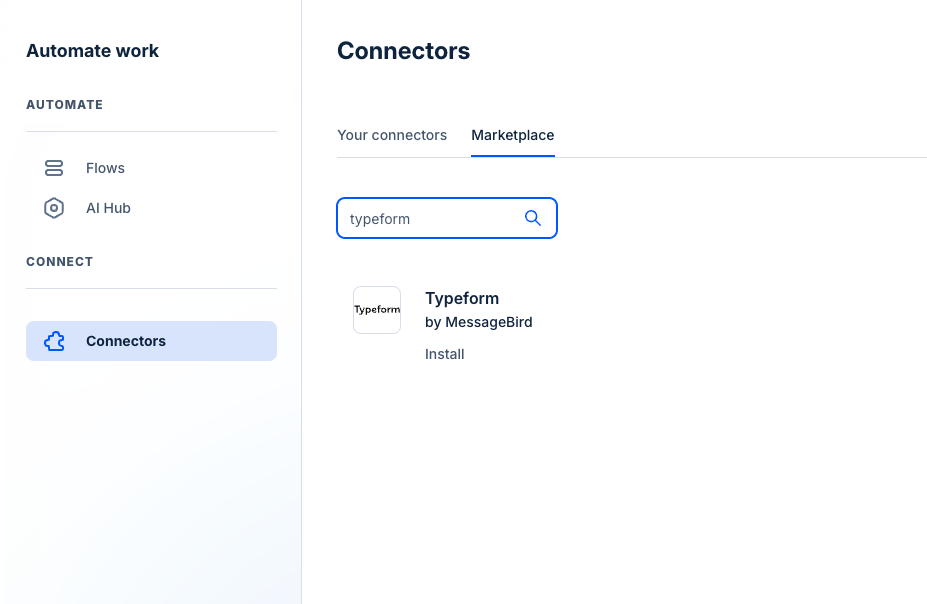
Click Install Typeform in the top right-hand corner.
Enter the connector name, and click Login and install.
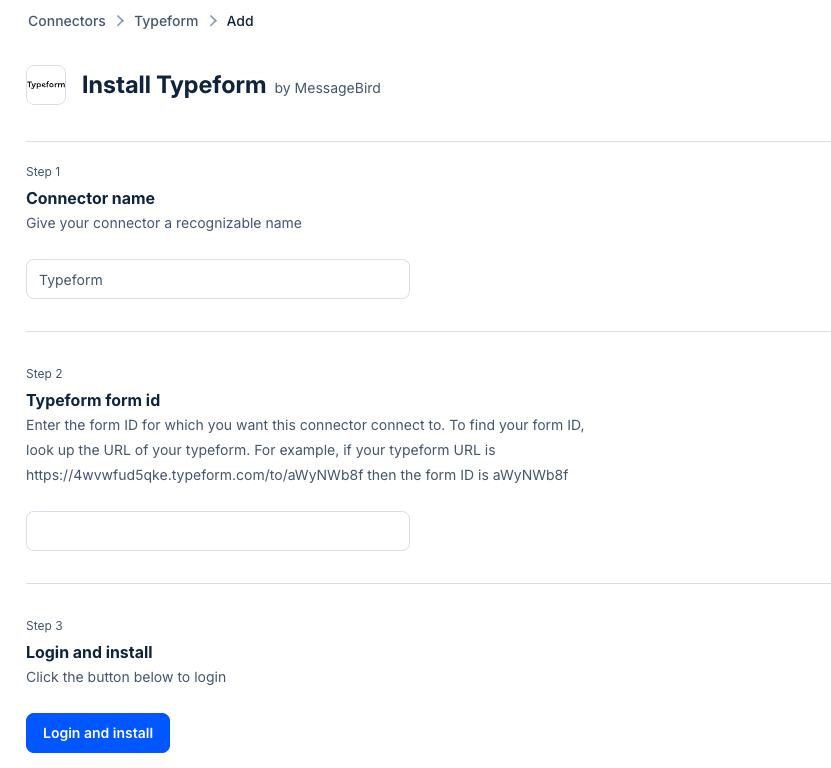
__Next steps__
Connector Health
Visit the “Health” tab to assess the connector’s health.
- Data capture: This handles incoming data and events, often via webhooks. When not healthy, it typically means issues with setting up the connector's webhook endpoint.
Using the Connector
Once the Typeform app is successfully installed, it can be leveraged in different areas of Bird like within Flows. Use Typeform triggers and actions in Flows for workflow automation like confirmations and notifications.
__Using the Typeform Connector with Bird Flows
__
1. Navigate to “Flows” under “Automate Work”
2. Create an new flow or edit an existing flow
3. To use Typeform triggers to invoke the flow, select Trigger = Connector, Connector = Typeform and choose the appropriate Typeform instance (if there are multiple installed)
4. Now you can select from the various triggers supported for Typeform connector
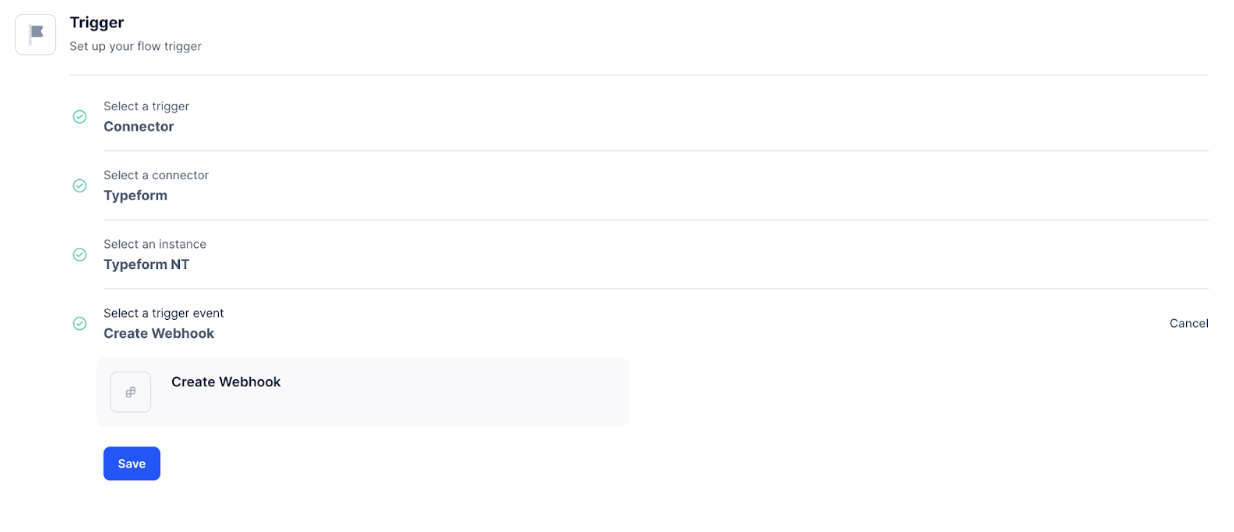
In addition, you can also select Typeform actions in flows by selecting Typeform under Connector actions
Make interactive forms, surveys, quizzes, and more
Engage your audience → get better data