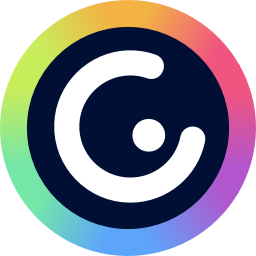
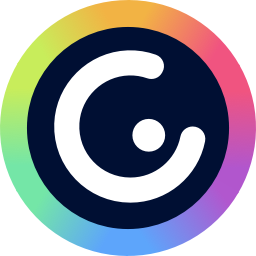
Add Typeforms to your Genially content
By:Genially
About:
You’ve captured your audience’s attention - now’s the moment to capture their feedback! With Typeform and Genially, you can collect responses from your audience while they’re clicking and exploring your interactive content.
Find out what people thought about your slides, run a quick opinion survey, or collect valuable data from potential leads and customers.
What you need:
A free Typeform account
A free Genially account
How to embed a Typeform form into your canvas:
To embed the Typeform directly into the canvas of your genially:
1. Go to the Editor of the genially you want it in, and open the section Insert located in the left sidebar. Then click on the Others tab.
2. Go to Typeform and find the survey or form you will insert into Genially. Copy the link of the Typeform.
3. Now go back to your Genially Editor. Paste the link and click on Insert.
4. Lastly, adapt the size of the Typeform to improve the visual experience.
How to embed the Typeform form in a window:
You can also embed a Typeform into a pop-up window in order to view it when you click on an interactive element in the canvas.
1. Select the interactive element and click on the Interactivity button.
2. Select the Window option.
3. Click on the Code view button and paste the embed code of your Typeform.
4. Click on the Code view button again to preview the map.
5. Save the changes.
Make interactive forms, surveys, quizzes, and more
Engage your audience → get better data