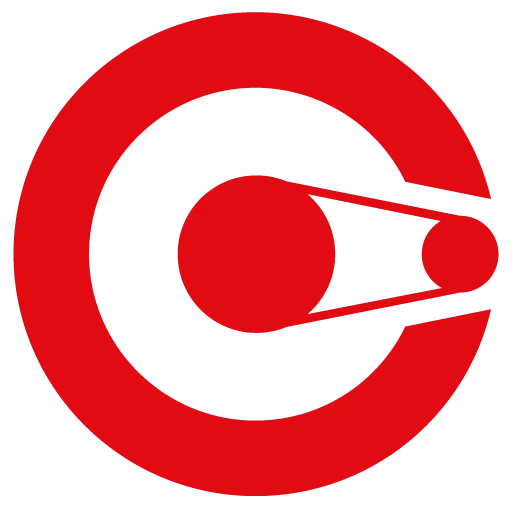
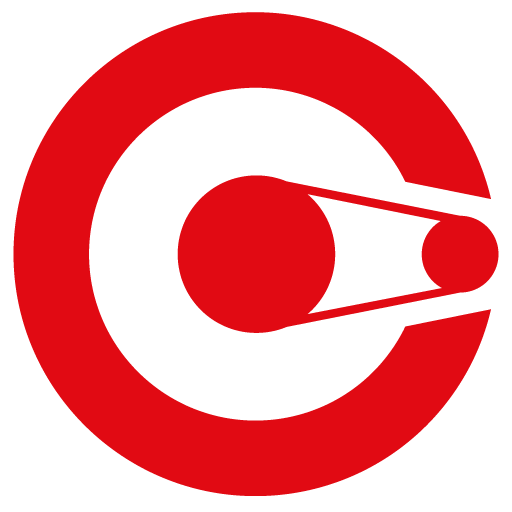
Rapidly deliver native integrations within your application
By:Cyclr
Cyclr is an embedded integration platform for SaaS applications that lets you provide your users with Typeform integrations within your own application.
What you need:
- A Typeform account with at least one active typeform
- A Cyclr account
Registering an Application with Typeform via oAuth SetupThe Typeform connector allows you to make use of your own oAuth credentials, so your users see your details when installing/authenticating any integrations using the Typeform connector.
So firstly, you should setup your Typeform secret and client IDs to enable oAuth flow:
1 Sign in to your Typeform account or create an account if you don't have one.2 Click your account name at the top right and then "Settings".3 Click "Developer apps" in the left sidebar and then "Register a new app".4 Input the generally requested information about your application5 Setup the "Redirect URI" field by entering your callback URL.
The URL is:
https://{{Your Cyclr service domain e.g. app-h.cyclr.com}}/connector/callback
Your Cyclr Partner Service Domain can be found in your Cyclr Console under Settings > Integration Settings.
6 Click "Register app".7 Open your Cyclr Console in a new tab and go to Connector Library and search for “Typeform”.8 Click the padlock button where you can paste in the Client ID and Client Secret strings created upon creating your Typeform App.
Installing a Typeform Connector1 In the Cyclr Console, click Templates and then Create New Template2 Now in the builder, click the “Add Application” button in the bottom right corner (in the sidebar)3 Search for Typeform and click install4 You can install with or without authenticating the connector, however we strongly recommend that you authenticate the connector with a Typeform account (following the oAuth flow) so you can test your integrations with available data as you build them.5 Once installed, click the down arrow next to the connector (in the sidebar) to see the range of methods and actions available to use. 6 Then simply drag and drop the methods you need onto the builder and connect to any existing applications/steps or additional applications/steps.
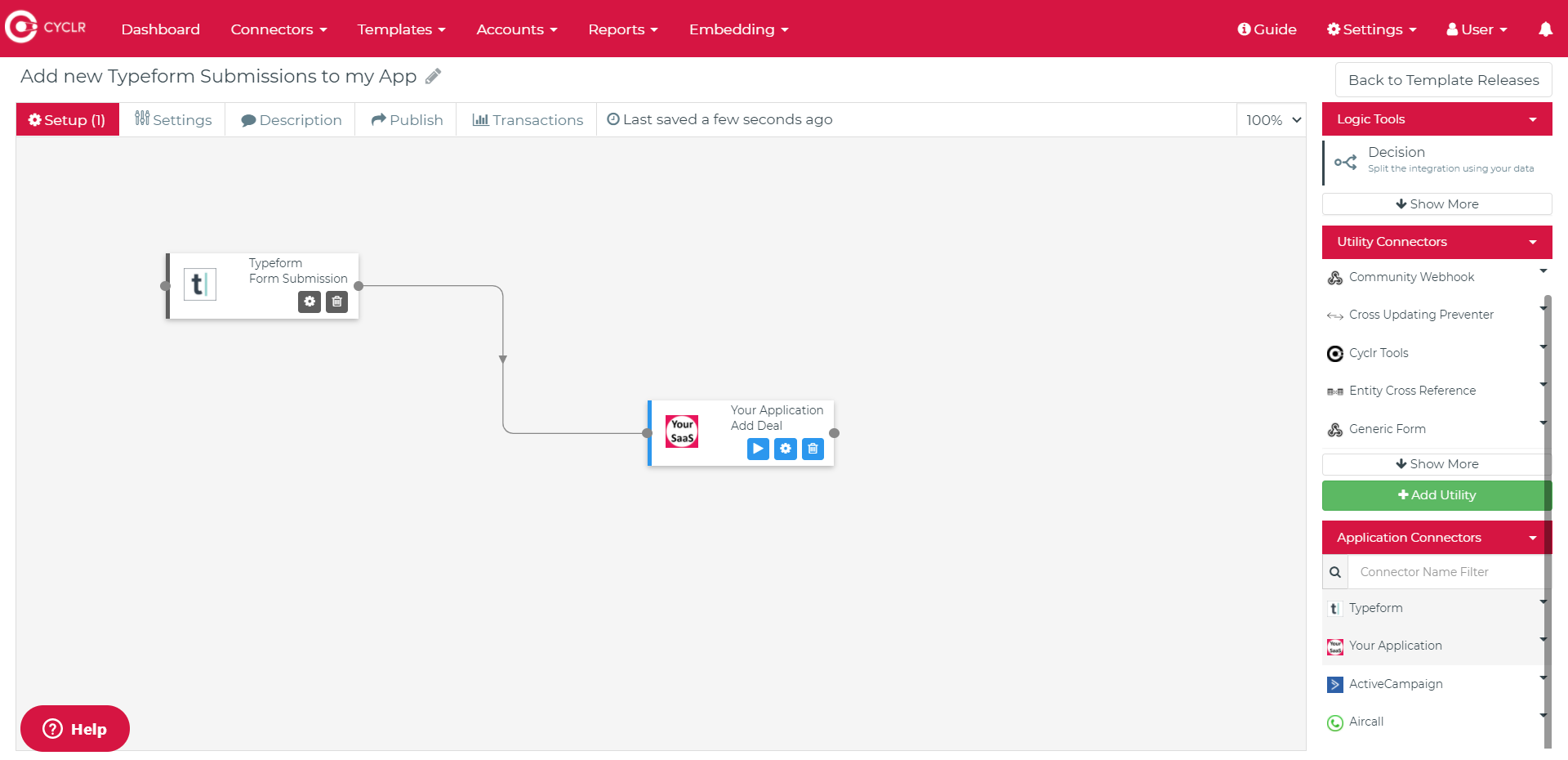

Make interactive forms, surveys, quizzes, and more
Engage your audience → get better data