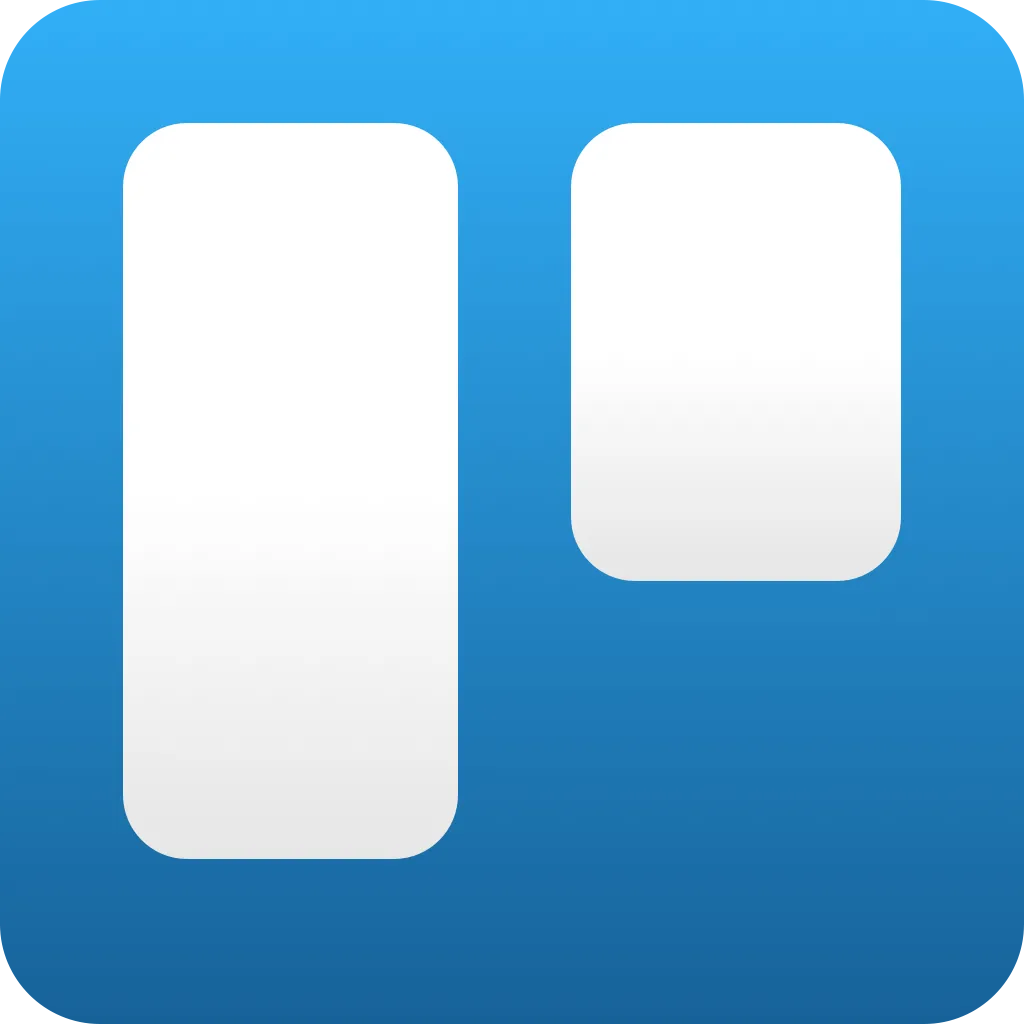
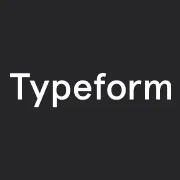
Turn typeform responses into Trello cards
By:Typeform
Turn typeform responses into Trello cards so your team can come together and act quickly. You got the results—now it’s time to align.
Collecting feedback, support tickets, or leads? This integration eliminates the need to manually add tasks to your workflow. New typeform responses will appear in Trello as cards in the list of your choice. Open the card to see all the answers to your typeform and start following up. In Trello, your team can always see the data you've got, who's doing what, and the progress that's been made.
Trello? Is it free you're looking for? This integration won't cost you a thing.
What you need:
- A free Typeform account
- A free Trello account (limited to 1 integration per board)
Click the Use this integration button, on the left of this text, to get started.
If you already have a Typeform account, you’ll be asked to log in, and then to either choose an existing typeform, or create a new one to connect with Trello.
If you don’t yet have a Typeform account, we’ll get you signed up, and then take you through creating a typeform to connect with Trello.
- Open your Trello account. Either choose an existing board, or create a new one. Here’s my new board. Make sure you create at least one list for your board – you’ll need this during setup.

- Click Show Menu in the top right, and click on Powerups.
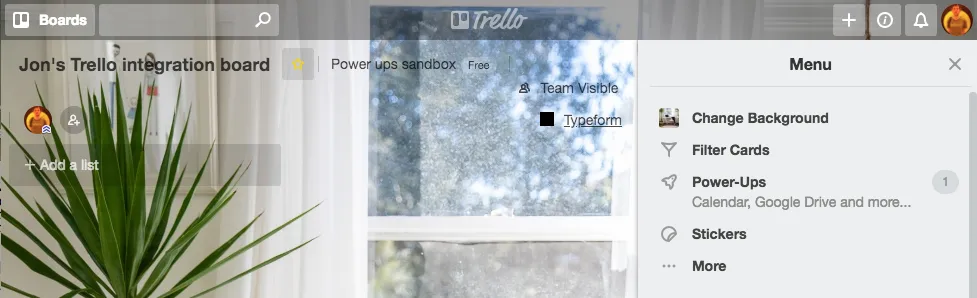
- A new window will pop-up. This is the Power-Ups menu. Find Typeform using the search field, and then click on it to start setup.
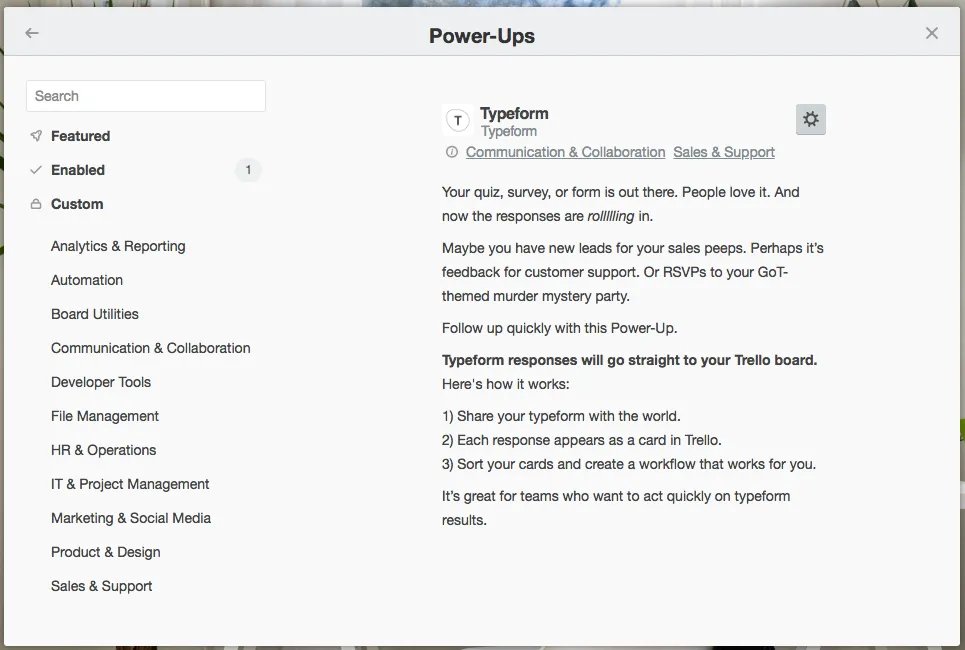
- Now you need to connect and authorize your Typeform account. Click the big green button to link your Typeform account:
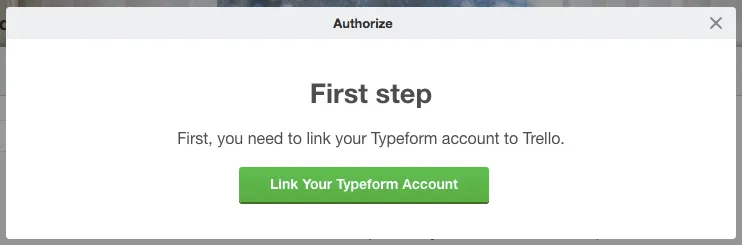
- First we head over to Typeform to authorize from our end. Click Accept to continue.
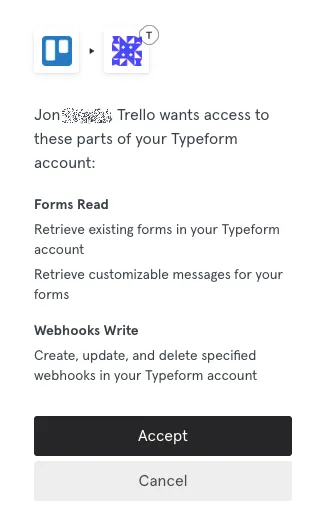
- Now we go back to Trello to authorize from there!
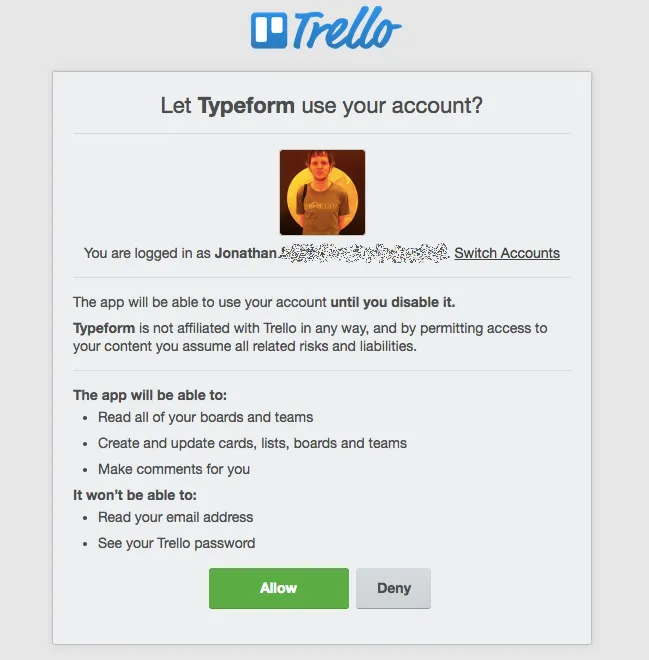
- Click Allow to continue.
- Now you can choose the typeform that you want to use to create cards:
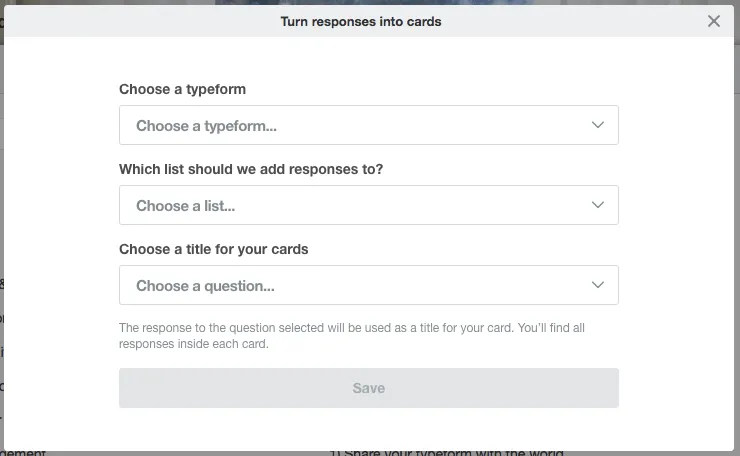
- Select your typeform from the first dropdown. Next choose a list from your Trello board – this is where your cards will be created. Lastly, choose one of your typeform’s questions to be the title of your cards. Here’s what my setup looks like:
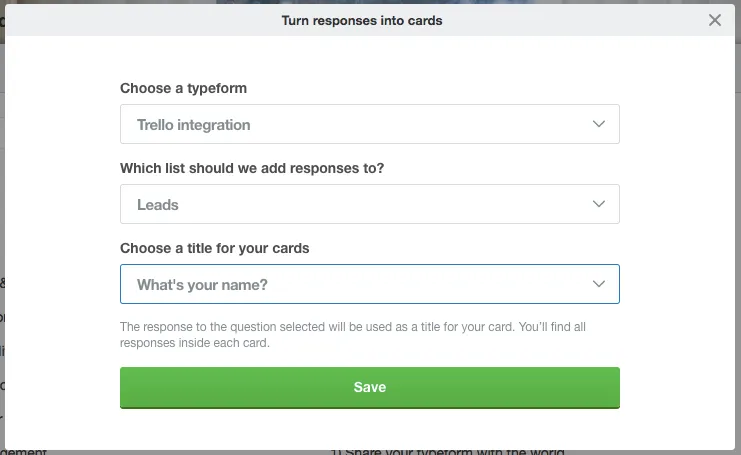
- Click Save, and you’ll see this confirmation message.
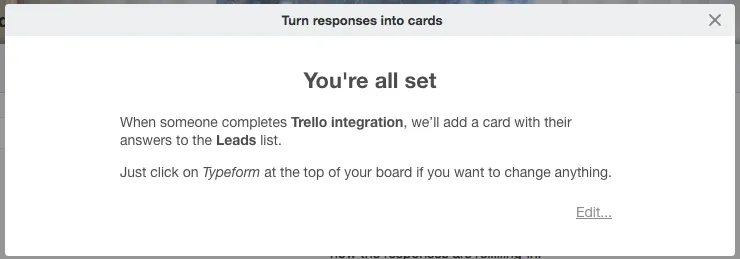
- Just click the X to make it disappear, or click Edit to change anything from #7 above.Now your integration is ready! As soon as someone clicks Submit on your typeform, you’ll see cards appear on your Trello board.
- If you want to edit your integration at any time, simply click the Typeform link on your Trello board, and then Edit in the menu that appears (exactly like #8 above)

Make interactive forms, surveys, quizzes, and more
Engage your audience → get better data