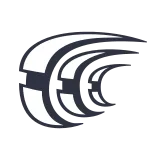
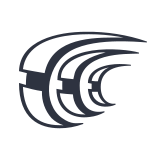
Translate your typeform content into the languages your customers speak
By:Crowdin
Crowdin makes multilingual translation and localization headache-free. With the Typeform and Crowdin integration, you can synchronize which typeforms you want to tranlsate directly from your Typeform workspace. Once the translations are complete, it's just as easy to syncronize the translated typeforms right back to your Typeform workspace.
Сhoose which typeforms you want be translated in Crowdin, and select which language(s) you'd like to translate them into. Each language will be synced to your Typeform account as a separate typeform. No need to copy and paste any translations—the whole sync process is done in a few clicks.
You can translate content in Crowdin thanks to a variety of options. You can use a machine translation engine of your choice, Translation Memory, an internal team of translators, select a translation agency from the Crowdin Marketplace, or invite a freelance translation team into your Crowdin Enterprise.
What you need:
- A Typeform account with at least one active typeform
- A Crowdin or Crowdin Enterprise account
The Typeform and Crowdin integration is implemented as a Crowdin application. It allows you to synchronize files for translation directly from your Typeform to the project in Crowdin Enterprise as well as synchronize the translations back to Typeform. After the installation, the Typeform integration will become available in the Integrations & API page > Custom apps section.
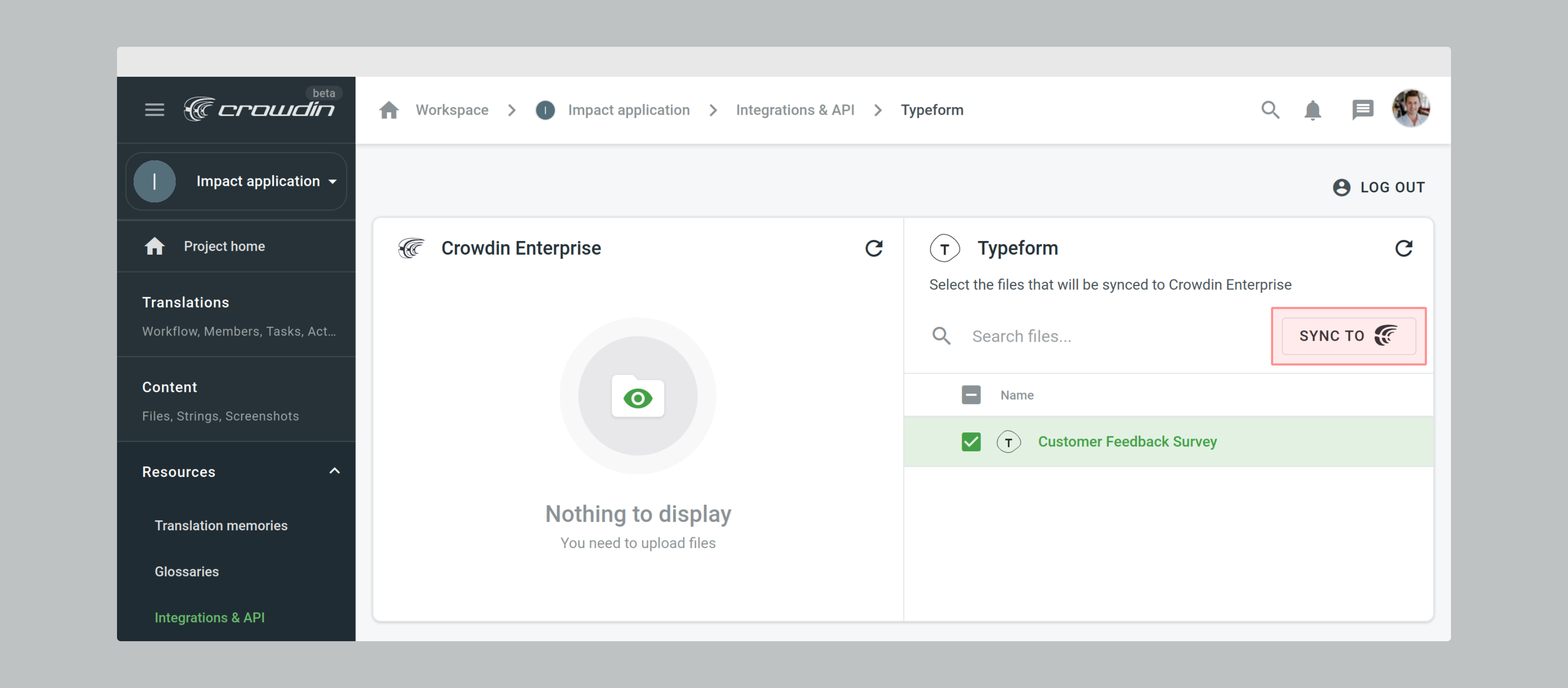

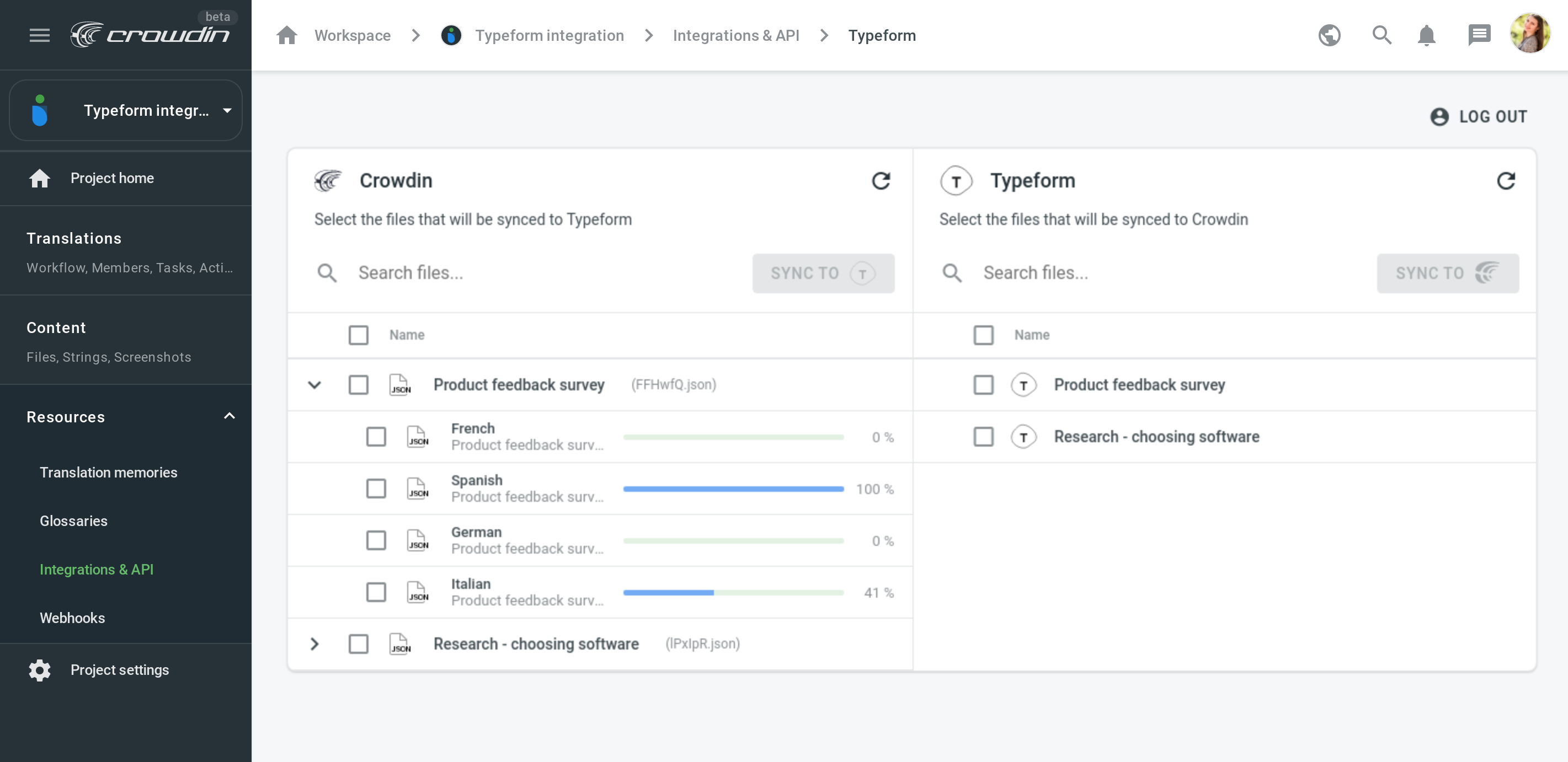
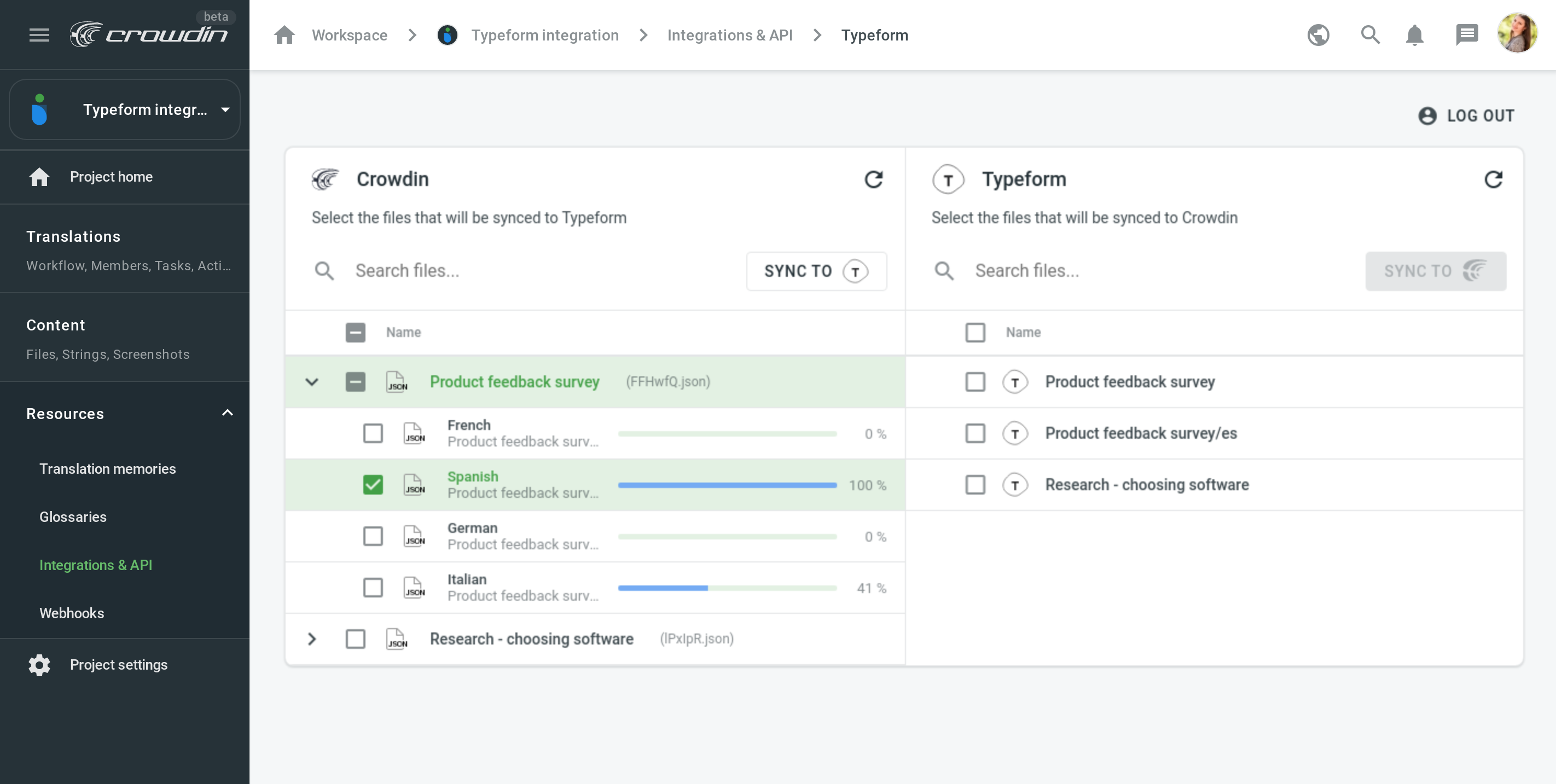
To connect Typeform integration with your project in Crowdin Enterprise, please follow these steps:
1 Open the Marketplace tab and click the Install button.
2 Import the content for translation in Project Settings > Resources > Integrations & API page > Typeform Integration.
3 Export translations back to Typeform in Project Settings > Resources > Integrations & API page > Typeform Integration.
To connect the Typeform integration with your project in Crowdin, please follow these steps:
1 Open Account Settings > More > Crowdin Applications.
2 Click Install and add Manifest URL: https://crowdin-typeform.herokuapp.com/manifest.json
3 Open Project Settings > Integrations tab to customize the application.
Make interactive forms, surveys, quizzes, and more
Engage your audience → get better data