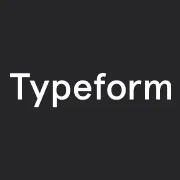
Embed your typeform into an Intercom Messenger window
By:Typeform
Collect customer information quickly by embedding your typeform into an Intercom Messenger window.
You can choose any typeform from your account to appear in Intercom Messenger. A customizable button appears inside the chat, inviting your customer to fill out the typeform. The typeform loads inside the messenger window, so your customer can respond directly without leaving the window.
As soon as they complete your typeform, you’ll get a notification in Intercom. Get the insights you need to respond to your customers in the most relevant way possible.
What you need:
- A Typeform account with at least one active typeform
- An Intercom account
- A website to install Intercom Messenger
- Log in to Intercom. To add a typeform to your Intercom Messenger, first click on the Messenger icon:
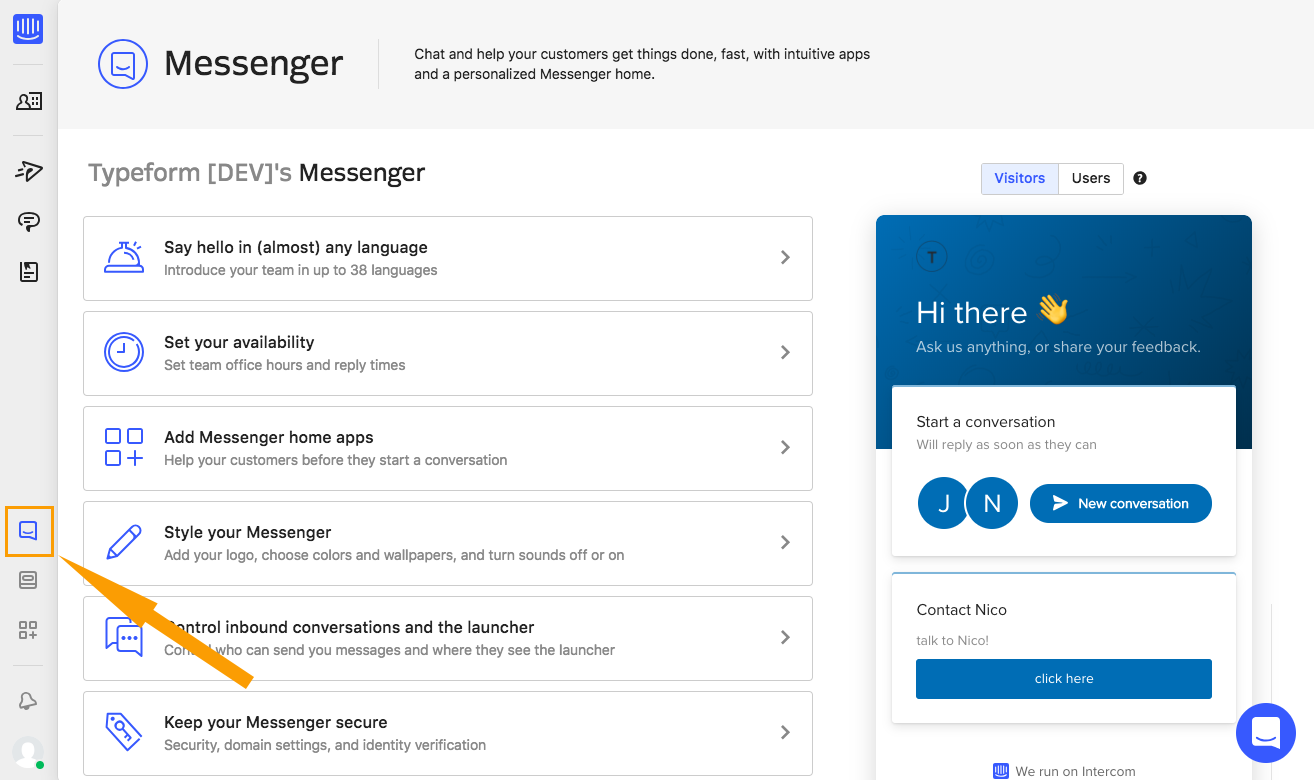
- The first time you do this, you need to connect your Typeform account. Click Add Messenger home apps, then +Add an app in the window that appears.
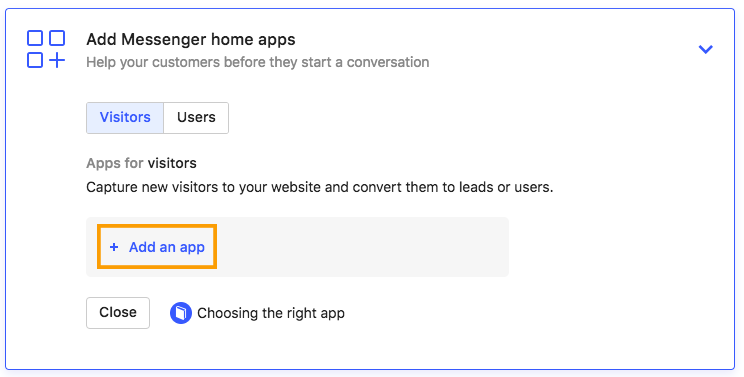
- Next, Click App store in the window that opens.
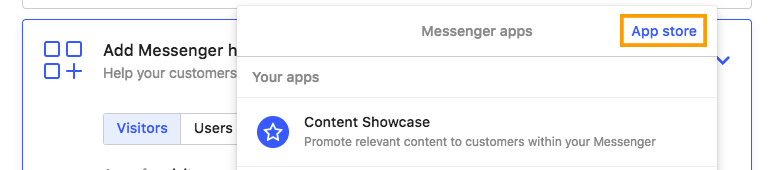
- Click +Add an app, then choose Typeform from the list.
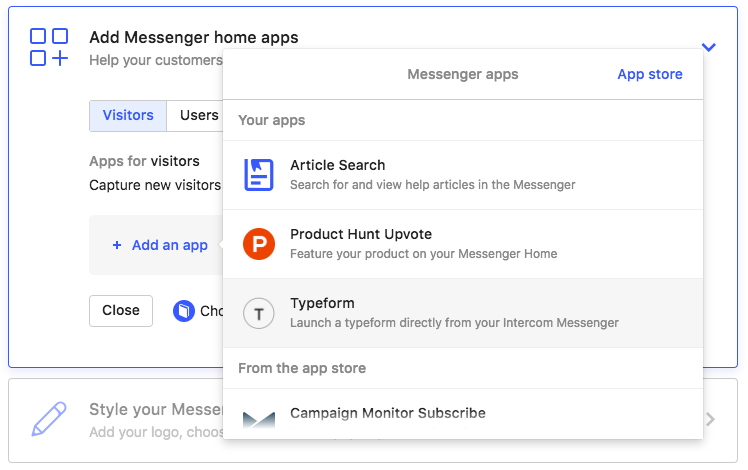
- Now you’ll see a drop-down menu of all the available typeforms from your account. Scroll until you find the one you want to share, then click it to select.

- Here you can add information that will appear in Intercom Messenger. Add a Title, Subtitle and Button text, then click Add to home.
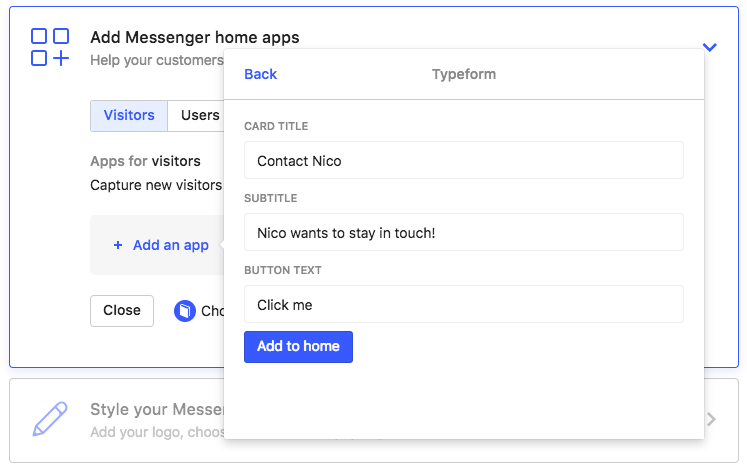
- You can now see what your typeform will look like in Messenger. If you’re happy, click Save and set live to activate the integration.
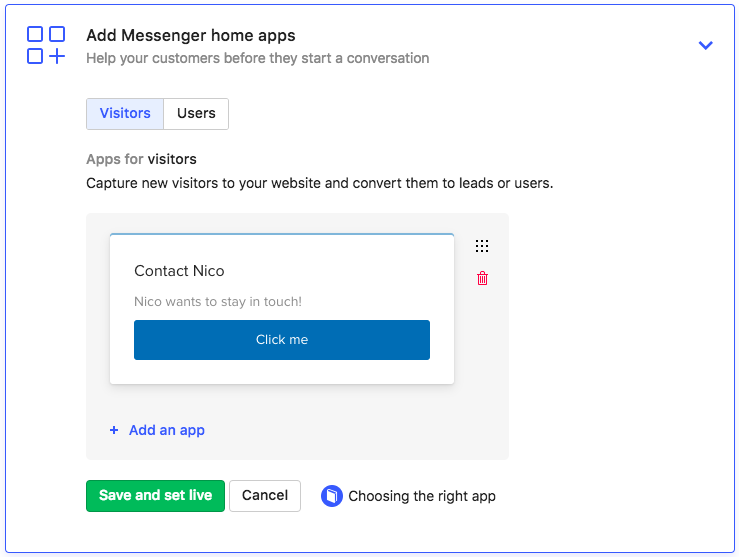
- Now, when someone opens Intercom Messenger on your site, your typeform will appear:
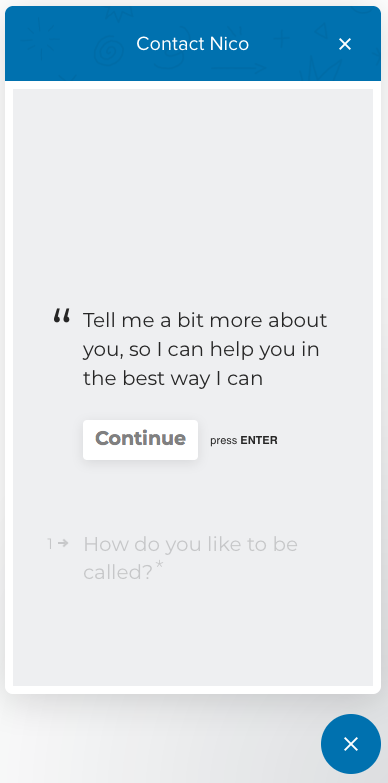
Make interactive forms, surveys, quizzes, and more
Engage your audience → get better data