

Add a Typeform to your Unbounce page
By:Unbounce
Seamlessly add a typeform directly to an Unbounce Smart Builder landing page in just a few clicks. Share your typeform on a pre-optimized landing page and track every conversion.
Set up is easy:
- Within Unbounce's Smart Builder, simply click the Apps icon and select Typeform
- From there, you'll be able to choose a layout to add a typeform to or create a new typeform, then see it in real time within Unbounce's Smart Builder. No more copy and pasting code!
- Any Typeform submissions will be counted as conversions in your Unbounce page stats, but lead integrations are only available through Typeform's integrations.
What you need:
- A Typeform account with at least one active typeform
- An Unbounce account and landing page built with the all-new Smart Builder
Getting Started
1 Login to your Unbounce account. If you don't already have an Unbounce account, you can sign up for one here.
2 Navigate to the Apps tab within the lef-hand side menu.
3 Click the plus button next to Typeform to install the app.
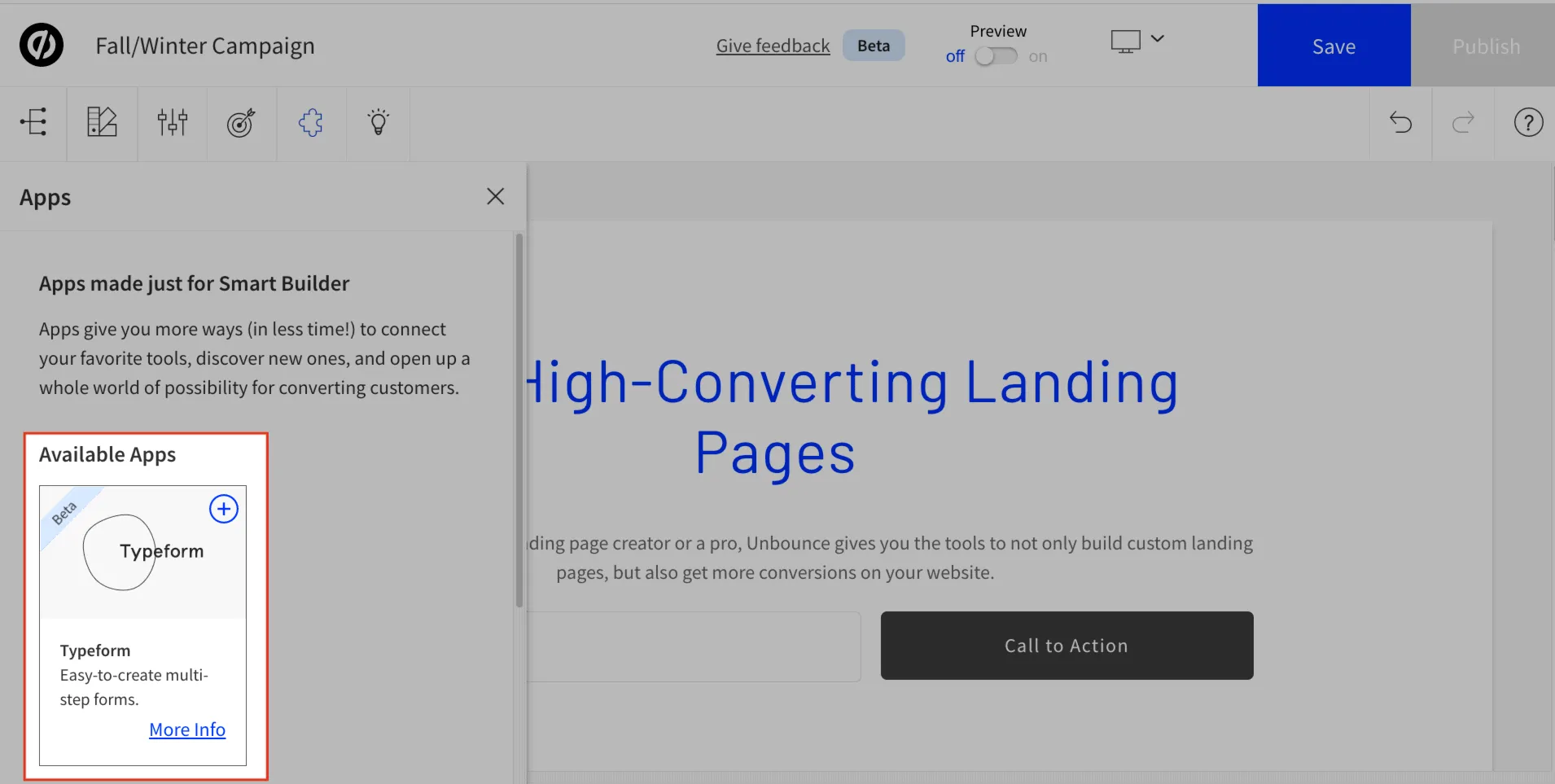
4 A window will appear where you may choose a Typeform section template. See Unbounce's documentation for more on Section templates.
5 Once selected, the Typeform section template will appear on the page for you to customize.
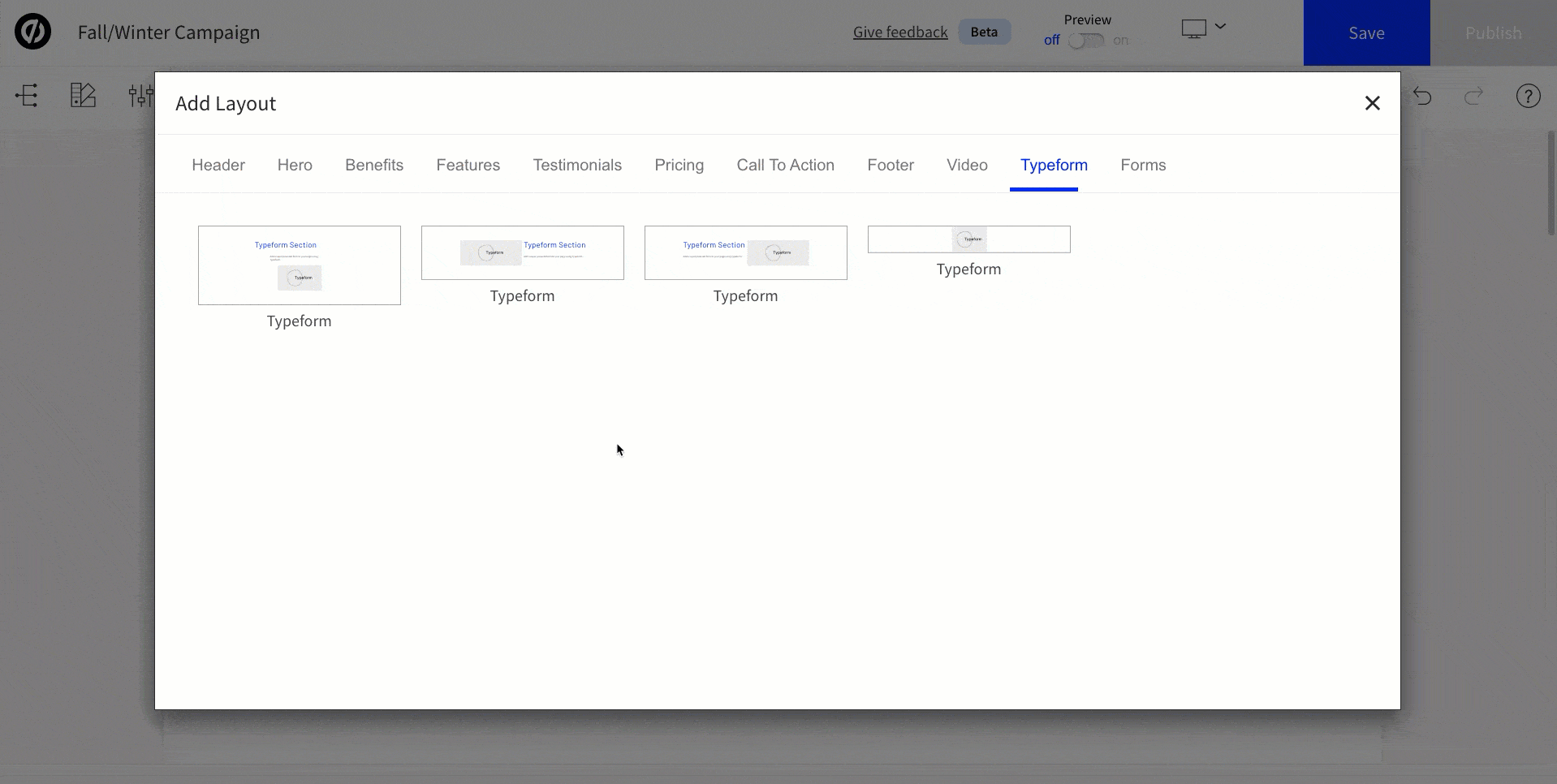
Authorizing Typeform with Unbounce
Next you'll want to authorize your Typeform account to this Unbounce landing page.
1 Within the Typeform section template, click the Add Existing Form button.
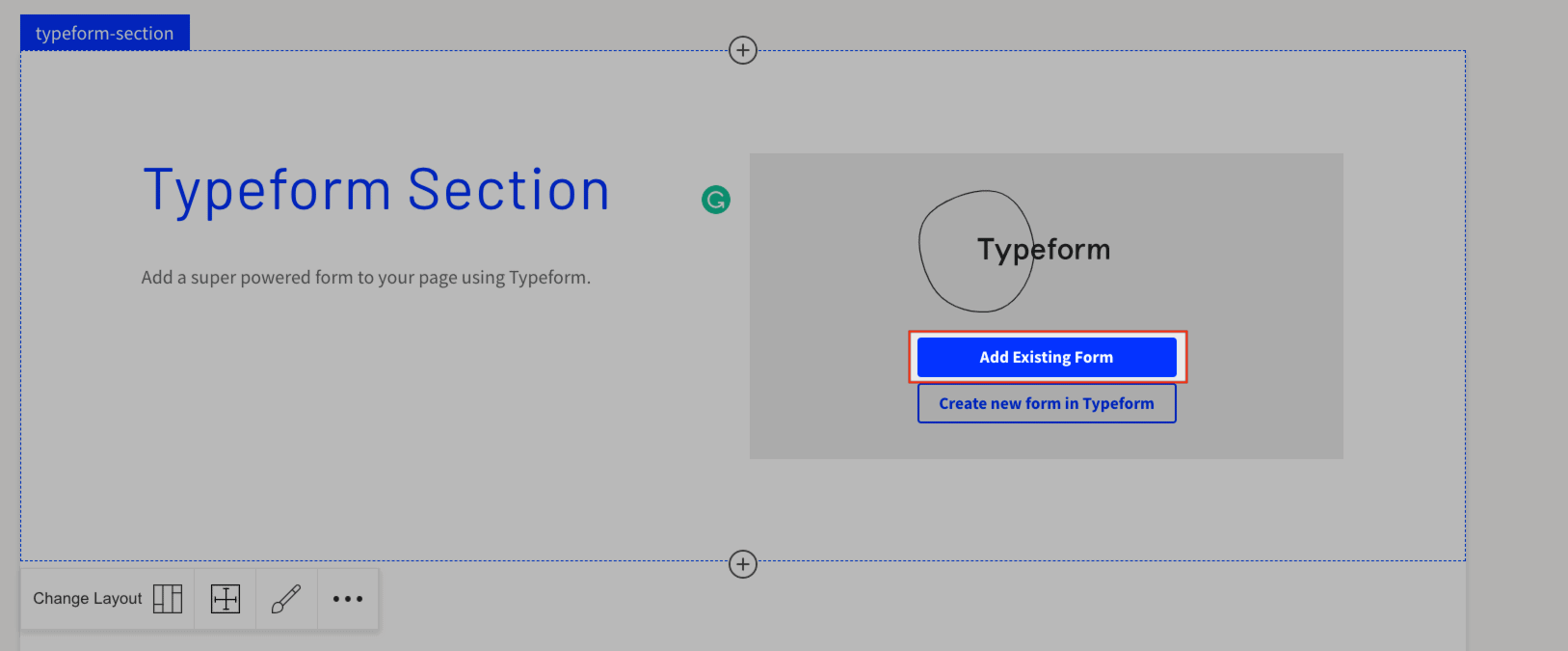
You can update and change the form or create a new form from scratch at a later time. This step is to ensure that you authorize Typeform with Unbounce.
2 Click the Connect button to continue.
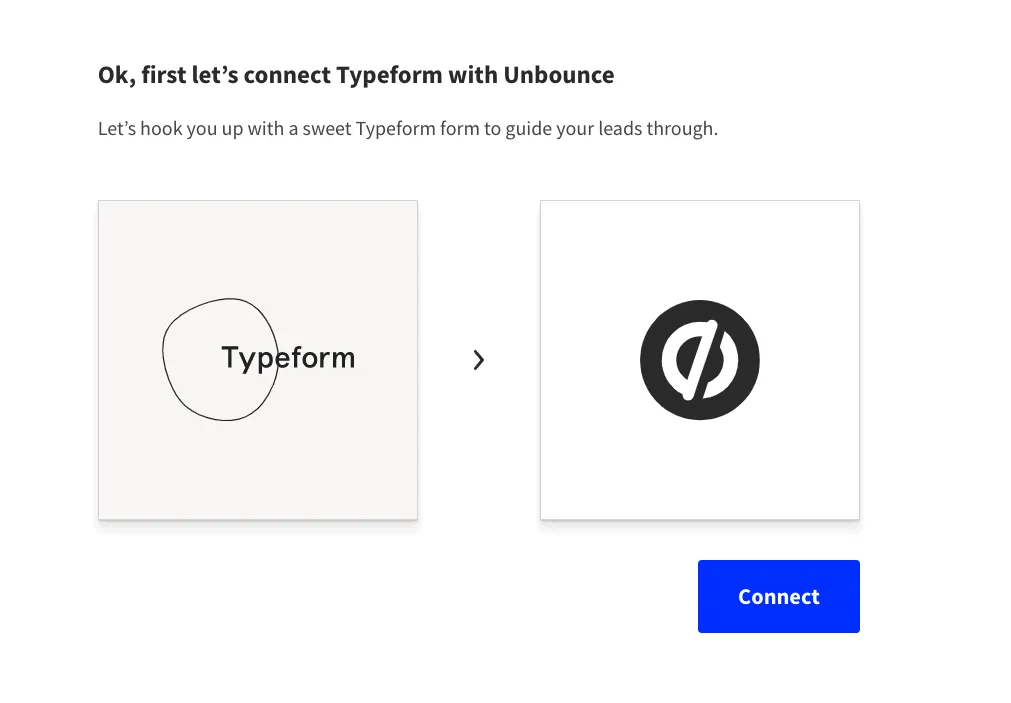
3 A page will appear with a list of required permissions Unbounce will need in order to connect with the Typeform app
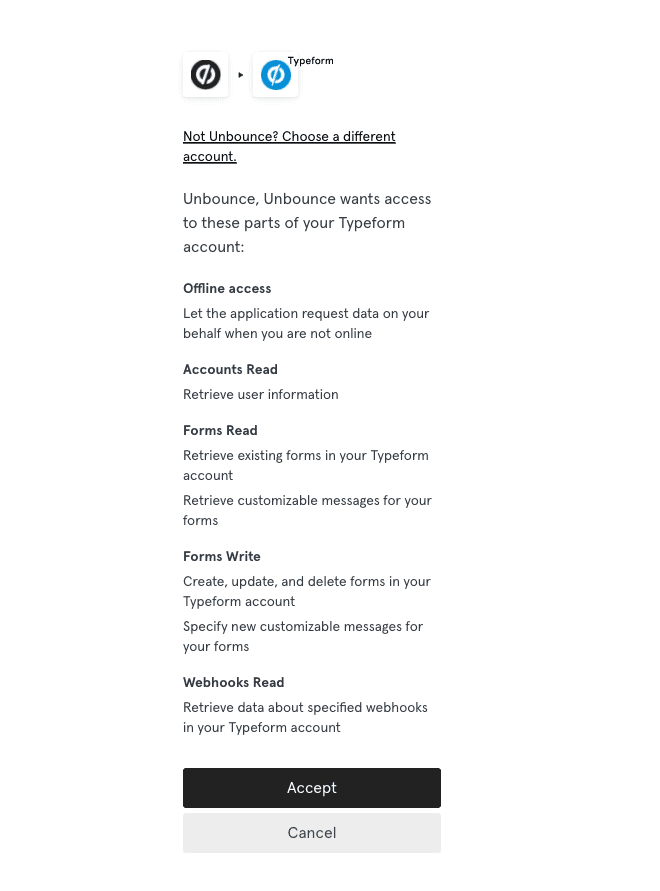
If you’d like to sign into a different Typeform account, click the Choose a different account button and follow the prompts to sign in.
4 Once you’ve logged into the Typeform account, click Accept - a new page will appear with available Typeforms to choose from.
Note: this authorization process happens the first time you connect Typeform with Unbounce. If you need to revoke these permissions, navigate back to your Typeform account & click your avatar at the top right and corner, then select Settings. Navigate to Authorized Apps and click Revoke next to Unbounce.
Embedding a Typeform
Now that you’ve authorized your Typeform account with Unbounce, you can embed the form directly to your page!
To embed an existing form:
1 Scroll the list of available forms in your Typeform account to apply it to your page.
2 Select a form & scroll to the very bottom of the page, and click the blue Choose this form button.
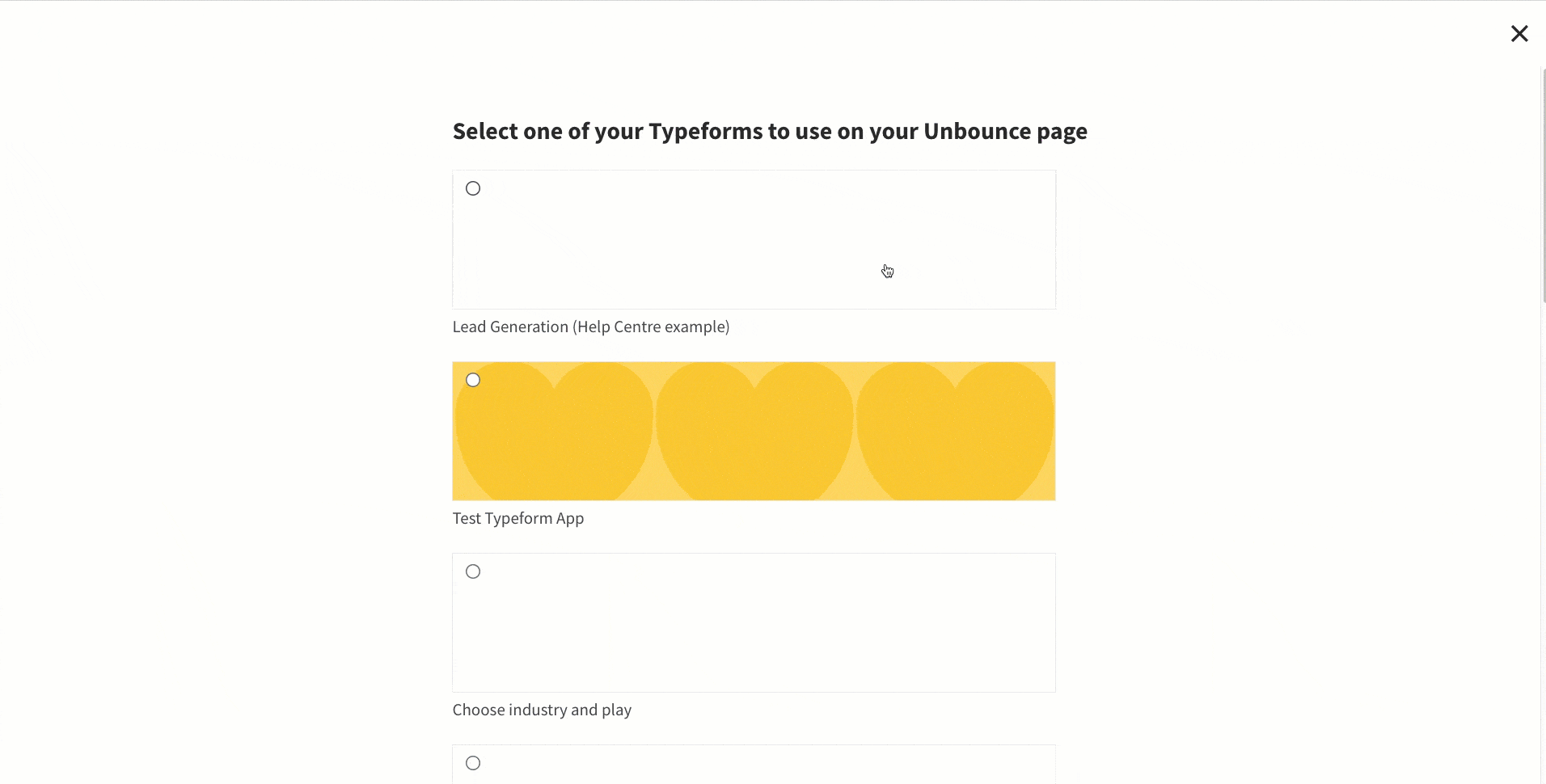
And that’s it! The form will appear on the landing page!
Create a New Form
1 Scroll to the bottom of the list of available forms in Typeform and click Create new form.

2 The Typeform app will appear in a new window, where you can start creating a new form to embed later. To test the form, toggle the Preview at the top of Smart Builder.
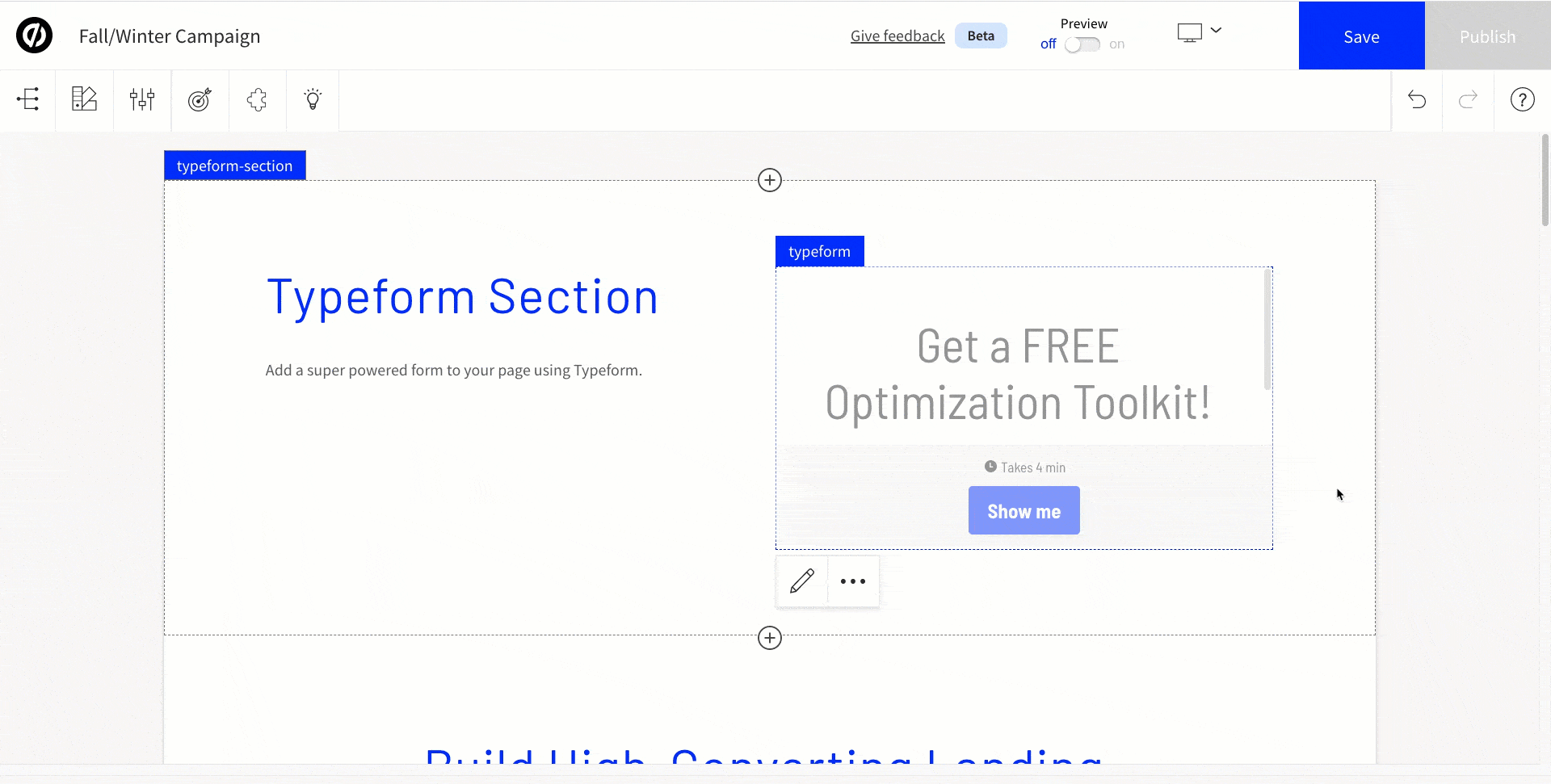
Resizing and Changing the Layout of your Typeform
To change the section layout, click the Change Layout icon at the bottom right-hand corner of the Typeform section. A window will appear at the bottom of the page, with different section templates to flip through.
To resize the form, single-click the form and use the drag icons (box icons on either side of the element) to reposition the form.
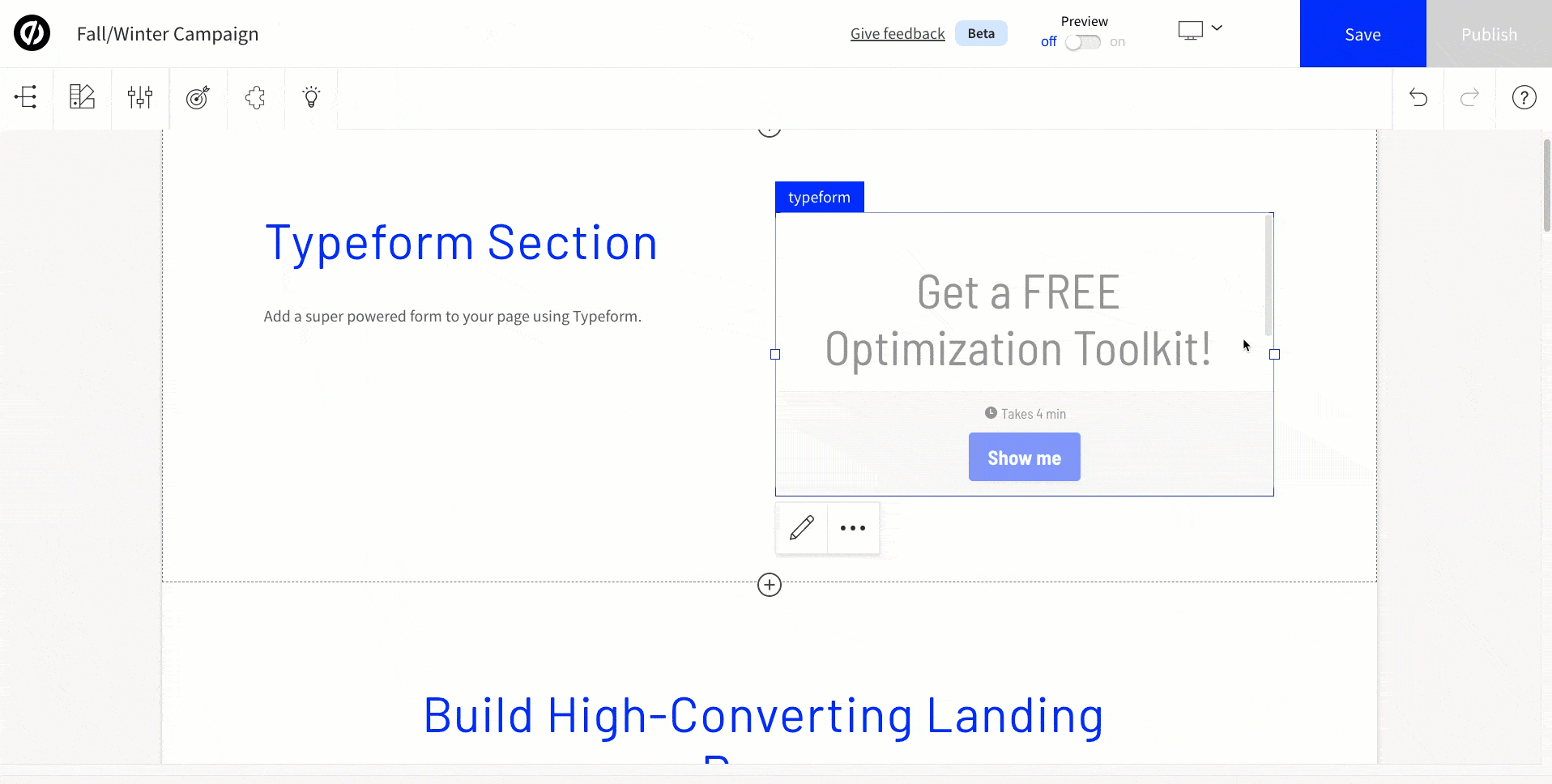
Need to make edits to your Typeform fields, change the design or layout? See Typeform’s documentation on how to style and design your form, and apply more custom formatting options.
Conversion Tracking & Typeform
You can enable or remove conversion tracking for your typeform on your page. That way, any time a user completes a form submission via typeform, Unbounce will track this as a conversion.
Click the More Options button to view the Conversion Tracking for this typeform. By default, the app will automatically track submissions to the typeform as conversions:
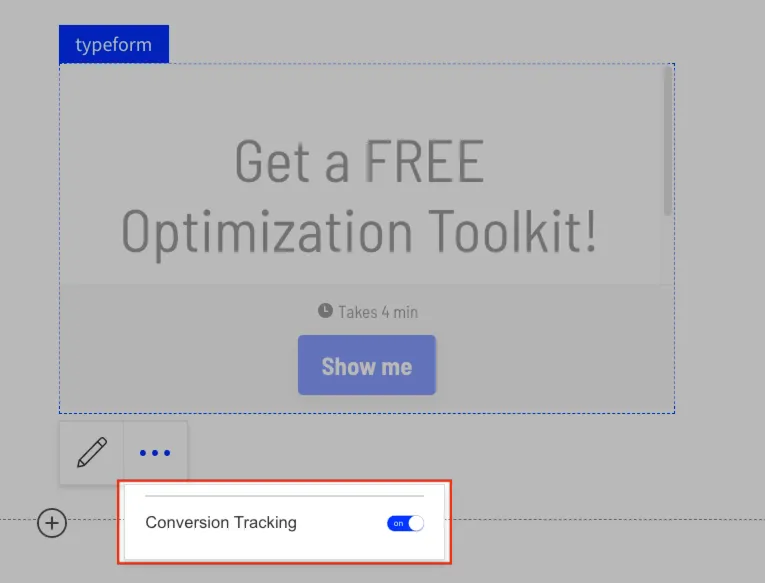
To view information about your leads, you will need to log in to Typeform and navigate to the Results section.
Make interactive forms, surveys, quizzes, and more
Engage your audience → get better data