

Enable reward automation from the flow of Typeform with a single click. Set up workflows, triggers & deliver instant gratification with personalized e-gifts.
By:Xoxoday
Rarely do you create a form, survey, or quiz just for the heck of it. Most of the time—if not always—you're doing so to collect responses. And sometimes you want lots of responses and the only way to do that is to incentivize people.
With Xoxoday Plum, you can easily create a workflow that triggers sending a gift card to a respondent upon completion of a typeform in just a few clicks. Plus, this workflow is a no-code one, meaning that it can be done by simply following a step-by-step walk through.
Instant gratification for your customers? Who doesn't like the sound of that?
__What you need:__
- A Typeform account with at least one active typeform
- A Xoxoday Plum account
Just a friendly reminder that you'll need a Xoxoday Plum account to get started. If you want to sign up for a Xoxoday Plum account you can do so [here](https://accounts.xoxoday.com/login? "Xoxoday Account Registration").
1 To enable rewarding via Xoxoday Plum for Typeform respondents, start by clicking the __Use this integration__ button on the top left of this page.
2 Complete the setup and create a reward automation by defining the reward amount, configuring the campaign, reward email template and selecting the Typeform for which you want to trigger rewards to respondents.
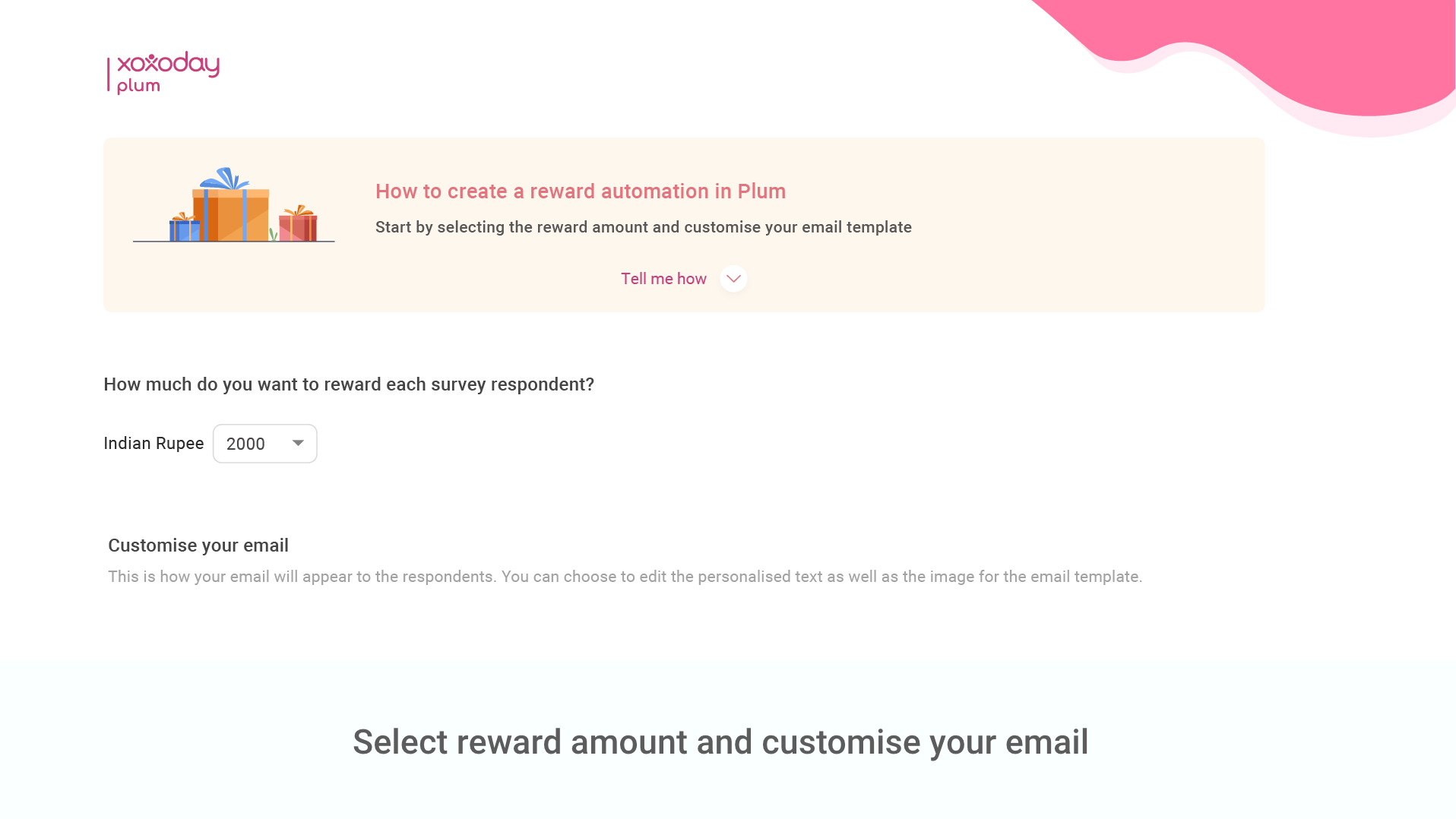
3 To use the Xoxoday Plum integration for Typeform and launch the reward automation follow these steps:
- You (the admin) can log in to Typeform and install the Xoxoday Plum rewards app from the marketplace. The Xoxoday Plum integration for Typeform can be authorized using OAuth 2.0
- Next, sign in to Plum using your existing credentials or your newly created account info.
4 Once you are signed in to Plum, add funds to your account.
5 Next, enter the reward amount and create a new reward automation campaign by customizing the email template per your needs. You can customize the reward catalog by choosing the type of rewards you'd like to be included. You can also personalize the look of the campaign.
6 Once you've created the campaign, select the survey for which you want to create reward automation
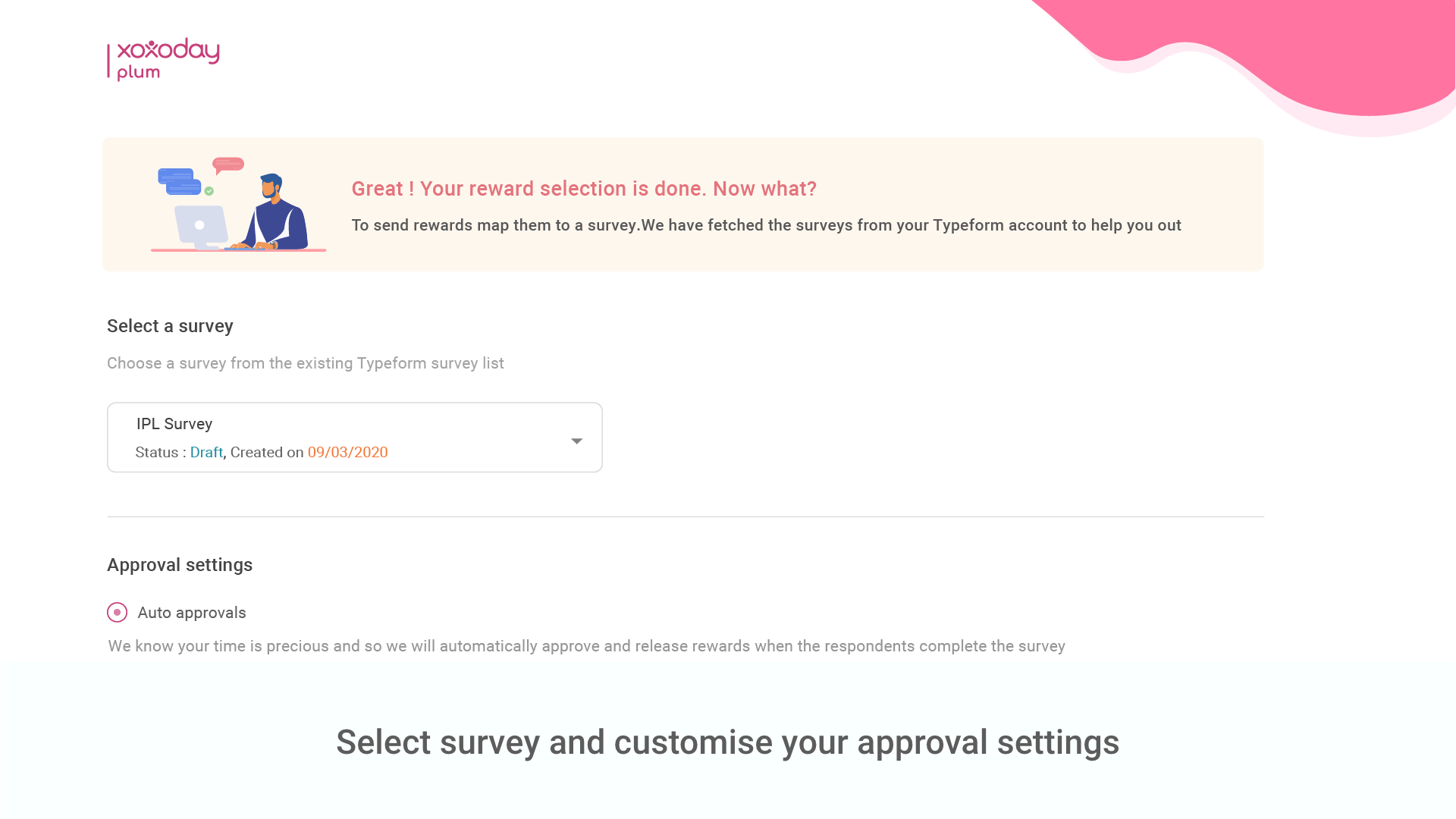
__Note:__ If the survey distribution is not shared via email and instead is embedded as a web link, there is an option to collect a respondent's email address by adding/mapping to a separate question that captures it.
7 Now it's time to select triggers to decide who will receive a reward. Based on the triggers, rewards can either be sent automatically, without restrictions—auto-distribution of rewards is based on a custom time range and maximum rewards count—or sent based on manual approval (by you).
__Note:__ The reward denomination will be in the same currency as the one selected in your Billing Details.
8 Your Reward Automation is now ready to launch! You will have access to all of the Survey Reward Automation dashboard features and can deactivate the reward automation at any stage.
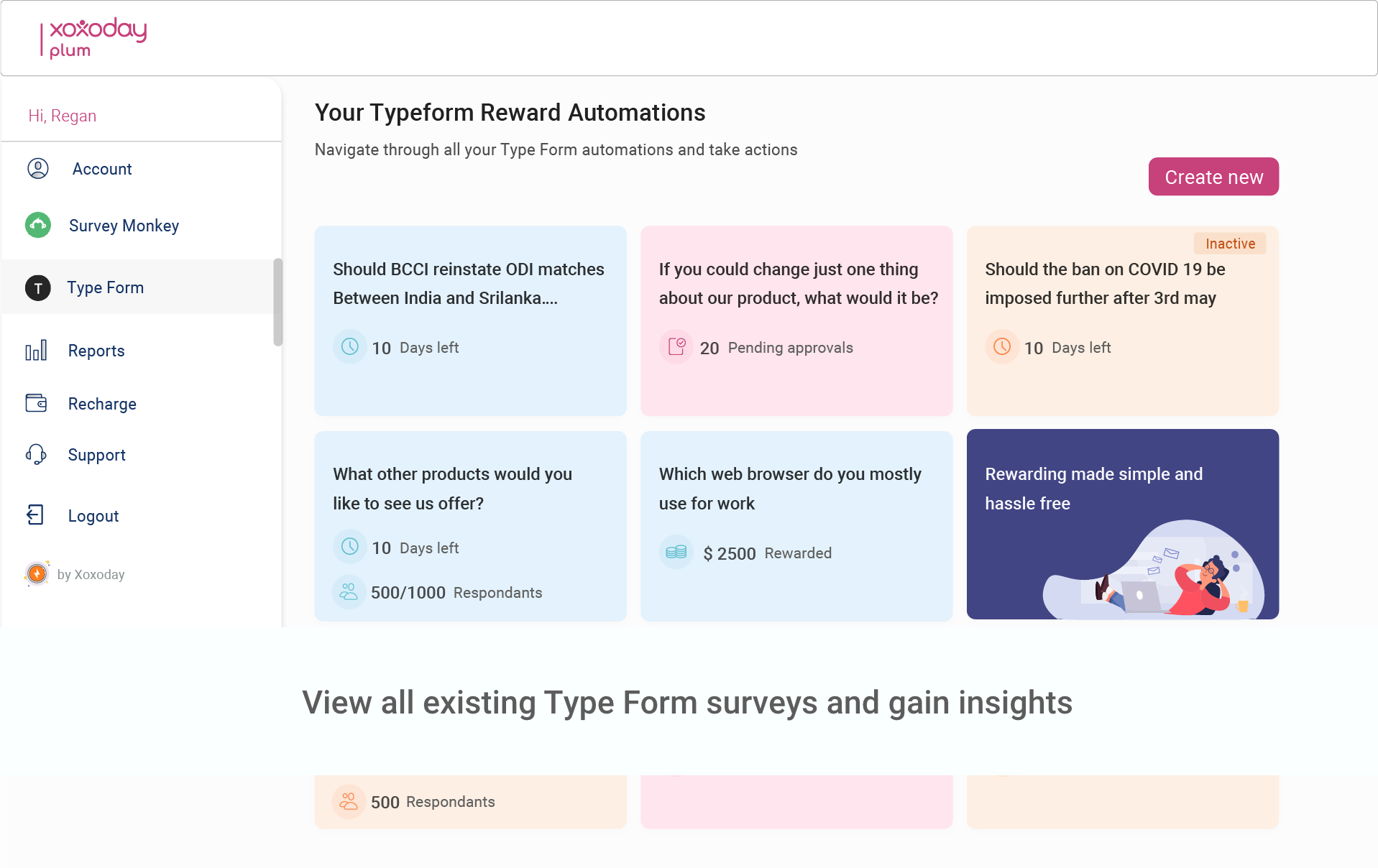
9 Now, when a recipient completes a survey on Typeform, depending on the approval workflow, they automatically receive the reward delivered to their inbox in the form of a “Xoxo code”.
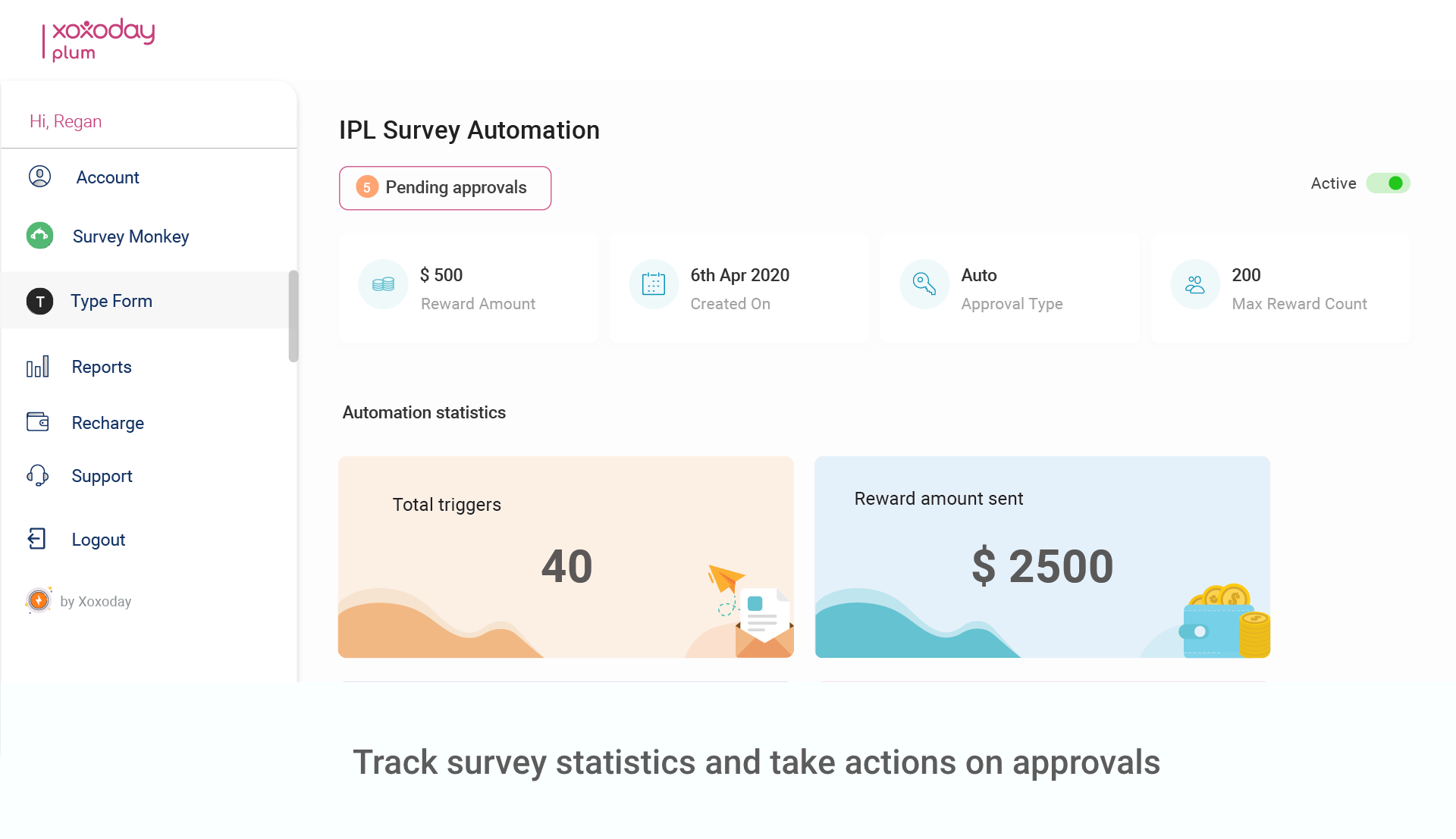
Make interactive forms, surveys, quizzes, and more
Engage your audience → get better data