Remove Typeform branding
Want to reinforce your brand in your forms? With a Plus or higher account you can remove all Typeform branding, so there’s nothing to distract people from your own brand image.
How to remove branding
Removing Typeform branding from your forms will hide the “Powered by Typeform” button shown below in the footer. You’ll need a Plus or higher account to do this.

Removing Typeform branding will also hide the "Create a typeform" button people will see after submitting your form.
To remove the branding:
1. Open any form from your Workspace. Go to the Create panel and click on the Settings button (gear icon).
2. Toggle the Typeform branding switch on or off and click Save.
3. Click Publish to make your changes live.
The “Powered by Typeform” loading screen
The “Powered by Typeform” text displayed above the loading bar is shown when the form is from any Free or Basic account.
This text can be removed in accounts on a Plus or Business plan when you remove Typeform's branding.
Favicon
Note that the favicon from the browser tab (shown below) cannot be removed. This is because forms live in our platform, meaning that when they are opened in a browser window they display the favicon associated with our domain.
A common solution is simply embedding the form in a website, which will hide the form's origin and display your own favicon.
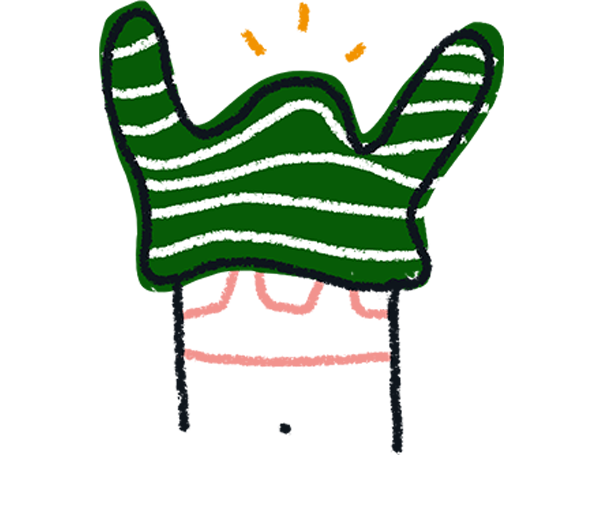
Note! Make sure to click Publish after you remove the Typeform branding. The embed code will automatically update with any changes you've made.
Can you remove ‘typeform’ from my form’s URL?
If you're on a Core Enterprise or Growth Custom plan, you can create a custom domain. However, you can get around this by embedding a form in your site. Find out more here.
Follow-up messages
Please note that if you use follow-up messages, these emails are sent from Typeform and include this legal disclaimer, which you cannot remove:


