Car dealers are often accused of being stuck in a timewarp and not embracing modern online marketing channels. But not all dealers are content to sit on the forecourt with a cup of coffee waiting for a sale to walk through the gates.
Research says that 50% of car buyers now start their purchasing journey online, and a customer typically switches four times between online and offline channels during the process. Yet the very same research reveals that most car dealers are failing to deliver a true omnichannel customer experience.

Volvo Cars Amberg is one of the few dealerships to adapt to these changing buyer behaviors through canny marketing software workflows. This family-run Volvo contractor in Germany uses Typeform in combination with other SaaS services to grow their sales. For example, they send out service booking confirmations and reminders via Twilio, import leads to HubSpot, and build their email list with Campaign Monitor.
One of the dealer’s most successful hookups is the Typeform integration with Intercom Messenger. Thanks to this integration the company has:
- Increased the number of leads generated on their website by around 300%.
- Saved four hours a week, allowing their salespeople to focus on what’s relevant to close the deal.
- Witnessed a 200% increase in conversion rate of leads coming from the Typeform integration, versus leads coming from their traditional contact form.
Sounds impressive, right? We thought so, too. So we caught up with Tobias Wamser, Marketing Manager, Volvo Cars Amberg (pictured) to find out exactly how the integration is working. Afterwards, we’ll explain how Tobias set up the integration so you can try it out for your own business.

The challenge
Tobias has seen first-hand that car purchasing behaviors are changing, and recognizes that auto dealers need to face up to this new omnichannel era.
“The internet has had a huge impact on the customer journey when buying cars,” he said. “While traditionally, the car dealership was the first touch point, our customers now compare offers and want to receive immediate quotes. At the same time, consumers are not quite ready to actually complete the purchase online, which is why we were looking for a solution that can bridge the gap between the digital and the in-store experience.”
The solution
Tobias’ solution was to integrate a typeform with the Intercom Messenger to allow customers to specify their needs in an online chat before booking a test drive with the dealership.
He said: “We managed to minimise any friction in the buying process as the leads are highly qualified. This means we don’t need to collect all the data needed to provide the customer with a quote manually through phone calls or via email.”

“Our customers appreciated the opportunity to receive a personalized quote without having to go through time-consuming calls and emails,” said Tobias.
The outcome
By bridging the gap between a customer doing online research and rocking up at the garage forecourt, Tobias and the team in Amberg have been able to sell more Volvos.
“In combination with Intercom’s custom bots, we were able to increase the number of leads generated on our website by about 300%,” he said. “We are also able to prioritize high quality leads and offer them an even more personalised experience.”
“We expect this to save us about four hours a week and this allows our salespeople to focus on what’s relevant to close the deal. Leads coming from the Typeform Integration were more than 200% more likely to convert than leads coming from our traditional contact form.”

Tobias concluded: “As a brand, Volvo always puts humans first and Typeform was an excellent way to engage with our clients on a more personal level than with standard forms.”
How to connect a typeform to Intercom Messenger
Here’s how to add a typeform to Intercom Messenger to collect highly qualified leads for your business. We’ll explain the process using the example of the Volvo car quote solution that Tobias set up. And don’t worry if you’re not working for a car dealership. This is something you can adapt for your company, whether you’re an online business or a brick-and-mortar store.
For this solution you’ll need:
- A Typeform account
- A paid Intercom plan
- To be an Intercom account admin (or be invited by one)
To embed a typeform within an Intercom Messenger chat, you’ll need to head for the Messenger settings. For more information about Messenger and its apps, check out this article over on Intercom’s help center.
1. Sign into your Intercom account and click on the Messenger icon. Choose Add an app.

2. Click the App Store button then search for the Typeform application and open the link. Then click the Install now button.
3. Now give permission for Intercom to connect to the Typeform app and sign in with your Typeform login details. Click the Messenger icon again, and select +Add an app. Now hit the Typeform option.
4. Now select the typeform you want to embed in your Intercom Messenger chat. For this demo, we’ve made an English version of Tobias’ Volvo test drive typeform.

5. Next, enter a title, subtitle, and button text for your embedded typeform. This information will appear in your custom bot to invite the user to click through and set up a quote and test drive.

6. You’ll now see a preview of this text. Check it’s OK and hit ‘Save and set live‘.

Adding a typeform to a custom Intercom Messenger bot
The above solution will place the link to the typeform on the front screen of your Intercom Messenger chat. Tobias went a stage further and actually embedded the Volvo typeform into a conversation (which Intercom calls an ‘Operator‘).
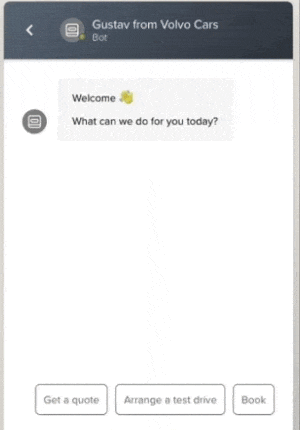
1. To do this, he set up a custom bot which defines the various paths the conversation will take. In their case the visitor will be asked if they want to get a quote, arrange a test drive, or book their car in for service. Depending what is selected a different path is set up carrying on the conversation.

2. You can set a follow-up action at the end of a path. Tobias dropped the typeform into the conversation here by selecting the ‘Send an app’ option from the ‘+Add action‘ menu.

3. Then it’s just a case of selecting Typeform from the list of apps and picking the typeform you want to place.

4. Next, add the card info and click ‘Add to operator’ before saving your custom bot.

Managing your leads
Now just sit back and wait for the leads to flow in! You can access all the responses via Typeform’s Results panel. Better yet, why not set up an integration with your CRM, email marketing software, or collaboration tools?
You can get access to all Typeform’s integrations via the Connect panel.
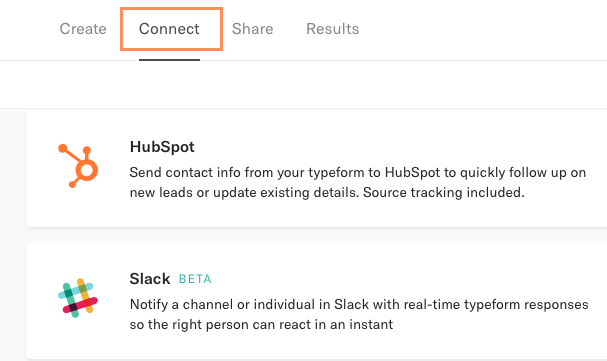
Here are some ideas of what you can do once with the data you collect:
- Tobias hooked up the dealership’s typeform to HubSpot, via the Typeform integration, so that all lead data from the quote request form is passed into the CRM. Find out how to set it up here.
- Volvo Cars Amberg uses Campaign Monitor to handle its email marketing. Tobias integrates Typeform with this tool to manage marketing campaigns to customers and prospects. Find out how to connect Typeform to Campaign Monitor using Zapier, here.
- You could also get an alert for every new lead that comes through the typeform sent to a Slack channel. Find out how to set up Typeform’s native Slack integration, here.


