How to duplicate a form
Have you ever made a really good sandwich? Scratch that. Have you ever made a perfect sandwich? The bread-to-filling ratio superb, ingredients fresh as if they were just harvested, co-workers pine after this sandwich when seen in the office fridge.
How amazing would it be if you could make an exact copy of that sandwich with the click of a few buttons? Very amazing, is the answer. Well, we can’t help with sandwiches (sorry), but if you’ve made the perfect typeform and need to have a copy, we can help with that, in four steps.
1. Log in to your Typeform account.
2. Find the typeform you want to duplicate.
3. Click the 3 dots on the typeform, then select Duplicate from the menu that appears.
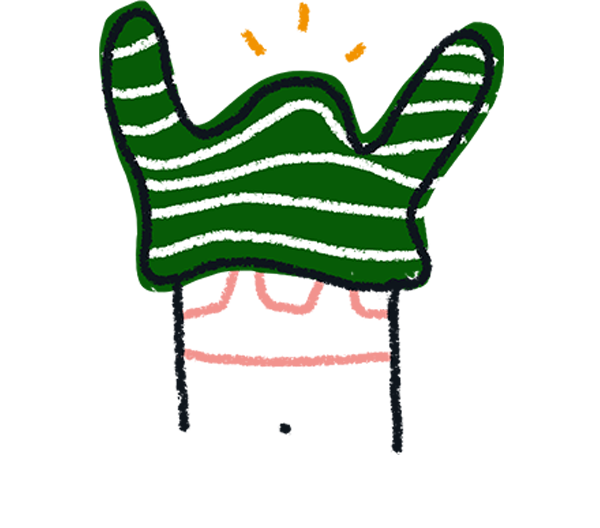
Note! If the Duplicate button is greyed out, you have reached the maximum number of typeforms included in your Free plan. You can upgrade to a paid plan or delete one of your typeforms to create a duplicate.
4. Your duplicated typeform will now appear in your workspace. It will have the same name as your original typeform, plus (copy).
You can rename your duplicated typeform by clicking on the three dots again, and choosing Rename.


