The Results summary shows you how your audience answered each of your questions. If you want to see what your audience thinks overall, this is the place to come. You can also make a shareable report of your responses.
Your responses summary can be found in the Results panel, along with Insights and Responses.
Response summary
Here, you can see the overall results for each of your questions. What you see depends on the type of question.
Results for Multiple Choice, Picture Choice and Yes/No questions, for example, are displayed in a horizontal bar graph.
Results for Rating questions are shown in a vertical bar graph like this.
For Short and Long Text questions, you’ll see the most recent response at the top of the list, and can see the rest by scrolling through them.
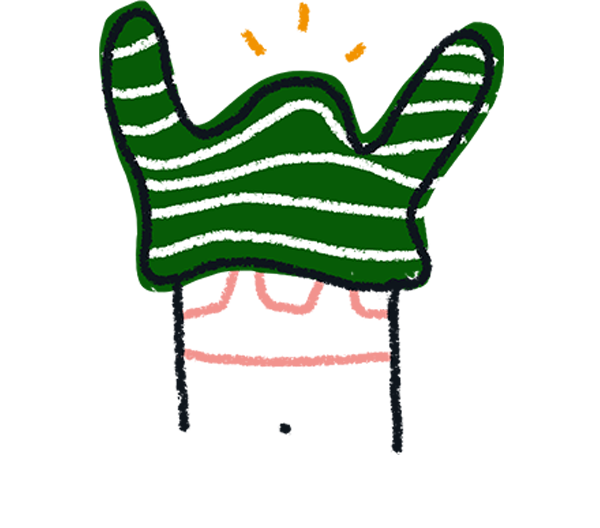
Note! Partial responses are not supported in your Results summary.
Recall information in your Results summary
If you are using Recall information (of any kind) in your question text, when you view your results you will see a blank space where this information would have been. This is because the text can change depending on users' answers, which can be unique.
So when you build a question like this:
A user might see this when completing the typeform.
And in your results summary, this question will be shown like this.
You can also view and share your results with the Generate a report button. Find out more here.
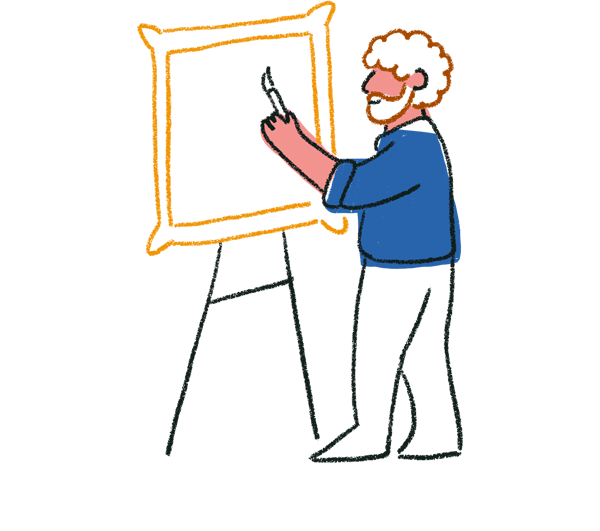
Note! Your results page is not updated live. To see new incoming results, refresh the page.
More ways to get your results
Here are some other ways you can get your results.
- Set up our Google Sheets integration
- Use Webhooks (for developers)
- Use our Responses API (for developers)


