Workspace roles explained
Assigning workspace roles to people is a great way to organize your team members based on the tasks they’re most likely to perform in your Typeform organization. Read on to find out everything you need to know about workspace roles.
If you’re on a Plus plan or above, you can invite people to your workspace to collaborate with them on your forms. To make the process more streamlined, collaborators can have different roles within a workspace.
In this article you’ll find a visual guide to what people with different roles will see in different parts of their workspaces, and you can also view a table with all the workspace permissions for different roles.
To jump to a section, follow one of these links:
• Table of workspace permissions
Workspace roles
Here are the roles you can assign to people you’re inviting to your workspace:
Owner - take full control of your workspace with ability to add or remove members, or assign different permissions to them
Can edit - create new forms and edit publish and duplicate existing ones
Can view - get view-only permissions to forms in a shared workspace, and share published forms
Owner
A workspace can have more than one owner, but it must have at least one. If you’re the only owner of a workspace, you must assign ownership to someone else before you can assign a different role to yourself.
As a workspace owner, you can invite new members to a workspace, assign new roles to existing members, and remove members from your workspace.
Workspace owners can create new forms and edit existing ones. They can also rename and duplicate forms, copy or move them across workspaces, and delete them.
As a workspace owner, you can also select to download or delete some or all responses in the Results panel of your forms:
Can edit
This role is mainly for people responsible for creating forms who are not managing other members of the workspace. They can create new forms, edit, and publish existing ones, and set up new integrations.
With this role, people can view who the members of a workspace are, but they can’t assign a different role to them. They can rename or duplicate a form, but they can’t delete it. They can also copy a form to a different workspace, but they can’t move it.
With the Can edit workspace role, you can select to download some or all responses of your forms, but you can't delete them.
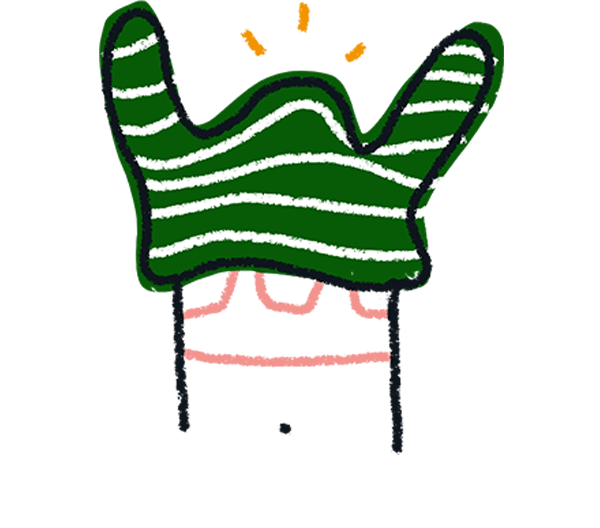
Note! Members with the Can edit role cannot change their own workspace role. For example, if you’re the owner of a workspace and you decide to assign the Can edit role to yourself, you won’t be able to change it back to Owner. If you want to change your workspace role, you must ask the workspace Owner to assign you a different role.
Can view
This role is for people who are overseeing the creation of forms without creating forms themselves, or who are only responsible for sharing them, or analyzing responses.
Members with this role cannot create new forms or edit existing ones. They also can’t duplicate or delete forms or move or copy them across workspaces. The buttons corresponding to these actions are grayed out in their workspaces.
When they open up a form they won’t see any of the question settings, logic structures, or design elements, and they won’t be able to add, duplicate or remove questions either. They can, however, look through all the questions in a form, and if it has already been published, they can also share it.
Members with a Can view role cannot set up new integrations or edit existing ones. When they go to the Connect panel, the Connect buttons next to integrations will be grayed out.
However, if an integration has been set up already, they can see its status in the list of integrations in the Connect panel.
They can also see if a form already has responses in their workspace…
…and they can view the form’s Insights, Summary, and Responses in the Results panel, download and export them, or generate a report.
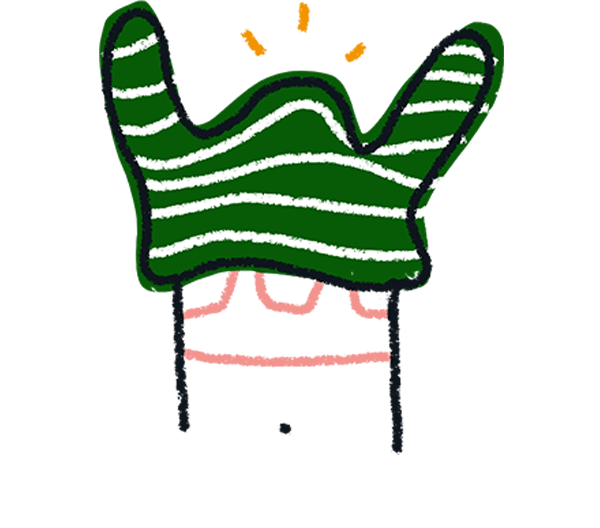
Note! Members with a Can view role cannot change their workspace role. For example, if you’re the owner of a workspace and you decide to assign the Can view role to yourself, you won’t be able to change it back to Can edit or Owner. If you want to edit a form, you must ask the workspace Owner to assign you a different role.
Table of workspace permissions
Here’s a breakdown of the permissions available on each role:


