Use Recall information to reference form answers, variables, and more
Recall information makes your forms feel more alive and conversational. It’s available on all Typeform accounts.
Recall information allows you to pull answers from previous form questions into other questions that you ask later on. You can also use Recall information with variables, URL parameters, scores, and prices.
Recall previous answers
A simple way to recall information in your form is to mention the answer to a previous question, like a respondent's name, so they feel like someone is talking to them personally. In this first question, a respondent tells us their name is Micah.
Next, the form uses Recall information in a Statement, so that Micah sees this.
Now Micah will feel like form is talking directly to them!
Here's how to set up Recall information in your form:
1. From your Workspace, start a new form. Then choose a Short Text question and write your text: “Hi! What’s your name?”
We’re going to take the answer to that question, and show it in the following question, so it feels more personal.
2. We’ll continue by writing a Statement to make people feel at home:
“Great, (NAME)! Nice to meet you! Shall we get started?”
3. To do this, write the basic text. Find where you want the respondent's name (the answer to the first question) to appear, and simply type @. A menu will display where you’ll see all the possible questions you can take answers from.
4. In this example, we just have one question to choose from: “Hi! What’s your name?”. Click this option, and a placeholder for the answer will appear in the Statement.
5. Once you’ve chosen which information to recall, you can continue writing your text.
From now on, when people answer your form, they'll see their name (or whatever else they chose to type) in the second question!
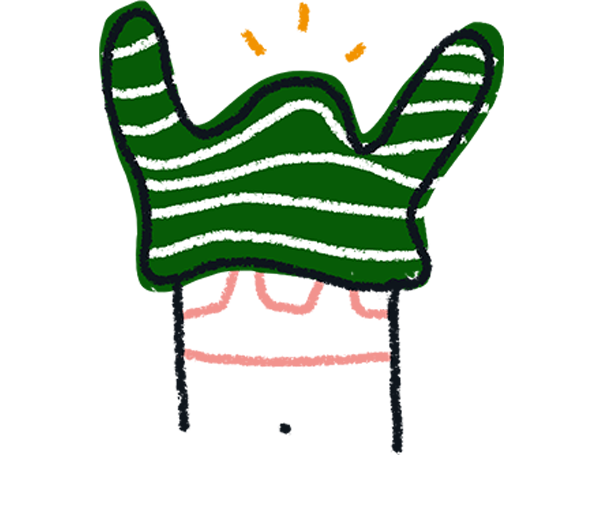
Note! We don’t support formatting on Recall information text. So you cannot add bolding, italics, or URLs.
Where can I use Recall information?
- You can use Recall information anywhere in your form: Welcome Screens, questions, Statements, or Endings. Keep in mind, of course, that your recall options will depend on the information you have at that point in your form. You won't be able to recall the answer to question #8 in the text of question #3, for example!
- You can also use Recall information in Follow-up messages. For example, you can choose to recall All answers in a follow-up email you'll be sending to yourself or your respondents to show the answers to each question in your form.
- You can also recall information from URL parameters in your redirect links or recall information from answers in a redirect URL. For example, you can redirect people to a different page on a website based on what they are interested in. In the example below, people will be redirected to the careers, help, pricing or templates page of the Typeform website based on their answer to the Multiple Choice question about which page they'd like to visit.
What values can I use with Recall information?
You can add any of the following into the text (or description) of your questions, statements, Endings, follow ups, etc.
- Answers from previous questions (see the section above):
- Score (if using Score quiz or Logic)
- Price (if using a Payment question)
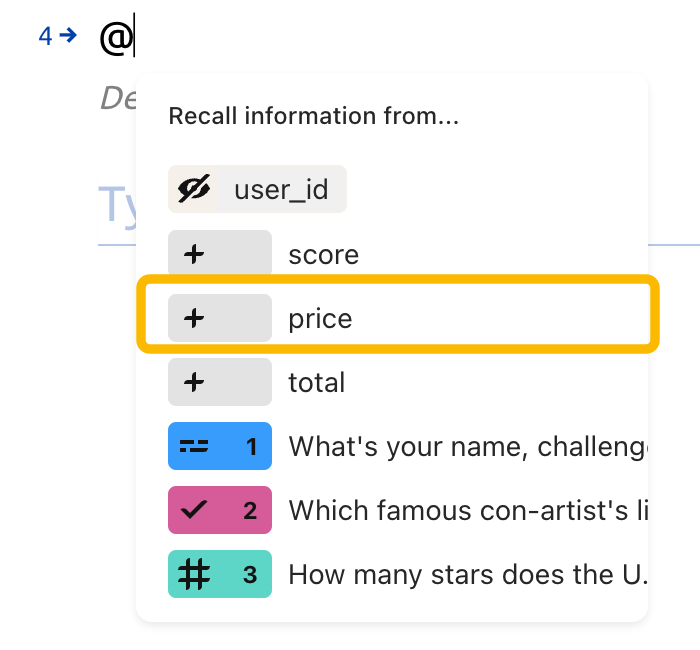
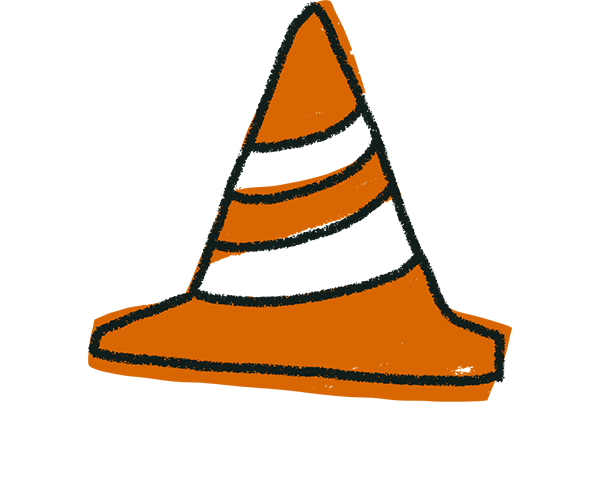
Warning! It’s not possible to recall information in the text of answer choices on Multiple or Picture Choice questions.
You can't recall information from a different form, although you can use this solution to pass information between forms in the form of URL parameters.
Recall variables
You can set up text or number variables under Variables, located in the Logic tab of the Create panel. Use Branching and calculations to change the variables' value based on how people answer your form questions.
You can use Recall information to reference a variable's value at any point in the form. Just type @.
Recall URL parameters
URL parameters store information you already have about people. For example, if you have a customer database, you can integrate it with URL parameters to pass personalized information into a form—anything from a customer's name to their preferred shoe size. Click here to find out how URL parameters work.
When you have URL parameters set up, you'll see them as options when you use Recall information. Type @ to see the full list.
Recall scores
Scores are a special variable that can be used for quizzes, personality tests, and more. You can recall score information in Statements to show quiz results in an Ending or email notification.
You can use the Score quiz option in Logic to easily assign points to various questions and their answers.
You can also calculate score changes throughout a form with Branching and calculations.
To show scores in a form question using Recall information, type @ and select score. This will show the score's value based on previous questions.
If you show a respondent's score in a question, and then change the score's value based on the answer to that same question, you'll have to recall the score again in a later question or an Ending to show the updated value.
Recall prices
If your form has a Payment question (available on Basic plans and above), you can calculate and display price using Recall information. Use Logic to change the value of the price variable depending on respondents' answers—for example, you might charge different amounts for different pizza sizes or toppings.
On your Payment question, you can use Recall information to show the total price to the respondent before they check out. Find price by typing @.


