Tips for collecting and analyzing customer feedback with Typeform
Ready to up your feedback game? We’ve got you covered. This guide will show you how to spruce up your feedback form and help you gather valuable information from your customers. Gain insights into your customers' opinions and experiences regarding your product, service, or any other area you wish to gather feedback on. You don’t know what your customers are thinking until you ask them. #YDKWYDK
Then learn how you can efficiently analyze your data using AI-enhanced tools to make informed business decisions for improvements. Collecting customer feedback gives your company insights on how to create a positive customer experience. It’ll identify areas for improvement and, in turn, cultivate customer loyalty through positive experiences.
In this guide you’ll learn the following:
- How to encourage customers to fill out your form
- What question types to use in your form
- What questions to ask and how to phrase them
- Only show relevant questions
- Customize your form to match your brand
- Integrate your form with other tools
- How to analyze your responses
- How to know when your feedback form is successful
Just learning how to use Typeform? Check out how to get started with your first form here.
How to encourage customers to fill out your form
Not all customers will be eager to provide feedback. To encourage participation, start your form with a Welcome Screen that explains why you’re looking for their feedback. Consider offering a discount or promotion as an incentive for completing the form, and mention this incentive on the Welcome Screen. You can also include the time it'll take to complete the form to help set expectations.
If you’ve decided to incentivise your customers, there are a few ways on how you can provide the promotion. You can add an End Screen to your form and show a discount code. Alternatively, you can ask your respondents to provide an email address in your form and you’ll be able to automatically send them a follow-up email with the discount code after they complete the form.
What question types to use in your form
A form can be more than just a list of questions to ask your customers. When you create a form, it’s important to consider the question type you’re using and how you want the data collected to be analyzed.
For example, if you’re asking someone to rate the customer service they received and you want the responses to be quantifiable, we would suggest using the Rating, Opinion Scale, or Matrix question types, as this will give respondents the option to select their rating based on a scale and you’ll receive numerical data. In your Results summary, you can see a breakdown of the responses in measurable graphs.
Adding the NPSⓇ question type is a simple way to measure the satisfaction score of your customers. It’s commonly used to ask people how likely they are to recommend a company, product, or service to someone. This question type will automatically categorize your customers into groups of promoters, passives, and detractors. It’ll also calculate your average Net Promoter Score for you in your Results Summary, so say goodbye to that calculator.
If you’re looking for feedback and want to keep it open-ended, you can use question types such as Long or Short text. This gives your customers the chance to express their thoughts and provide you with their honest opinions in written form.
Sometimes, we may think we’ve added all the questions we wanted in our form, but later realize not all respondents will provide enough context. Then we think, “wait, I should have asked a follow up question to get more clarity!”. That’s where Clarify with AI comes in. When you add this open-ended text question to your form and someone vaguely responds, AI will automatically generate up to two follow-up questions asking them to further elaborate on their initial response and get you the specific feedback you’re seeking.
With Typeform, you can ask your customers to send you a video to answer your questions. They can have the freedom to voice their opinions through recording a video directly in the form. In some cases, it may be simpler for them to articulate their thoughts verbally rather than in writing. You’ll also be able to pick up on your customers tone and expression as they provide feedback; it can be tricky to understand tone in text format.
You may also want to consider asking your question in video format as well. Respondents are more likely to respond with a video answer if they see you doing the same (the mirror effect). This is a great opportunity to engage with your customers and for them to get a more personalized experience, helping with business growth. As a result, you’ll obtain more qualitative data and set your form apart from others. No more boring forms here! When it’s time to review your responses, you’ll be able to view the video answers and read the transcripts in the Results panel.
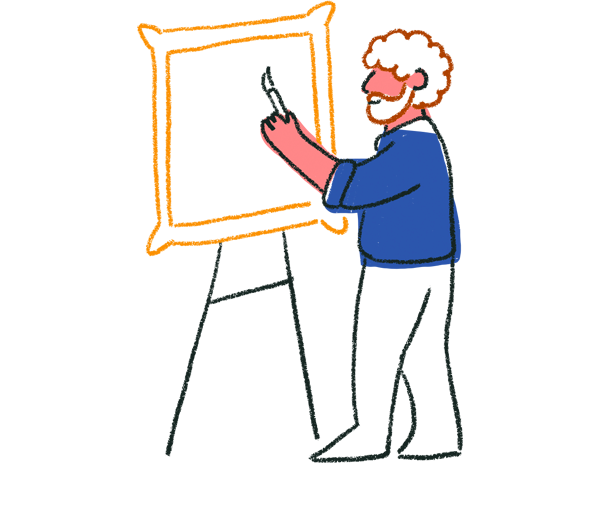
Tip! Add a Partial Submit Point to your form and collect partial responses to the most important questions in your form.
What questions to ask and how to phrase them
When creating your feedback form, consider asking questions that’ll provide valuable insights and opinions from your customers. Below are some examples you can include:
- Please rate your overall experience
- What did you like most about our product or service?
- Is there anything we could have done differently?
- How satisfied were you with our customer service?
- What’s the one thing we could do that would make you very happy?
- What's most important to you when it comes to using this product or service?
Additionally, you may want to inquire about demographic information such as where they live, their age range, level of education, and annual household income. This can help in categorizing customers into subgroups to analyze the differences in responses based on these characteristics. You’ll also be able to separate customers into different email marketing groups to target your email campaigns.
When thinking about what kind of questions to ask, it’s important to carefully consider how you phrase them. This will ensure that respondents can easily understand and provide thoughtful answers. Be specific with your questions to get better feedback for different parts of the product or service. For example, you can ask “How would you rate the effectiveness of the product”, to measure specifically how the product worked for the customer. Then ask a follow-up question, “Could you explain in detail what worked and didn’t work for you?”. If you need a little help with wording your questions, let AI do the hard work and optimize your form questions by rephrasing them for clarity.
Only show relevant questions
If you already know information about your customer such as their name or email address, you can use Hidden Fields to pass this information into your form so they don’t have to answer questions about their name or email address. The Hidden Fields will be attached to their responses, so you can see which response belongs to which customer.
If you have different question paths, you can use logic to skip customers to appropriate questions based on their previous answers. The logic map gives you a visual representation of the different branches customers can take in your form. For example, you can add a question asking if they would like to leave feedback in the form of a video; if they answer yes, you can skip them to the question where you ask them to record a video; if they answer no, they can be skipped to a different question.
Customize your form to match your brand
Brand your forms to align with your company’s aesthetic and create a cohesive experience for your customers. Add your logo, font, and colors to your form; learn more about creating themes here.
If you’re on a Core Enterprise or Growth Custom plan, you can use a custom domain for your form’s URL and upload your own custom font to put your brand front and center.
Integrate your form with other tools
Make Typeform fit in with your workflow by integrating your form with other tools.
Is there a different platform that you prefer to use for analyzing the feedback you receive? With Typeform, you can seamlessly send your responses to other tools like Google Sheets, Airtable, or Excel Online for data analysis.
When you get new responses to your form, you can be alerted right away by sending a notification through Slack. Or you can send yourself or your team a follow-up email notification to stay on top of customer feedback.
After you’ve created your feedback form, you’ll need to share it with your customers. You can integrate your form and send it to your customers through HubSpot, Mailchimp, or Intercom.
With the Klaviyo integration, automatically send your form and synchronize the responses with your audience list. Eliminate the need to manually update your CRM (Customer Relationship Management) with the feedback they've given.
How to analyze your responses
After your responses roll in, you can delve into the details and examine them to determine your strengths and areas for improvement.
Smart Insights uses AI to help you analyze qualitative and quantitative data. It provides a high-level overview of your data through dashboards for your closed-ended questions. You can see key insights and the main topics mentioned in your open-ended questions. With Ask AI, you can explore your data more thoroughly by asking questions and obtaining insights from your responses.
In your Responses panel, you’ll be able to filter your responses and get more specific insights. If you filter your responses by demographics such as age, location, or annual household income, you can better understand the needs and preferences of different target audiences. Learn more about working with your responses in Typeform here.
The Results summary will display how your customers responded to each of your questions. The closed-ended questions will have graphs showing the number of responses for each answer option, as well as their corresponding percentages.
For a quick and easy way to share the feedback you’ve collected, create a response report. This report is automatically generated with charts and you’ll be able to select which questions you want to include. Then, simply share the report’s link with your stakeholders and they’ll be able to make informed decisions based on the feedback received.
How to know when your feedback form is successful
One way to determine the success of your feedback form is to analyze your completion rate. This can be done by comparing the number of people who viewed the first question with the number of people who completed the entire form. A high completion rate means that the form was engaging and easy to follow, while a low completion rate may suggest that the form was too long or confusing.
Additionally, it’s important to look at the question-by-question insights to identify any drop-off rates. This will help pinpoint which questions may be causing people to abandon the form and may require some editing or rearranging of questions. By making adjustments based on these insights, you can improve drop-off rates and ultimately increase the success of your feedback form.
Curious to learn more about collecting feedback? Check out some more resources below:
- Make a product feedback form
- Your product needs feedback to survive
- How APIsec University collects feedback from their students
- Best practices for collecting and analyzing feedback workshop


