Restore your form to a previous version
Have you ever made changes to your form but then wished you could go back to how it was? With Version History, you can do just that. Version History allows you to go back and access up to 10 previously published versions of your form.
You can only revert back to/restore published versions of your form. A version of your form is saved when you click Publish to make your form live.
The following items are stored within your Version History:
- Form questions - question text and video questions
- Form content - answer options, picture choices, question descriptions, question settings, and media
- Logic - Branching, Calculations, URL parameters, Variables, and Outcomes
- Calendly and Google Drive integrations
How to restore a previous version of your form:
1. In the Create panel of your form, click the Version History icon in the tool bar.
2. A pop-up will appear with a list of recently published versions of your form. You can revert back to the last 10 versions of your form.
You’ll see Live next to the version that's currently published.
3. Select the version you would like to revert back to and click Load this version.
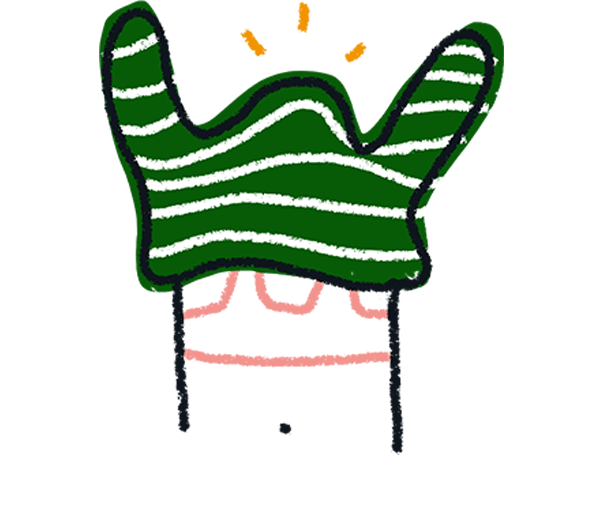
Note! Timestamps will correspond to the time that you have set on your device.
If the version of the form you've chosen will cause you to lose any responses or changes that haven't been saved, a warning message will appear, similar to the one below.
4. You’ll then see the version you’ve selected loaded in the Create panel. You can continue editing or click Publish to save your changes and make them live.
FAQ
Does Version History highlight the changes made compared to the current version of my form?
Unfortunately, no, you’re not able to see the exact changes within Version History. You can review previous versions of your form by selecting each version and viewing them in the Create panel.
When you view a previous version of a form without publishing it, it’ll become the current draft.
What happens to the follow-ups that I’ve created if I restore a previous version of my form?
When you restore a previous version of your form, any follow-ups you have set up are not affected because they are not stored in Version History. This means that if you had follow-ups in your form, they'll remain active even if the restored version did not originally include them.
However, for a follow-up to be triggered, the specific conditions or answer choices that activate the follow-up must be present in the restored version. If the restored version does not include the necessary conditions or answer choices, the follow-up will not be triggered to send a follow-up message.
For example, if you have a follow-up that is triggered by a specific answer choice, and you restore a version where that answer choice is not available, the follow-up will not be activated.
You’ll see a warning message in your follow-up trigger, like the one below.
Can I restore to a previous version and then to a more recent version?
Yes, you can! For instance, if you restore your form to a version published at 12:16 and then realize that the version published at 12:18 was actually what you were looking for, you can restore it to the 12:18 version afterward. This is possible because Version History lists all the versions created each time you've clicked Publish, up to the most recent 10 versions. You can choose any version from this list to restore.
What isn’t stored in Version History?
- - Form title
- - Themes
- - Follow-ups
- - Integrations (except Calendly and Google Drive)
- - Previous responses
- - Deleted responses
- - Form settings (navigation arrows, progress bar, question number, etc.)
- - Forms that are moved to a new Workspace


