Recommend new Thinkific courses to your students based on form quiz outcomes
We're currently running an experiment on how to access some features within Typeform. You might see something different in your account than what you see in the article below. Check out this article for a brief overview of the features that have been moved.
If you’re using Thinkific as your learning management tool, we’ve got news for you! With our Thinkific integration, you can recommend new Thinkific courses to your students based on the outcome of a quiz.
If you want to collect Thinkific course reviews from your students, check out this article. Get tips for making quizzes in Typeform here.
What you need:
- A Thinkific Pro+Growth plan, with Courses set up, and students enrolled.
- A Typeform account and a form with questions about course preferences mapped to their outcomes.
How to set up your Thinkific integration:
1. Go to your Typeform account, and create a quiz asking people about their course preferences.
2. Create a different End screen for each option by clicking the + button, and leave them blank for now.
3. Go to the Logic panel, and use Outcome quiz to map each option to a different Ending. Click Save.
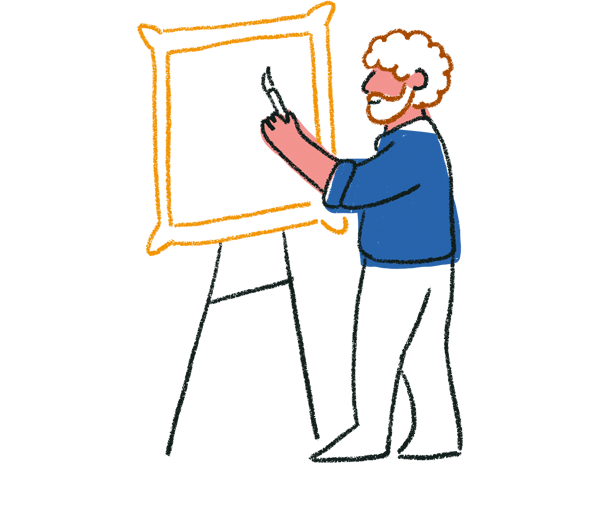
Tip! Don't forget to hit Publish in the editor before heading to the Connect panel.
4. Go to the Connect panel and use the search bar or scroll down until you see Thinkific: Course Recommendations, and click Connect.
5. Click New authentication to connect your Typeform account.
6. Click Accept to grant permissions.
7. Now you'll see a message that your account was connected successfully. Click Next.
8. Click New authentication to access your Thinkific account.
9. Enter your Thinkific subdomain and click Create.
10. Now you'll see a message that your Thinkific account was connected successfully. Click Next.
11. Map your form Endings to Thinkific courses and click Finish.
That’s it! Your integration is now active, and you can Edit or Delete it by clicking the three dots.
Once the integration is set up, you’ll see that your form quiz Endings are populated by matching Thinkific courses.


