Prevent duplicate responses
Avoid receiving multiple responses from the same respondent by using Duplicate response prevention. You can reduce the number of repeated responses in your data, making it more reliable and ready for analysis.
Duplicate response prevention is available on Typeform’s Growth Pro and Growth Custom plans.
Looking to also prevent spam and bot submissions? Check out this article on how to secure your forms with Google reCAPTCHA protection.
How to enable Duplicate response prevention:
1. From the Create panel, click on the Settings icon in the toolbar.
2. Under General, scroll down and toggle on Duplicate response prevention.
3. Then decide on how you would like to prevent duplicate responses. Select either Cookies only or Cookies and IP address.
If you select Cookies only—a cookie will be stored in the respondent’s browser to prevent them from submitting a duplicate response. However, respondents may be able to respond more than once if they clear their cookies or switch to another device or browser.
If you select Cookies and IP address—a cookie stored in the respondent’s browser will be used to prevent duplicate responses. Additionally, if the respondent is using the same IP address when submitting the form again, it’ll also prevent them from re-submitting the form. However, different respondents with the same IP address may also be prevented from submitting a response.
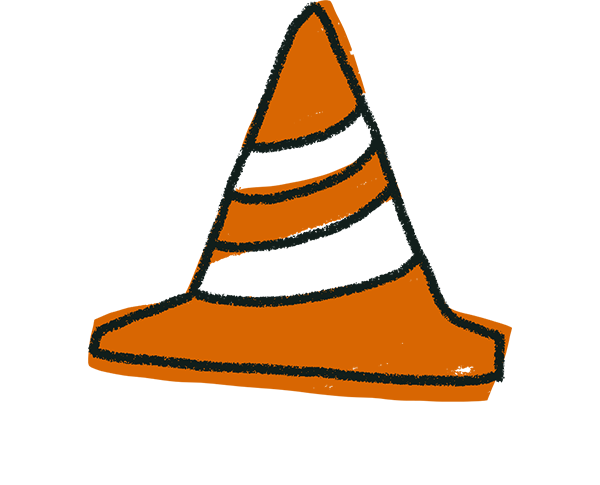
Warning! Respondents may be able to submit duplicate responses if they clear their browser’s cookies, change their browser, or change their network settings.
4. Then under Response limit, determine the maximum number of responses allowed within a specific time period per respondent. Click Save to save your changes.
5. Now when a respondent tries to submit a duplicate response, they’ll see the following message and won’t be able to submit another response.


