Organization activity log
Gain better insight into the actions of your organization's members through the Org activity log. Select the date range you’d like to view and you’ll receive an email to download the report.
The Org activity log allows you to track the actions of organization members, such as creating, publishing, or deleting forms. It also shows when a Workspace was added, created, or deleted, as well as when a member was added or removed from the Workspace.
To view the Org activity log, you’ll need the following:
- A Core Enterprise or Growth Custom.
- The Owner or Admin permissions for the organization.
To view the Org activity log:
1. Click on your alias in the upper left corner of your Workspace.
2. Select Admin settings.
3. Under Org activity log, click on the calendar dropdown to select the date range you'd like to view.
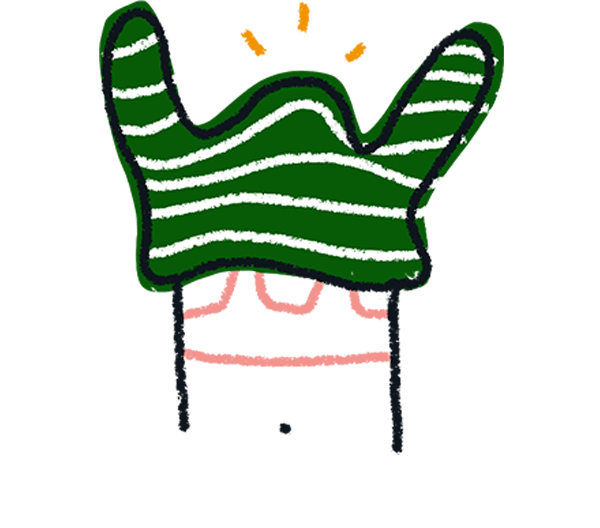
Note! You can only view org activity from April 8, 2024 onwards. If you'd like to request org activity before April 8, 2024, please reach out to our Support team by clicking Contact Support at the bottom of this page.
4. Then click Request CSV.
5. An email from no-reply@typeform.com will be sent to the email address listed on your Typeform account.
In the email you receive, click the Download CSV button to view your Organization’s activity.
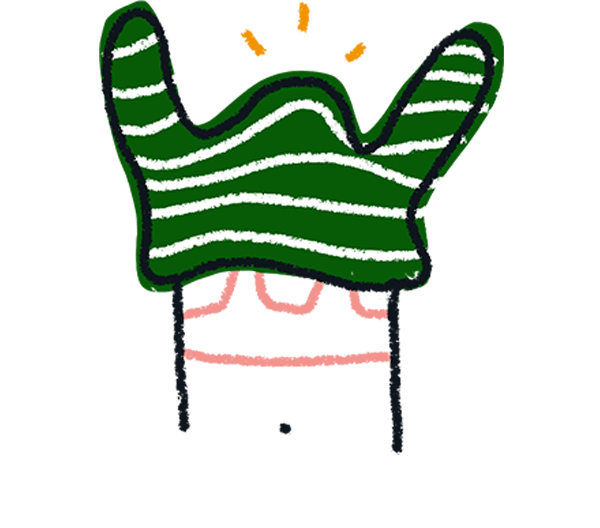
Note! It can take a few minutes for the email to be sent as we generate the CSV.
6. Open the CSV file in Google Sheets or a similar tool to view your Org activity log.
Here's a breakdown of what’s included in the Org activity log:
- Date and time: The date format will be in YYYY-MM-DD and the timestamp will be in UTC.
- User ID: The organization member’s ID.
- User email: The organization member’s email address.
- User name: The organization member’s user name.
- Action performed:
- - Audit log report requested: When the Org activity log is requested
- - Data export requested
- - Workspace member added
- - Workspace member removed
- - Workspace created
- - Workspace updated
- - Workspace deleted
- - Workspace member role updated
- - Organization member added
- - Organization member removed
- - Organization member role updated
- - Form deleted
- - Form published
- - Form created
- Workspace ID, Workspace name, Workspace URL: These fields correspond to the action performed from the list above.
- Form ID, Form title, and Form URL: These fields will be listed when a form is deleted, published, or created.
- Member ID, Member email, Member name, and Member role: These fields will be listed when an organization member is added or removed.


