Keep post-event engagement high with Typeform
The lights have dimmed, the music has gone quiet, and the last speaker has gone offstage to a round of applause. As any savvy marketer knows, though, the most successful events hold their attendees’ attention even after the curtain call. In this article, we’ll show you how you can use Typeform to keep post-event connections strong.
Here’s what we’ll use:
- Launch your form from an email
- Recall information
- Statement questions
- End Screen redirects
- Response insights
1. First, set up a form that collects the information you’re interested in.
You want to find out what your attendees thought of the event, so use Opinion Scale, Rating, or Multiple Choice questions to collect feedback that will be easy to categorize and analyze later on.
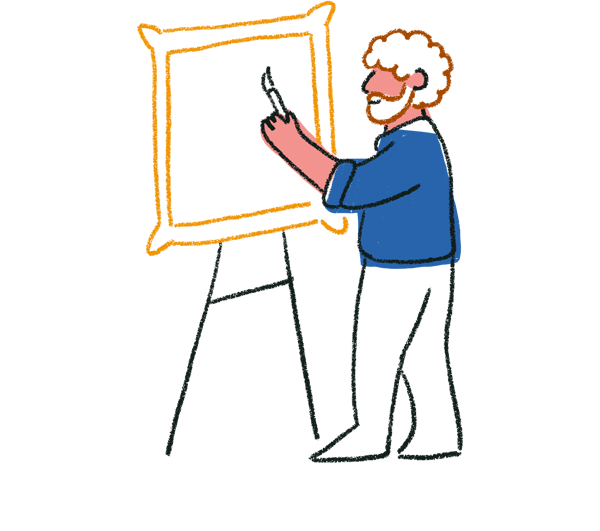
Tip! Make sure your first question is an Opinion Scale, Yes/No, Picture Choice, or Multiple Choice question, so you can easily start the form from an email later on.
2. Nostalgia is a powerful emotion: add in a few Statement questions throughout the form for event highlights and photos. Make attendees feel like they were part of something bigger.
3. Throughout the form, use Recall information to refer to attendees’ previous answers. This is a great way to give respondents a personalized experience, as if they were chatting with a friend.
4. Don’t leave your respondents hanging after they finish the form! Use the Button link field to add a link to the Submit button. This way, you can send attendees to a page with event videos or opportunities to get more involved with your organization.
5. Use Hidden Fields to provide extra marketing insight on how your attendees are accessing your post-event form. Read this article to find out more about how prefilling information like form source or attendee groups, right in a form URL.
6. Once your event has ended, it’s time to send out your survey. Click Publish from your form (or open the Share panel) and follow the instructions here to start your form from an email.
Here’s a simple example of what your form might look like when launched from an email.
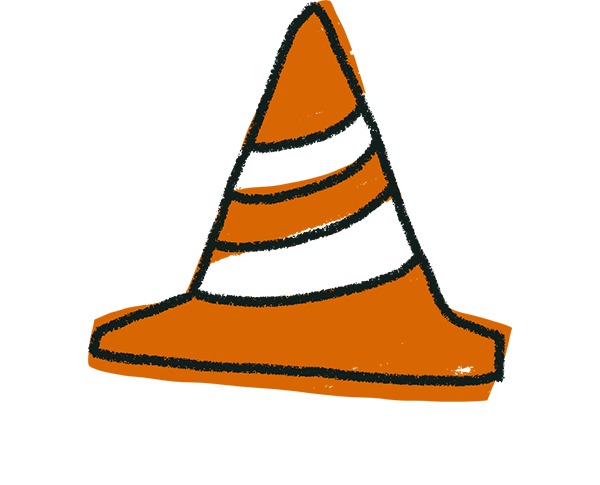
Warning! Warning! This feature is only available on mail distribution apps like Mailchimp. If you use an email provider like Gmail or Outlook, you can still share your form as a link in an email.
7. Once your email campaign has gone live, don’t forget to check up on responses to your form in the Results panel. You can look at a top-level summary of your results, or individual responses.
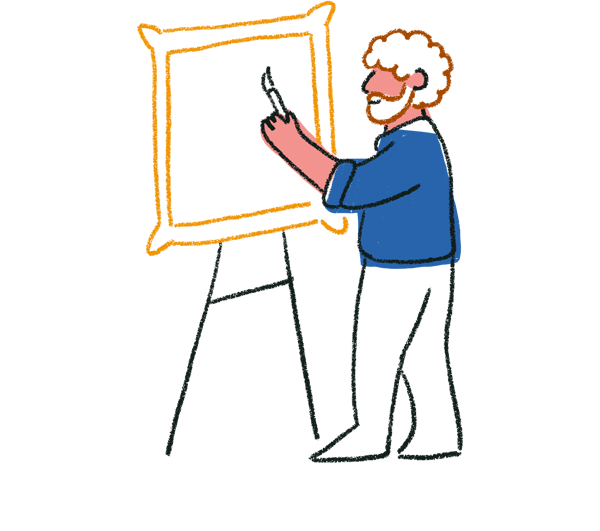
Tip! If you’re on a Business plan or above, you can also check out individual question metrics. This makes it easy to fine-tune your form and make sure you’re getting as many responses as possible.
That’s all there is to it! With Typeform’s easy-to-use builder and a handy email embedding tool, you can hold on to your audience with a meaningful post-event interaction, and keep them coming back for more.


