HubSpot integration: Field mappings
Check which Hubspot fields are compatible with your form's questions here. Some question types are compatible with multiple field types:
| HubSpot property | Compatible Typeform content type | Notes |
|
Radio Select |
- Multiple choice - Picture choice - Dropdown - URL parameters |
FOR Multiple choice and Picture choice ONLY IF (1) "Other" option setting is OFF (”Other” input cannot be mapped) AND (2) “Multiple selection” option is OFF |
|
Dropdown Select |
- Multiple choice - Picture choice - Dropdown - URL parameters |
ONLY IF "Other" option setting is OFF (”Other” input cannot be mapped) |
|
Single Checkbox |
- Yes/No - Legal |
Question choices and property labels are mapped automatically |
|
Multiple Checkboxes |
- Multiple choice - Picture choice - URL parameters |
ONLY IF "Other" option setting is OFF (”Other” input cannot be mapped) |
|
Single-line Text |
- Multiple choice - Picture choice - Dropdown - Short text - Long text - Date - Legal - Number - Opinion scale - Phone number - Rating - Website - Yes/No - Contact Info fields - Address fields - NPS® - End screen - Redirect to URL - URL parameters - Number type custom variable - Text type custom variable - Default "Score" variable - Default “Segment” variable - Default “Winning outcome” variable - Submitted at form element - Token form element |
N/A |
|
Multi-line Text |
- Multiple choice - Picture choice - Dropdown - Short text - Long text - Date - Legal - Number - Opinion scale - Phone number - Rating - Website - Yes/No - Contact Info fields - Address fields - NPS® - End screen - Redirect to URL - URL parameters - Number type custom variable - Text type custom variable - Default "Score" variable - Default “Segment” variable - Default “Winning outcome” variable - Submitted at form element - Token form element |
N/A |
|
Phone Number |
- Phone number - Phone number field in Contact Info question - URL parameters |
N/A |
|
Number |
- Number - Opinion scale - Rating - NPS® - Default Score variable - Number type custom variable - URL parameters |
N/A |
| Date picker | Date | N/A |
| File | File upload | N/A |
When mapping a Text type custom variable or URL parameter from Typeform to a picklist field in HubSpot (a list of pre-determined options), the value of your custom variable or URL parameter will need to match with one of the options in your HubSpot field. For example, if you have a Dropdown select field in HubSpot with the options Technology, Healthcare, and Finance and you want to map a URL parameter to this, the data you include in your URL parameter has to be Technology, Healthcare, or Finance.
The following content types are NOT compatible with any HubSpot properties:
- Statements
- Payment questions (Stripe integration)
Data enrichment variables are considered either a number type custom variable or text type custom variable and can be mapped to HubSpot. Check out the enrichment variable chart here to determine its variable type.
When creating custom properties in HubSpot, make sure to select the Use in forms, and bots checkbox, like in the screenshot below:
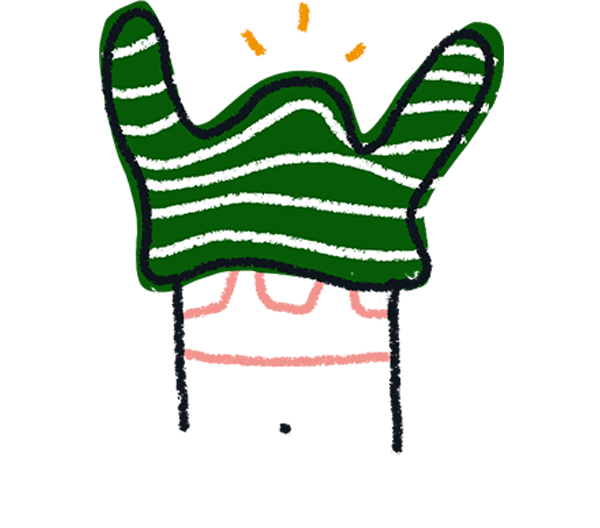
Note! Mapping to custom objects or 'Ticket' objects in HubSpot is not supported. You can only map to existing HubSpot properties with this integration, but new HubSpot properties will not be created.
If you want to map multiple email fields to Typeform's Email question or URL parameters, we recommend mapping each email question to a separate field in HubSpot.


