How to add video to your form
Make your typeforms even more engaging and beautiful by adding video! There are three ways to add them to your typeforms: embedding from YouTube, Vimeo, or VideoAsk, or using our integrated Pexels library.
This article explains the how to add YouTube or Vimeo videos, as well as videoasks. Head here for more on Pexels, and here to learn more about embedding videoasks in typeforms.
Looking to add a video question instead? Take a look at our guide here. Or maybe you want your respondents to answer with a video; if yes, check out this article here.
1. Open the typeform from your workspace, and click on the question where you want to add a video, or add a new one. On the right, you'll see a button to Add an image or video. Click + to get started.
2. This will open the media gallery.
3. Select the Video tab, paste the link to your video where indicated, and click Add.
Be aware that videos cannot be set to auto-play when added to a typeform. When you add a video to a typeform, we only take the video ID to display it, ignoring URL parameters like autoplay.
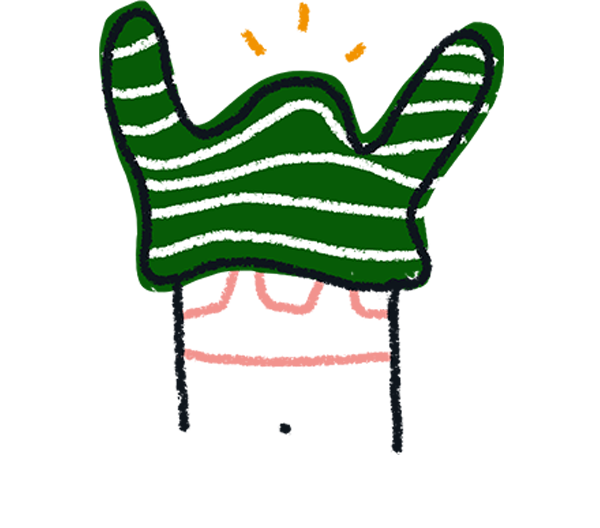
Note! YouTube Shorts links are not supported.
4. You can now choose different Layouts for the video on mobile and desktop devices. Then adjust its brightness in the right-hand panel. Click the Change icon to change the video.
You can only use the top three layouts on desktop and the top two layouts on mobile with Vimeo and YouTube videos.


