Something weird happens when you hit 40. You suddenly realize that getting out of a chair isn’t easy. And as you drag your saggy body up onto the creaky leg bones that support you, you wonder – what the heck is going on? *
The answer is simple: you’re getting old, my feeble friend. Now, you can’t outrun old age, but you can sure make the route through your latter years more painless. Running is a great way to keep the joints supple and stay in shape.
The good news is there are just so many people and resources out there to help you plot your course. Even if you want to go the whole 26 miles.
Dan Lyne runs the Middle Age Marathoner. The 52-year-old has a string of marathons under his belt. After conquering the streets of Boston, Chicago, Portland, and many others, Dan decided to use his experience to inspire and help other middle-aged folks up their running game.
To help him generate leads for his coaching business, Dan dashed to Typeform for help. He integrated with his email marketing software, ConvertKit to create a solution that:
- Allows Dan to give runners personalized help based on their fitness needs.
- Helps him soft sell his coaching solutions and marathon training eBook.
- Saved Dan more than $100 per month by switching from his previous quiz software.
We caught up with Dan (not literally, he’s too fast for us) to find out more about Middle Age Marathoner’s solution. Further down this article, we’ll explain how he set it up so you can try it out for your own business.
* This isn’t a dig at the middle-aged from some cocky young buck, it’s the article’s author speaking from his own, tragic experience.

The challenge
Dan realized that different middle-aged runners have different challenges when it comes to preparing for a marathon. Some 40+ runners are blighted by niggling injuries, others don’t have the time between work and family commitments, while another cross-section need the motivation to drag themselves away from Netflix.
So, one of Dan’s biggest challenges with his site was serving the right information to the right type of runner. Through a form survey he ran back in 2016, Dan identified the four main challenges that the majority of middle age runners face:
- Staying injury-free
- Lack of knowledge of how to train
- Lack of motivation
- Not enough time

The solution
Dan built a series of assessment quiz forms to figure out what type of need his visitors have. He funnels people based on their specific challenge to serve tailored information to them via campaigns in his email marketing tool, ConvertKit. It also gives him the opportunity to soft sell his marathon tips eBook and coaching plans throughout the user journey.
“When someone takes the form quiz that confirms their challenge, they are then sent information via email that specifically address that need,” said Dan.
“For example, if a visitor confirms that injuries are their biggest challenge, then I send information and put them into a sequence in ConvertKit about injury prevention for runners. Throughout the sequence, I “soft sell” my marathon training eBook and affordable coaching solutions.”

The outcome
Dan is impressed with how Typeform has allowed him to segment his audience and deliver a personalized service, for the fraction of the cost of his previous solution.
“Previously, I was using a sophisticated software called Bucket.io, which was developed for creating discovery surveys and segmenting leads,” Dan explained. “It’s a very robust system with a lot features, but it’s very expensive ($100/month to start and then eventually $199.”
“When I was reintroduced to Typeform in May 2018, I noticed that it had been upgraded significantly,” said Dan. “Many of the features that I was used to with bucket.io, specifically, Logic Jump and custom Thank You Screens were available.”
Dan concluded: “Bottom-line, Typeform allows me to ask potential customers questions about their specific situation and then offer them a solution that’s unique to this situation.”
How to create a segmentation quiz
Below is an example of one of the many forms Dan uses on the Middle Age Marathoner site. “The purpose of this particular form is to segment my audience whose biggest challenge or obstacle to success is injuries,” Dan said. “I have found that injuries are the biggest challenge for many runners.”
So, how did he do it? Read on to find out how this form was built. Further down we’ll show you how to connect it to ConvertKit to segment leads based on their injury challenges. You can then serve each segment with targeted email campaigns.
For this solution you’ll need:
- A Typeform account
- A ConvertKit account (14-day free trial available)
- A Zapier account
1. Dan started his form quiz with a Welcome Screen. This is used to set the scene, introducing the purpose of the quiz. He added an image to make it instantly clear what this form is about. Dan also customized the button text to create a clear call to action.
2. Next, Dan added a Question Group to ask questions about the respondent’s personal circumstances. This information will be used later to send personalized advice to whoever fills in the form. Dan first asks a Yes/No question to find out if the person struggles with injuries or not.
3. He then added three Multiple Choice questions to the Question Group to collect more information about the person’s experiences.
4. Dan made a second Question Group to capture the person’s contact details via a Short text question (for the name) and an Email question. These contact options are both set to ‘Required‘. Dan also added a Multiple Choice question for the person to specify how they want to be contacted and to explain his privacy policy.
5. Dan’s form is rounded off with an Ending that confirms what will happen next. He used the Redirect option to send the respondent to a landing page on the Middle Aged Marathoner site with information promoting his program, Crushing 26.2.
Setting up the ConvertKit integration
One of the key aspects of Middle Age Marathoner’s runner segmentation solution is the integration of its forms with the email marketing software ConvertKit.
“By coupling Typeform and ConvertKit using Zapier I can give users a personal experience,” said Dan. “Not all middle age runners have the same challenges. I understand this and want treat my visitors as individuals with unique solutions.”
He adds: “Integrating Typeform and ConvertKit using Zapier is easy. Zapier takes you through a series of steps to make a ‘Zap’ that adds a new subscriber (I capture first name and email) to a specific email sequence in ConvertKit.”
Here’s how to connect Typeform to ConvertKit with Zapier to send responses to custom sequences like Dan did:
1. Start by setting up your sequences in ConvertKit – a “sequence” is essentially a series of emails linked together to form a multi-stage promotion campaign.
You can add different sequences for the different preferences of your leads. In the case of the Middle Aged Marathoner, the preferences relate to different challenges, and there is a sequence that addresses each one with different content.
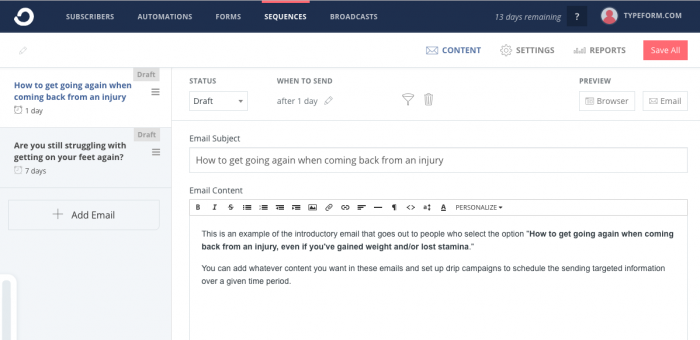
2. Make sure you’ve created sequences for each of your audience segments. Now you can use Zapier to subscribe respondents to a given sequence based on the answers they give in the form.
Log into Zapier and click the Make a Zap button. Select Typeform as the trigger app. The Zap will be triggered whenever your form is completed.
3. Connect to your Typeform account by following the on-screen instructions. Then select the form you wish to connect.
4. We recommend using the Pull in Samples option as this makes it easier to see what data you’re sending to ConvertKit later down the track.
5. Now click on the +Add a Step button. Select the Path option. We’ll use the Zapier Paths function to define conditional rules that will subscribe responses to a given sequence in ConvertKit. Click on Path A to get started.
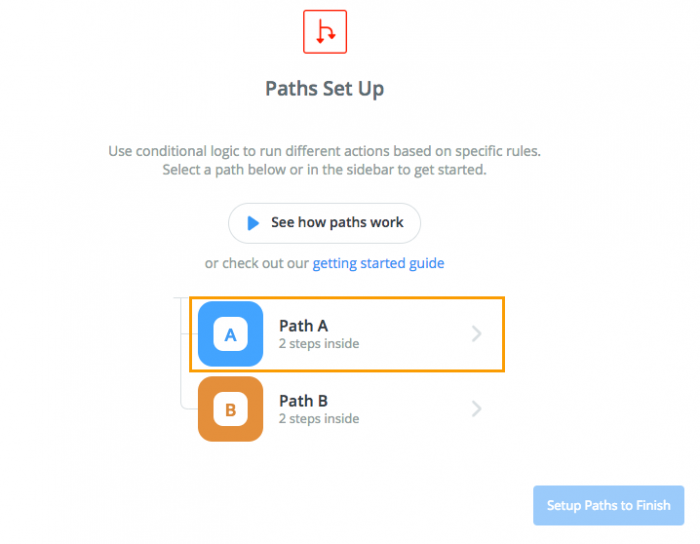
6. Rename Path A. Give it a name that relates to the first topic (which, in turn, will relate to your first sequence). In this case we want to send people who say returning from injury is their biggest problem to the corresponding sequence in ConvertKit.
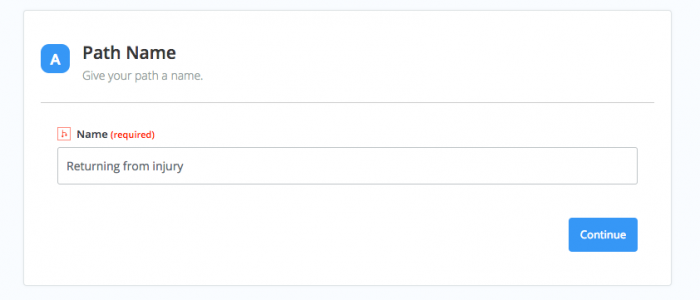
7. Now set the Path rules. In the first box, select the question that asks which topic people are most interested in:

8. Finish setting the rule by adding the condition that the text must exactly match the first topic preference (in this case, returning from injury).

9. Zapier will tell you if the path would have continued or not based on the sample form data it pulled in.

10. Search for ConvertKit as the Action app and select Add Subscriber to Sequence, as this is what we want to do.

11. Sign into your ConvertKit account through Zapier by following the on-screen instructions. Now specify the sequence you want to subscribe the person to. In this case we are sending subscribers to the segment related to option A, related to injury recovery.

12. You should also select the email and first name fields from your form, as these will be applied to the subscriber’s contact details in ConvertKit.
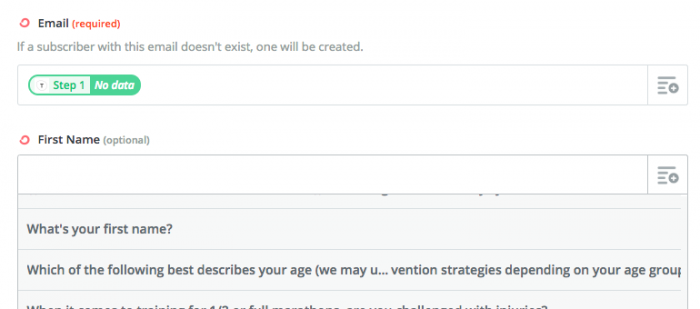
13. So, that’s the first Path set up. Now click +Set Up Next Path and set up the next one. For Path B, you’ll need to set the logic to only continue if the answer to the preferences question is the second option in the topic preference list (in this example, it’s avoiding injuries).
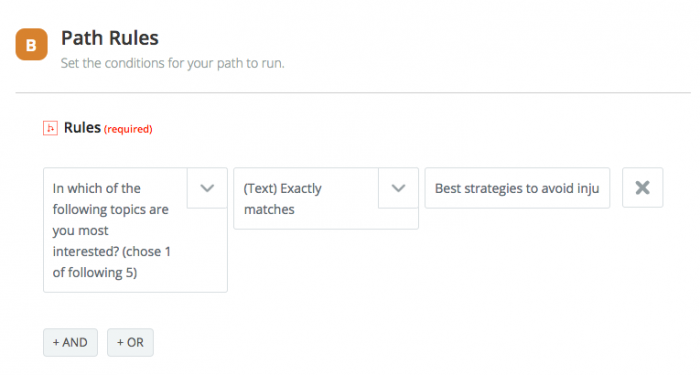
14. Set up another action to add a subscriber to a ConvertKit sequence. This time, add them to the sequence that matches this content topic preference.

15. Repeat the steps above, creating new Paths for the topic preferences you have. Zapier Paths supports up-to three Paths so if you have more than three topic preferences, you’ll need to create multiple Zaps to cover all eventualities.
Once you’re done, turn the Zap on and run some tests by filling in your form to make sure that the contact details are being sent to the correct sequence for each option. To find this, go to your sequence in ConvertKit, click ‘Reports’ then click ‘Subscribers’.

Here’s an example of Dan’s actual sequences in ConvertKit. As you can see, he has adjusted the number of days and the number of emails in each campaign to suit the type of content he is pushing out:

Be sure to name your Zaps neatly so you know exactly what each one is doing. Dan’s Zapier dashboard is mega neat so it’s clear how all the triggers and actions work:
What to do next
- Check out our marketing templates collection. Here you’ll find a range of different starter forms for generating and nurturing leads.
- Read more customer stories in our Inspiration section to give you ideas for cool new ways to use Typeform.
- Built a cool workflow like Middle Age Marathoner did? Let us know about it here and we may feature your story here soon!
Dan Lyne is a long distance runner from Camas, WA. With over 38 years of running experience, he specializes in coaching long distance runners and helping them achieve their half and full marathon goals through his website, middleagemarathoner.com .


