Hide upcoming questions using Branching and calculations
When answering a form, respondents can see the question following the one they are answering. But you may want to prevent them from viewing the next question until the current one has been answered.
Note: Logic isn't available on our mobile builder just yet. Edit your form on a desktop to get the full power of Logic!
To avoid your respondents scrolling through the questions, or skipping a question before it has been answered, you simply need to add Branching and calculations.
Let’s look at the following example.
Here's a simple form with a Multiple Choice question (this method also works with Yes/No questions). I’ve added the following question, ‘What’s your favorite number?’. But without Logic, respondents will be able to see the follow-up statement.
To hide the follow-up statement, I have to add Logic for each answer choice. Click the Logic panel and select Branching, segmentation and calculations. Add Logic like in the screenshot below.
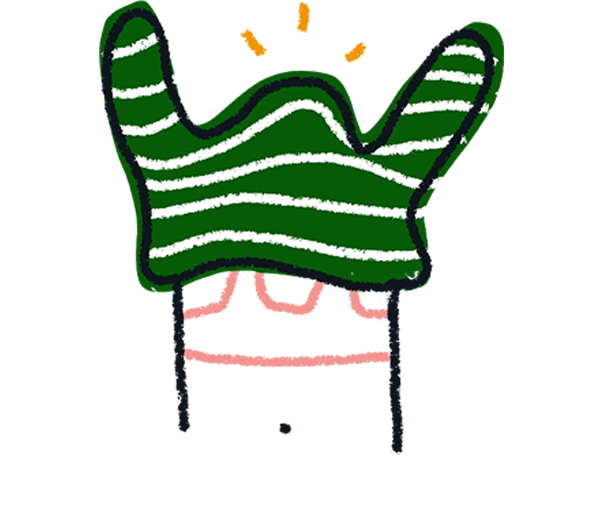
Note! This workaround isn’t possible with Contact Info, Matrix, Payment, Phone Number, and Statement questions; Logic can’t be used with them.
Make sure to use or, not and in your Logic.
You can also use Logic to prevent respondents from seeing the next question before they answer a Short Text or Long Text question. To do this, set up a logical rule that says that the answer to the text question can't be blank (in other words, the answer "is not equal to" a blank space), or the respondent won't be able to move on to the next question:
If you use this trick, make sure to add a value to the All other cases go to term, so that your form knows where to send respondents who leave a blank answer to the question.
You can also add a Statement question showing an error message and use that with the All other cases go to option.


