Embed your form on HubSpot
Building your website or blog with HubSpot? You can simply add your beautiful form to your website or blog with our embed code to capture leads, get feedback, collect registrations, and more. Read on to find out how.
You’ll need:
- A HubSpot account
- A form you want to embed
1. Select the form you want to embed from your Workspace. Click on Share from the menu bar at the top, then click Embed in a web page, and choose one of the embed modes.
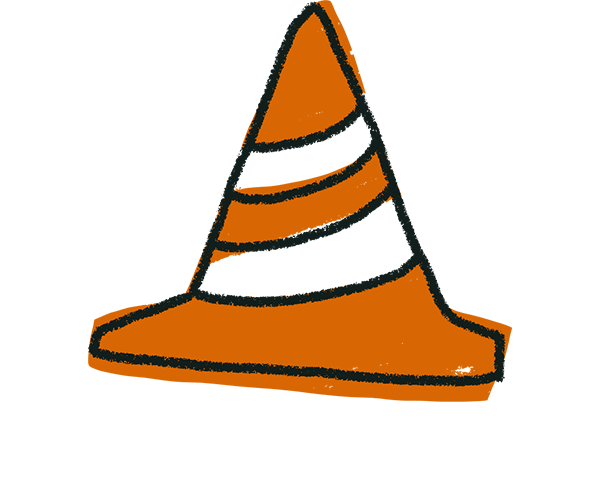
Warning! Please note it’s not possible to embed your form as a Full Page or Popup as HubSpot doesn’t support embed codes with a <script> tag.
2. Adjust your embed settings in the right side panel and click Start embedding.
3. Select General embeds from the dropdown and click Copy.
4. Head over to your HubSpot builder and choose where you would like to embed your form.
In our example, we’re embedding our form on a blog page. Click on your blog content and then click Insert.
If you’re embedding on a website page, drag and drop a Rich Text module to where you want your form embedded and then click Insert.
5. Select Embed.
6. Paste your form's embed code into the field provided and click Insert.
7. Click Save to save the changes you’ve made to your page. Then click the Preview button to see how the form will look on your live site or blog.
Click Publish when you’re ready to make your page go live.


