Data portability
GDPR (General Data Protection Regulation) gives you the right to data portability. This means you need to be able to get all your data from us and other companies easily, at any time. After all, it’s your data, right? This article explains how to get your data from Typeform.
We’ve given you the ability to download the following:
- The structure and questions of your forms (what we call "typeform definitions")
- Workspace members and their roles
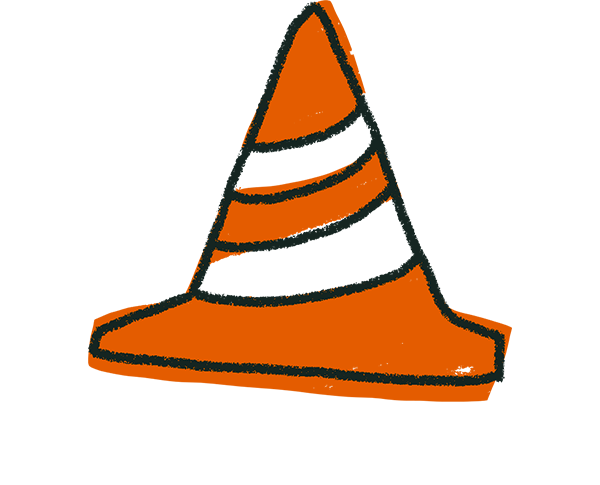
Warning! Data can only be retrieved from existing forms and responses. Once a form or its results have been deleted, it cannot be recovered.
Downloading Typeform data
You can download your Typeform data such as Org members, Workspaces, Workspace members, and your form's structure and questions through your Admin settings. Click on your account button in the top left corner, and then click Admin settings in the menu that appears.
Now you’re in Admin settings. Simply click the Request ZIP button, and we’ll send you an email with a zip file that contains your form builds, Org members, Workspaces, and Workspace members in CSV format. The forms will be in .json format. The email will be sent to the email address associated with your Typeform account.
You can open these files directly in a browser like Firefox, or you can unzip the folder in your Google Drive, which will suggest other apps that can view .json files.
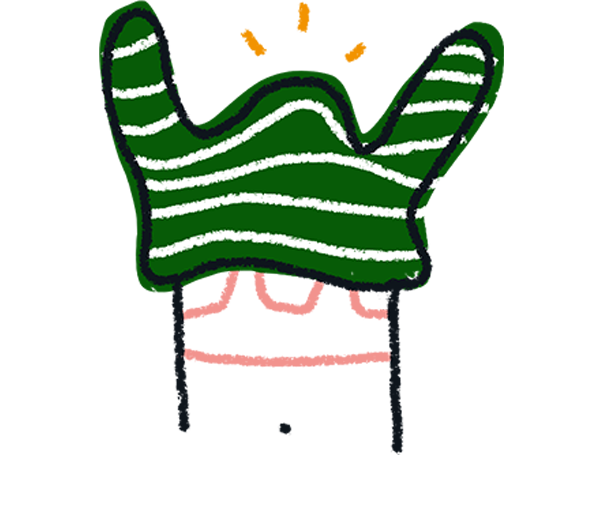
Note! Only account owners can export Typeform data. If you aren't the account owner, the Request ZIP button will be grayed out and you won't be able to click it.
You can also download the structure and questions of your forms using our Create API. Find out how in this article on our Developer portal. You have to follow these steps for every form you want to export.
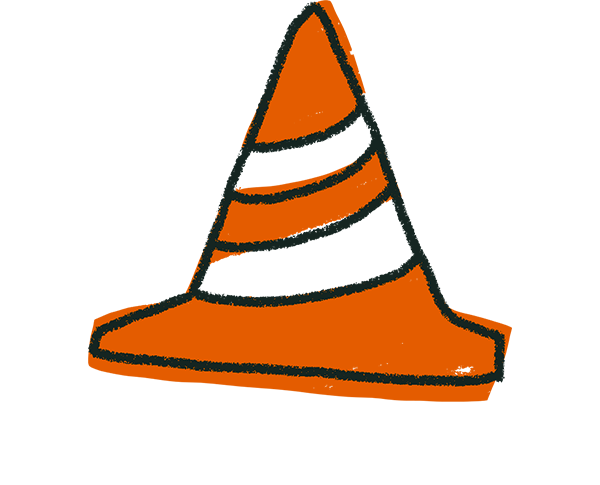
Warning! Currently, form definitions are exported without any uploaded images, although this may be possible in the future.
Downloading form results
You can download the results of your forms to a spreadsheet in Excel (XLSX) or CSV file formats from the Results panel of your form:
1. Open your form from your Workspace, and click on Results.
2. Click on Responses, which will open a new panel. Click the Download all responses button in the top right.
3. Now a window will pop up, offering the option to download your results in either CSV or XLS format. Then select if you want to receive your results via email or direct download, and click the Download button.
4. You'll be sent an email with a link to download your responses or your results file will be downloaded to your device's default download folder, unless you specify otherwise.
If you have a File Upload question on your forms, you can download all the files your respondents have sent you by clicking the Download all responses button and then selecting The files your respondents uploaded.
Check out this article for more information about exporting the results of your forms. You can also connect your forms to a Google spreadsheet, as explained here.
If you’ve submitted responses to a form, the creator of that form is responsible for this data. This means that you have to contact them to exercise your data subject rights. Find out more here.
If you want to export any other data not mentioned in this article, or if you have any questions regarding the Right to portability, please contact us using the button at the bottom of this page and our Support team will be happy to assist you!
If you want to learn about other GDPR data subject rights, or about your privacy in general, see our Security article.


