We're currently running an experiment on how to access some features within Typeform. You might see something different in your account than what you see in the article below. Check out this article for a brief overview of the features that have been moved.
With this integration people can upload files directly to your Box account from a typeform. If you already use Box in your workflow - for example, if you collect portfolio submissions or job applications - now Typeform fits in seamlessly.
What you need
- A typeform with at least one File Upload question
- Box account (any plan will do)
How to set it up
1. Log in to your Typeform account, open the typeform you want to connect from your Workspace, and click Connect to open our Integrations panel.
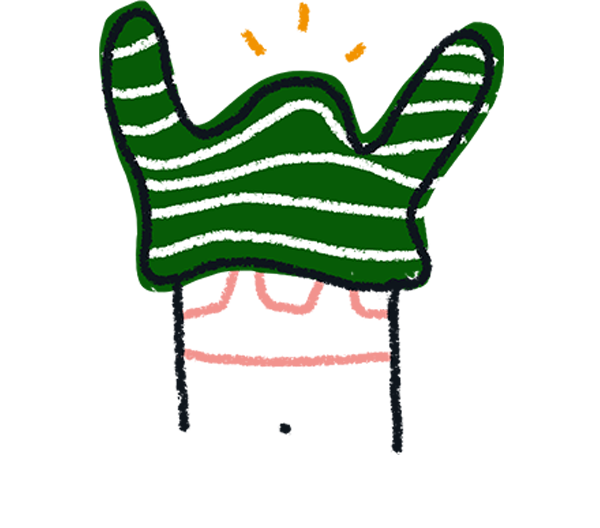
Note! This integration does not currently import existing results. This means once your typeform is connected to Box, you’ll see new submissions arrive, but not results your typeform collected earlier.
2. Scroll down until you see the Box option, or search 'Box', and click Connect:
3. Now we’ll ask you to connect your Box account. Click Log in to Box:
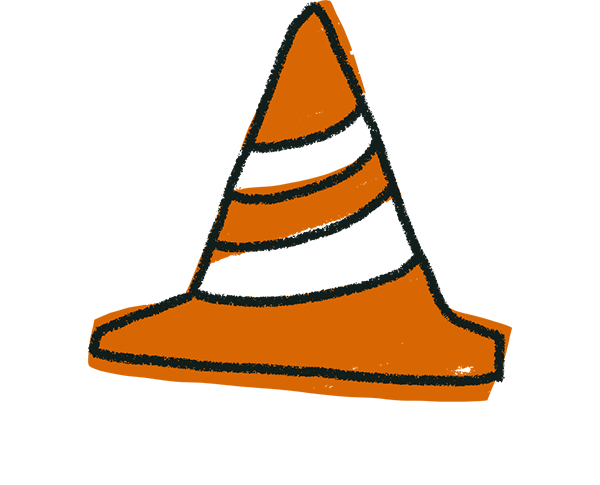
Warning! You cannot create a new Box account here. To do so, visit box.com and click Register.
4. Once you’re logged in, Box will ask you to grant Typeform access to your account. Click Grant access to Box.
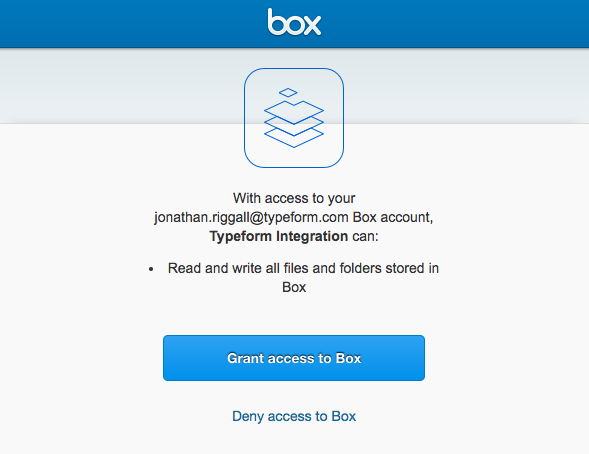
5. If your Typeform has no File Upload question, you’ll see this warning, and we’ll take you back to the Create panel so you can add one. Once you’ve done this, go back to Step 1 and start again.
6. Now we’ll ask you to connect your File Upload question to a Box folder. Choose your question from the left dropdown menu, and the Box folder from the right.
7. You can connect as many File Upload questions as you like! Click +Add another and repeat step 6.
Once you’ve connected all the File Upload questions you want, click I’m done.
8. On the next screen, just click Activate integration:
9. Now you’ll be back in the Connect panel. You’ll see the Box integration now has a toggle turned on. Toggle this to switch your integration on and off. Click the three-dot menu if you want to delete the integration.
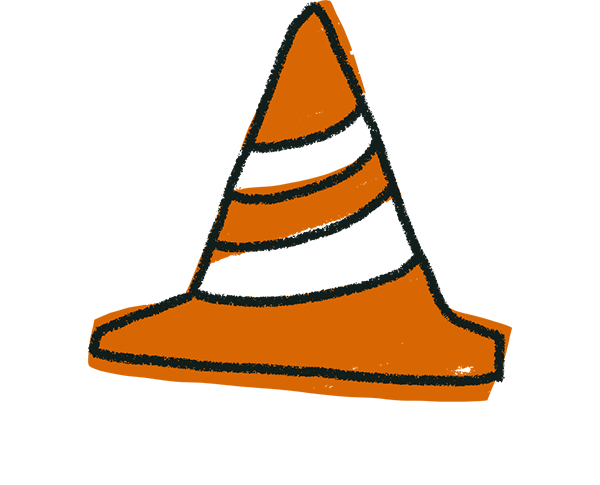
Warning! File Upload question limits still apply with this integration. This means people can upload files of up to 10MB in size, and your Typeform account has a soft limit of 4GB total file storage.
If you want to avoid these limits, you can instead offer a link to your Box account from a Statement question, which respondents can follow to upload files to.


