Clarify with AI
Looking for a way to gather more detailed and higher quality information from your respondents? Connect on a deeper level and boost form engagement by using AI-powered clarification questions.
The Clarify with AI question type uses generative AI to generate up to two personalized clarification questions based on your respondent's initial answer to an open-ended form question. This lets you gather more detailed and higher quality information from users while maintaining a focused, efficient survey experience.
The Clarify with AI question can be used in any scenario where your business requires high quality and detailed answers from respondents. It's particularly useful for:
- Customer feedback surveys
- Market research questionnaires
- Job application forms
- User experience studies
- Any form where you want to gather in-depth, qualitative data
Best practices: Always provide a very descriptive question to ensure you get the best quality responses. The more generic the question content, the less personalized or contextual the AI response will be. We recommend using it for open-ended questions, typically at the end of the form, to collect qualitative information or data that may not have been captured earlier in the form.
Our recommendations for crafting effective open-ended questions are the following:
- Use clear, concise language to avoid confusion.
- Avoid leading questions that might bias the respondent's answer.
- Frame the question to encourage descriptive responses (e.g., "Describe your experience with..." rather than "Did you like...").
- Consider using prompts like "Tell me more about..." or "What are your thoughts on..." to encourage elaboration.
- Make sure that the Clarify with AI question aligns with your overall survey objectives.
Privacy considerations: By using this feature, you'll be sharing information with a third-party provider in exchange for AI-generated clarification questions. Make sure to notify your respondents and obtain their consent to comply with local laws and regulations, like GDPR. Read more about privacy considerations while using the Clarify with AI feature here.
The Clarify with AI question type is available on all Growth and Enterprise plans.
You can jump to the following sections in this article:
- How to add a Clarify with AI question to your form
- FAQ
How to add a Clarify with AI question to your form
To add a Clarify with AI question to your form:
1. Open a form from your Workspace, or start a new one by clicking + Create a new form in your workspace.
2. In this example, we’ll just start from scratch.
3. In the Text & Video section, select the Clarify with AI question type.
4. If you’re adding a Clarify with AI question for the first time, you’ll see a legal disclaimer about using this question type. You’ll only see this disclaimer once. Click Accept to add a Clarify with AI question to your form.
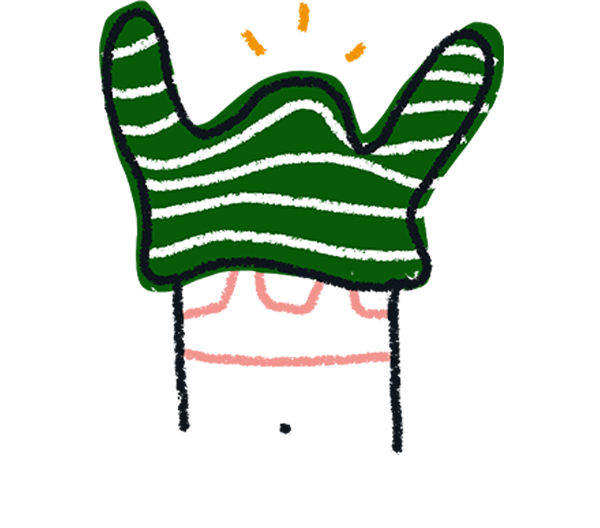
Note! If you click Decline, you’ll be taken back to the creator screen, and the Clarify with AI question will not be added to your form. You must click Accept on the legal disclaimer to add a Clarify with AI question to your form.
5. Enter your initial open-ended question in the question field. Remember, the more descriptive and specific your question is, the higher quality responses you'll receive.
In this example, we’re using a feedback form that starts with a Rating question that lets people rate their experience with us.
The Clarify with AI question after the Rating question is asking people why they’ve given us that specific rating. Once they’ve responded to the Clarify with AI question, they will see a maximum of two clarification questions, generated by AI, asking them to further elaborate on their text response.
You can also add Recall information to remind people of the rating they’ve provided in their previous answer, just remember that personalization information like variables, Recall information and Hidden Fields will be omitted when the question is sent as context to our third-party AI provider.
If you’ve already collected some information about your respondents, you can also use Hidden Fields in your Clarify with AI question to make it more personalized by adding information like your respondent’s name.
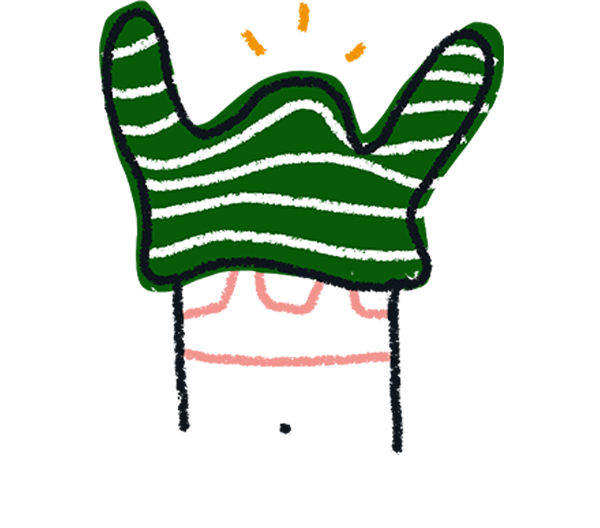
Note! Logical conditions or skip logic can't be added to the Clarify with AI question type. However, you can add logic to previous questions in your form to skip to the Clarify with AI question.
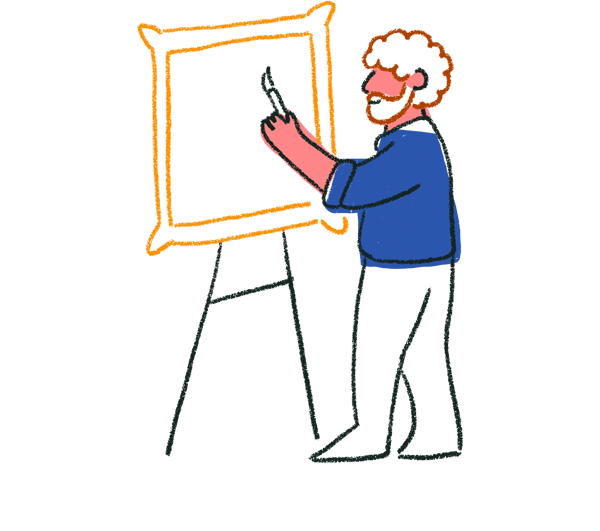
Tip! For best results, we recommend placing the Clarify with AI questions towards the end of your form. This allows the AI to use context from previous questions to generate more relevant clarification questions. To get the most out of the Clarify with AI question, write detailed open-ended questions that guide the respondent to answer on a specific topic.
4. Click the Preview button to see what your form will look like when you share it with your audience.
You can test out the Clarify with AI question to see how it generates clarification questions based on your responses. Below is an example of the clarification question provided by AI after an initial response to the open-ended question in preview mode:
Feel free to play around with your Clarify with AI questions in preview mode as much as you like, and tweak your questions as you please for better results!
If the AI isn't generating clarification questions as expected, review the initial open-ended question and description to ensure that respondents are guided to respond in context. Double-check the placement of the Clarify with AI question in your form.
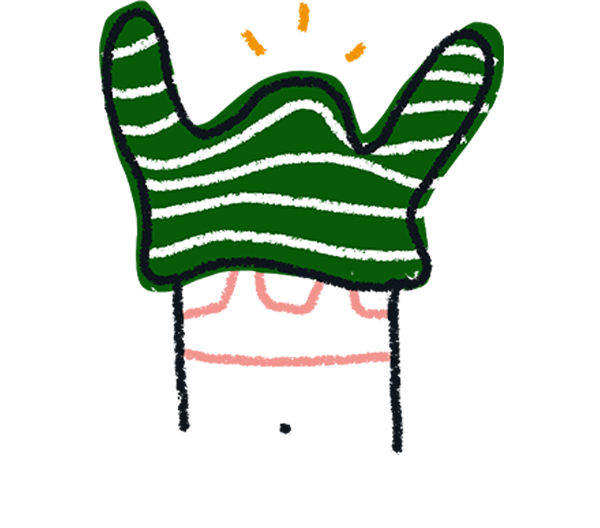
Note! Currently, you cannot directly customize the AI's behavior or the types of clarification questions it asks. The AI generates questions based on the context provided in the form and the respondent's answers.
5. When you're happy with your setup and you've added all the questions you want, click Publish and share your form with the world!
Once your form starts collecting responses, you’ll be able to view and analyze them in your Response summary. You can view and export both the raw text responses and the AI-generated summary of the responses.
The Clarify with AI question will also be included in your big picture and question-by-question insights with metrics like completion time and rate, drop-off rate and optimization tips.
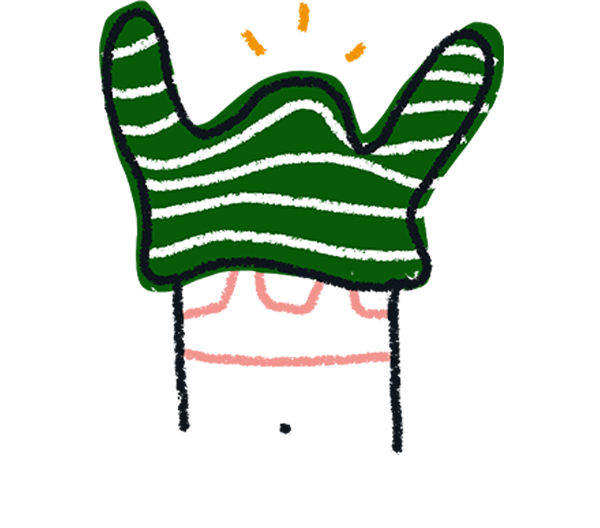
Note! The Clarify with AI question type is currently not supported by Smart Insights.
FAQ
Can the Clarify with AI question be used in conjunction with other question types in the same form?
The Clarify with AI question is a standalone question. It can be used in conjunction with any other question type.
How does Clarify with AI handle multilingual forms or responses in different languages?
The Clarify with AI question can process responses in different languages by default. The form will update to different languages if the translation setting is enabled.
Is there a character limit for responses submitted to the Clarify with AI question?
There's no character limit for responses submitted to the Clarify with AI question, however, there is a 3,000 token limit on the context. When AI uses the previous questions and answers in your form, including the text in the Welcome Screen as context to generate clarification questions, it has a limit of 3,000 tokens.
According to OpenAI's Tokenizer one token generally corresponds to ~4 characters of text for common English text. This translates to roughly ¾ of a word, so 100 tokens ~= 75 words.
How does the Clarify with AI question affect form completion time?
As the Clarify with AI question only asks one or two clarification questions after the main question, it will not have much impact on the estimated completion time of your form.
Can I use the Clarify with AI question multiple times in a single form?
Yes, you can use the Clarify with AI question as many times as you'd like per form. Just click + Add content to add another Clarify with AI question.
Is the raw transcript of the Clarify with AI question sent to integrations?
Given the unique structure of the Clarify with AI question’s transcript, only the following integrations are currently supported:
- Airtable
- Hubspot
- Slack
- Zapier
Is the transcript of the Clarify with AI question sent to webhooks?
Yes, the transcript of the initial Clarify with AI question, the AI-generated follow-up questions and the answers to these questions will be sent to webhooks. Below is an example of a webhooks delivery:
Is the AI-generated summary of the Clarify with AI question sent to integrations and webhooks?
No, the AI-generated summary from the Clarify with AI response transcript will not be passed to webhooks or integrations due to the asynchronous nature of summary generation and webhook delivery timing. You can view the AI-generated summary on the Results page, but not in integrations.
Is my data safe when using the Clarify with AI question?
Yes, your data is safe. Typeform uses a third-party AI provider to process data within our own infrastructure, ensuring data privacy and security.


