Boost customer engagement and conversions with an epic product recommendation quiz
Shopping can be fun, but without a clear idea of what you're looking for, it can quickly become a dizzying whirlwind of choices. What starts off as an enjoyable activity–like choosing a new coffee machine–can soon turn into an overwhelming task that demands extensive research and eats up your time. But, chill your (coffee) beans, with an effective product recommendation quiz that asks a few fun questions, you can eliminate confusion for your customers and steer them towards the perfect product in a matter of minutes.
Before sharing your new super quiz with the world, make sure it's hooked up to your CRM system. This way, every bit of data you want to capture—from emails to favorite coffee blends and brewing preferences—is neatly tucked away for future use. You can then use this goldmine of information to send your customers and leads more personalized, engaging content that hits the mark every time.
Sound good? Keep reading for a detailed guide on how to create your own captivating product recommendation quiz using Typeform, or jump directly to the section that interests you most:
- Linking answers to endings with Logic
- Making your quiz beautiful and on-brand
- Integrating your quiz into your workflow
- Analyzing your results with Smart Insights
In this guide, we’ll assume you have some familiarity with how Typeform works, but if you’re just starting out, you can learn the basics here.
Below are some of the key features we used to create our quiz:
- Video questions - available on Growth plans
- Video answers - available on Growth plans
- Partial Submit Point - available on Core Plus or higher plans
- Brand kit - available on Core Plus or higher plans
- Smart insights - available on Core Enterprise and Growth plans.
Creating your quiz
In our example, we’re designing a product recommendation quiz for our fictional hair care company, Glossy Locks.
We’ll keep it straightforward by suggesting one of four products to our potential customers, based on their answers to our questions. However, there's plenty of room for creativity in how you expand on this concept. For example, you could suggest personalized product bundles or recommend multiple products together, potentially offering a discount or a free item if customers buy a specified number of products.
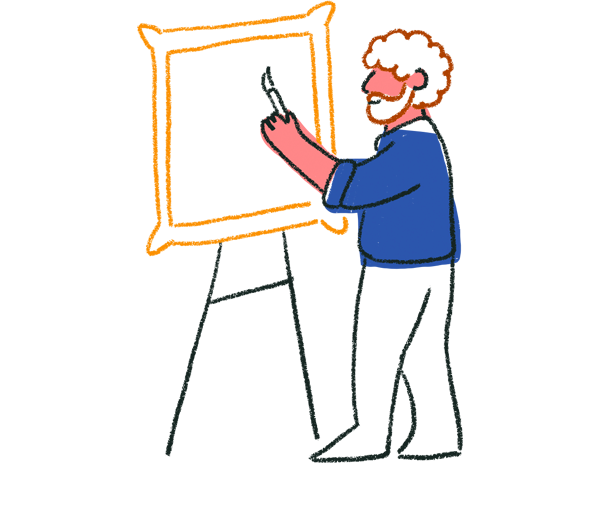
Tip! Level up your form by using variables to redirect respondents to a designated landing page on your website.
We’ll be using Typeform’s Outcome quiz feature for our product recommendation quiz. An Outcome quiz links answers to different endings. After answering, people see an ending based on the answers they chose. In our case, each ending will recommend a product.
So, let’s get building!
1. From your Workspace, click + Create a new form.
2. We’re going to build our quiz from scratch, but if you already have a list of questions ready to go, you can easily Import questions. Or why not get a head start on creating your questions and designing your quiz layout by using the Create with AI feature.
3. We’ll start off our quiz with a Welcome Screen to give our quiz-takers a brief overview of what they can expect. We’ll make sure that the Time to complete setting is enabled so our respondents know exactly how much of their time they’ll need to invest in completing the quiz–in our case just 1 minute.
Our research shows that as long as the time to complete your form is less than 7 minutes, your response rate will be boosted by an average of 2%.
4. It may seem counterintuitive, but we’re going to work backwards and start by adding our End Screens to our quiz. In our case, we’ll add 4 End Screens, one for each of the 4 products we want to recommend:
- the shampoo
- the smoother
- the serum
- the mask
If you’re not sure how End Screens work, this guide has all the details you need.
Let's make our End Screens simple yet impactful. We'll include an image of the recommended product, a concise description of who the product is designed for, and a prominent call to action button labeled SHOP NOW.
We’ll disable the Social share icons toggle to remove some of the noise and we’ll change the button text from Create a typeform to SHOP NOW. But if you want to let respondents share their quiz results on Facebook, X, or LinkedIn, leave this option turned on.
Next, we'll enable the Button link toggle and add a URL that takes respondents directly to the purchase page of the product they've matched with when they click SHOP NOW.
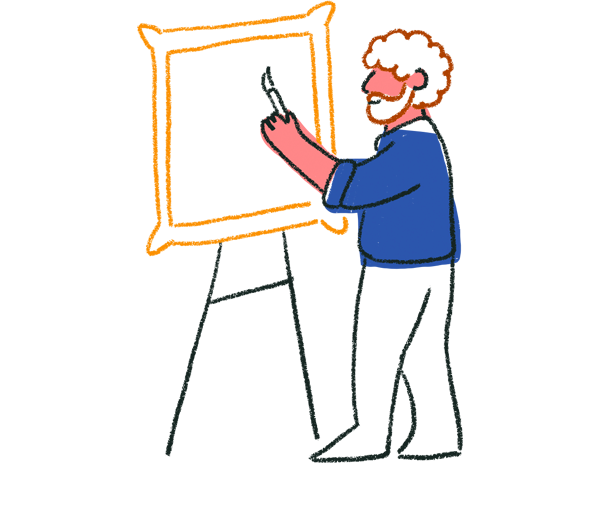
Tip! If you use Shopify, check out how to redirect form respondents to a prefilled Shopify cart. For Square users, you can recommend products from your Square item library based on respondents’ answers.
5. Now let’s add our quiz questions! Here are the ones we’ll add, along with their corresponding question types:
| Question text | Question type |
| How would you describe your hair after a typical wash? | Multiple Choice |
| What is your top haircare goal? | Multiple Choice |
| What is your biggest challenge with your hair on a daily basis? | Multiple Choice |
| How often do you style your hair with heat tools? | Multiple Choice |
| What type of environment does your hair face the most often? | Picture Choice |
| Almost there! As a special bonus, we'd love to offer you a personalized color-matching consultation. You'll just need to upload a quick video showing your hair in natural light and one of our color experts will get back to you via email with some fully personalized recommendations. Are you interested? | Yes/No |
| Video question asking respondents to upload their video | Video question and answer |
| Your results are in! Before we reveal, what's your email address so we can send a copy to your inbox? |
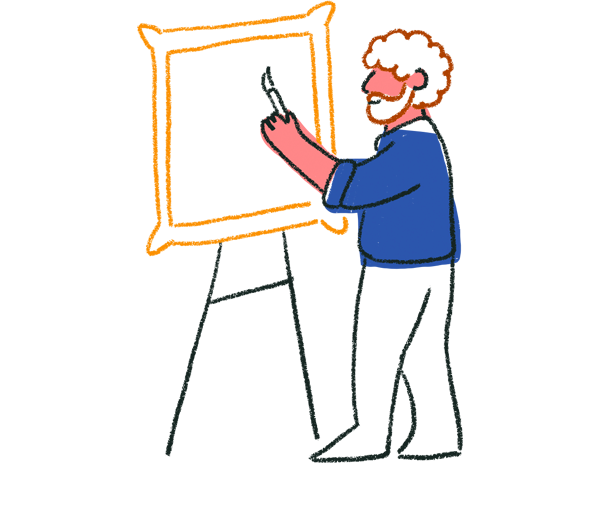
Tip! Need help with your question wording? Let our AI handle it! It can rephrase your questions for clarity or generate multiple-choice options for you to edit as needed.
Each of our Multiple Choice and Picture Choice questions will have four options for respondents to choose from, and each option will correlate to one of our endings. For example, in the screenshot below, each answer option will correspond to the following ending:
A = the mask
B = the smoother
C = the serum
D = the shampoo
We'll set all our questions to be required, except for the Email and Video questions, which people can choose to skip if they prefer.
Each of our answer options from the Multiple Choice and Picture Choice questions will be associated with one of our four products. As respondents go through the quiz, their selections are tallied based on these associations. The product that corresponds to the majority of their choices will be the one they're recommended. We'll delve deeper into the details of how to link answers to outcomes in just a moment.
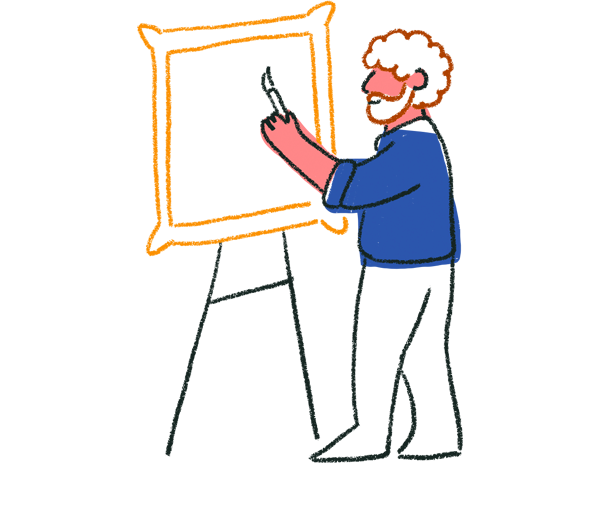
Tip! Using the Picture Choice question type can help boost engagement and keep your form more pleasing to the eye. Create your own designs for your answer options to keep your form on brand.
We’ve also added an optional video question to our quiz. This question won’t be taken into account when calculating the product recommendation at the end of the quiz. Instead, we want to give our respondents the opportunity to get personalized color recommendations from one of our experts, and for that we needed to see their hair on camera. The idea behind this is to promote, gauge interest, and sell our new color range. To encourage video answers, we’ll make sure to also ask our question in video format too. We also want to let our customers see the face behind our brand.
Learn more about video questions and video answers.
We also added an optional email question to the quiz so we can send leads their results and personalized color recommendations, follow up with relevant content and offers, and tailor our future marketing activities based on the products they matched with and their chosen answers.
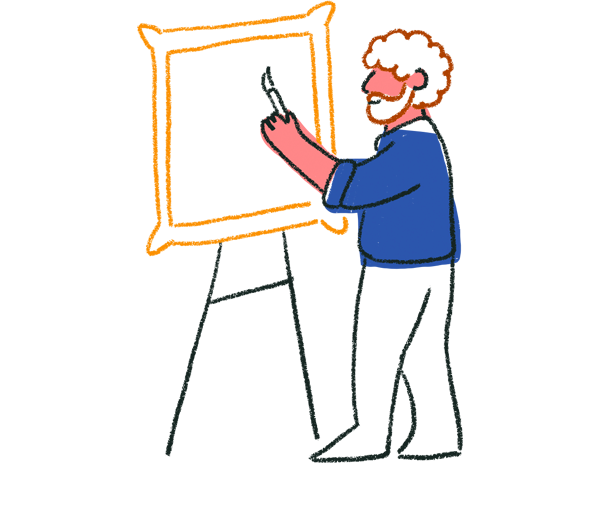
Tip! Consider adding a Partial Submit Point to your quiz. This can be particularly useful if you've asked for an email address early on in your quiz. It allows you to collect responses partway through, ensuring you capture important information even if respondents drop out before completing the quiz. Learn more here.
Linking answers to endings with Logic
Now, we’re going to use Typeform’s Outcome quiz feature to link each of our Multiple Choice and Picture Choice answers to one of our four endings.
1. Click the Logic tab, select Quiz and scoring, then Outcome quiz.
2. You'll see a panel, showing your Endings.
3. Click Choose Answers under each ending, and choose the answers which relate to each Ending.
In our example, the following answers all link to the shampoo ending:
- Feels and looks great
- Maintain scalp health and hair cleanliness
- Oiliness or scalp issues
- Rarely, I prefer natural drying
- Clean and controlled, rarely exposed to extremes
Based on people’s answers, the outcome can sometimes be a tie, which means that multiple Endings could apply to it. In these cases, the Ending coming first will be shown by default. For example, if the outcome could be either Ending A or B, people will see Ending A. If you have a preference for which Ending should be shown in case of a tie, you can order them accordingly.
4. Once you've linked your answers and Endings, click Save.
Making your quiz beautiful and on-brand
Designing a quiz that’s both visually appealing and true to your brand will help engage respondents, encourage participation, and reinforce your brand identity. By aligning the look and feel of your quiz with your brand’s style and values, you’ll boost engagement and strengthen brand recognition and consistency.
To learn how to customize your forms to match your brand—from logos and colors to fonts, images, and GIFs—dive into this article on form customization. To give your form a little extra personalization, you can add your own custom font too. Check out this article for more information.
If you’re subscribed to a Core Plus plan or higher, or any Growth plan, you can set up brand kits. This allows you and others in your organization to seamlessly apply your brand’s visual assets across all your forms.
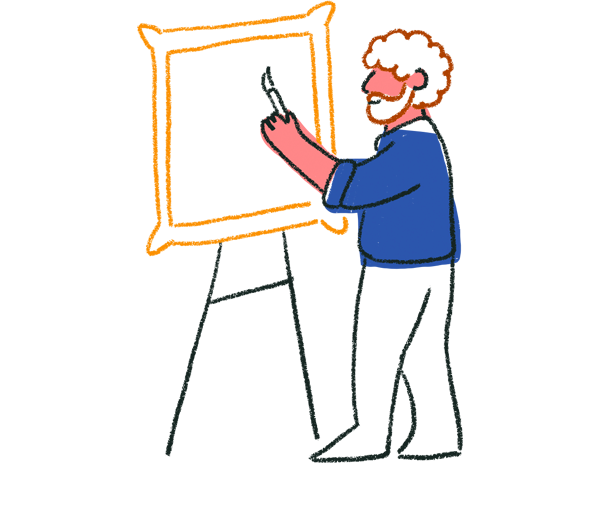
Tip! Our research shows that over 70% of quiz respondents respond on mobile devices, so don’t forget to optimize your quiz for mobile as well as desktop devices.
Integrating your quiz into your workflow
Maximize the value of your quiz by seamlessly integrating the data you collect into your workflow. By connecting your quiz to your email management system, such as Klaviyo, you can capture new customer details and update existing customer profiles to include their answers and the products they matched with.
You could then follow up with personalized emails to your customers and leads, confirming their answers or offering them a special coupon code to encourage future purchases.
You could also use the data you collect to retarget customers at a later date based on their preferences and matched products. This ensures that your content is always personalized and relevant, increasing the likelihood of engagement and conversion. For instance, if you find out from your quiz that some customers are concerned about frizz, you might send a follow-up email a month later to this segment of customers with a subject line like, "New arrivals: Say goodbye to frizz!"
If you use HubSpot, you can create and integrate your Typeform quiz simultaneously by using your HubSpot fields to create questions in your Typeform quiz. The responses will then automatically map to your HubSpot fields. Learn more here.
With Zapier, you can create custom workflows that fit in with the tools you’re already using. Creating those custom flows just got easier with Zapier AI. You can now connect your form to different apps by simply describing the flow you want to create. Find out more about Zapier AI here.
Check out all of our integrations here.
Sharing your quiz
You can (and should!) share your quiz just about anywhere. Here are some great places to feature your product recommendation quiz:
🌐 Your website: Embed the quiz on your homepage or a dedicated landing page to engage visitors right when they arrive. Learn more about embedding.
💻 Blog posts: Incorporate the quiz into relevant blog posts to provide additional value to readers and encourage them to explore your products. Learn more about embedding.
📩 Email newsletters: Share the quiz in your emails to existing customers to re-engage subscribers and drive them back to your website. Learn more about launching your quiz from an email.
🤳 Social media platforms: Promote the quiz on your social media channels to reach a wider audience and boost engagement. Learn more about sharing your quiz on social media.
Analyzing your results with Smart Insights
Not every question in your quiz needs to drive the final outcome. You can throw in a few extra questions purely for market research, helping you gain a deeper understanding of your customers. For instance, in our example, we’ve added a question asking customers to select which region they live in. This lead to Smart Insights uncovering the relationship between the customer’s hair concern and the climate of where they live. Customers that live in the Southwest region of the US report that their hair looks dull or lifeless.
You'll be able to gather valuable additional data about your customers and leads, providing insights into their preferences, behaviors, and needs.
To make the most of this data, leverage Typeform’s Smart Insights. This feature provides insights through dashboards and charts, and you can ask the AI further questions to generate even more insightful charts, relationships, and trends for you.
Get up to speed with Smart Insights here.
Want to learn more? We think you’ll love the following resources:
- Product recommendation quiz templates
- How Beardbrand generated 150K leads with a stylish personality quiz
- Maximizing conversions: 7 expert tips for crafting product recommendation quizzes
- How to craft the ultimate product recommendation quiz with Typeform


