Add your form to your Linktree page
Want your audience to have all of your business’ links at their fingertips, without needing to spend time hunting for them in different places? Linktree provides a convenient, customizable landing page that stores all of your links at once.
Read on to learn how you can add a form to your Linktree, and even let your respondents answer the form without leaving the Linktree page!
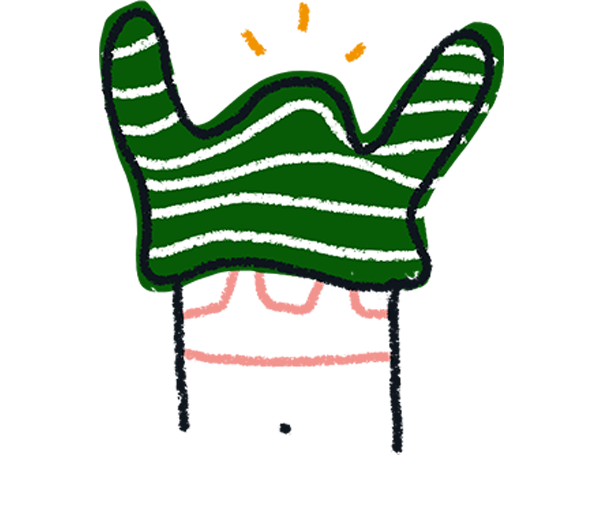
Note: The use of URL parameters is currently not supported by the Linktree integration.
1. Open the form you’d like to share. Make sure the form has been published, then click Share.
2. Click the Linktree icon under the share link.
3. Log in to your Linktree account, if you haven’t already.
4. On your admin page, you’ll see that a link has been created for your form with the title ‘Click!’. Click the pencil icon to change the title, if you like.
5. Click the gear icon to configure your form link.
You can choose to display your form inline on your Linktree page when the link is clicked or open your form in a new tab. If you choose the inline option, you can show a button under your form that opens the form in a new tab. Click the green toggle at the bottom of the card to activate this.
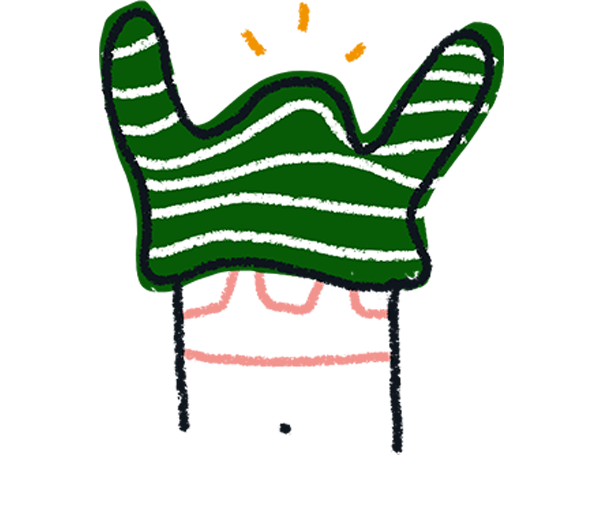
Note: The icons on the bottom row of the card offer several further options for setting up your link. See the Linktree help center for more information.
6. Click the toggle in the upper right of the link card to activate the form link.
7. Once you’ve done this, the link will appear in a preview on the right-hand side of the screen.
8. Click the link on the preview screen to view and interact with your form according to the settings you chose in Step 5. Here, the form is displayed inline on the Linktree page, and the respondent can click a button to open the form in a new tab.
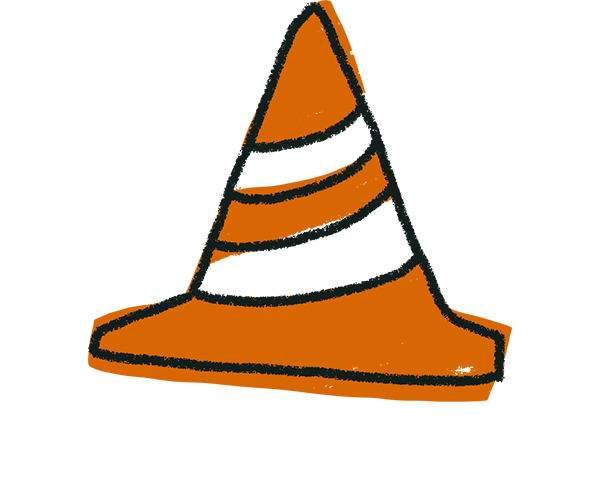
Warning! Feel free to interact with your form to see how it’ll look in Linktree. However, since your form must be published to be shared, any responses you submit while previewing your form in Linktree will appear in the form’s Results section and count towards your response limit. You can delete these responses if necessary.
9. Happy with how everything looks? All you need to do now is share your Linktree URL to easily direct your audience to your form.
Using Linktree with Instagram? Read this guide: how to monetize your Instagram using Typeform and Linktree.


