Add a Typeform Extension to your Airtable base
Typeform's Extension on Airtable unleashes the superpowers of your typeforms and Airtable bases. With this extension, you can create typeforms without breaking a sweat, and populate a table from existing responses you've collected with a typeform.
What you need:
- An Airtable Pro Plan
- A Typeform account
1. Getting started
Open your Airtable account, and click Extensions.
Click the Add an extension button to bring up the gallery, and search for Typeform to find our extension. Click Add extension once you find it.
2. Connect the extension to your Typeform account
Once you've added the extension to your base, you'll need to authenticate into Typeform to connect to your forms:
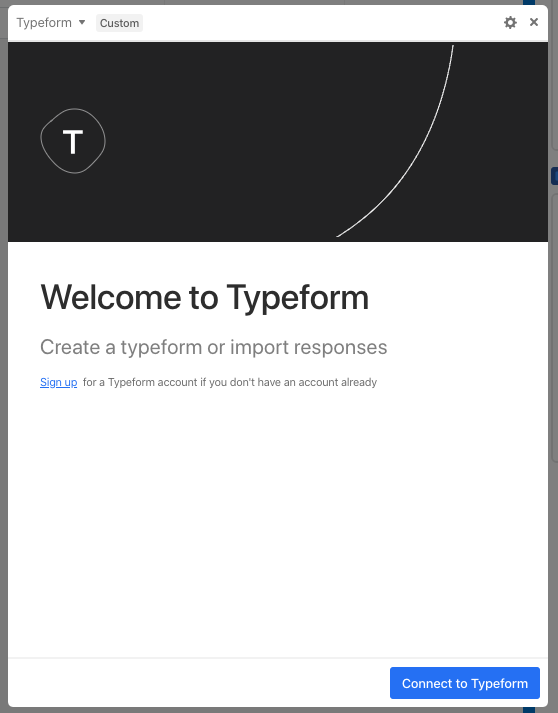
First, click Connect to Typeform. This will redirect you to your Typeform account. If you're not already, log into your account now. Then you will be asked to authorize your Airtable account to access parts of your Typeform account. Click Accept:
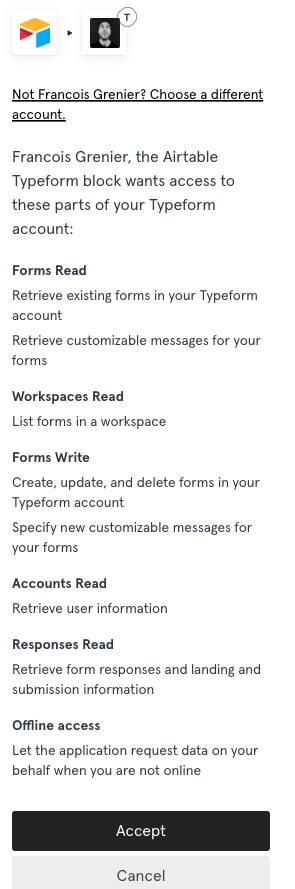
You're now logged in!
3. Create a typeform
You'll notice two tabs in the extension: create and import. Let's first look at how to automatically create a typeform!
The extension makes it a breeze to create a typeform that matches the structure of the table. In the create mode, you will see the list of columns of your table has as many potential questions for your typeform. If your Typeform account manages multiple workspaces, first select the workspace in which you want to create the new form, then select a table from your Airtable base from which you want to create the form:
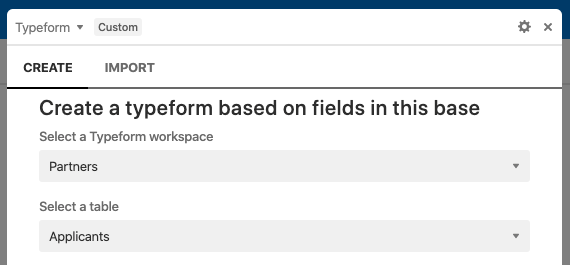
Then select the columns from your table that you wish to add as questions in your form:
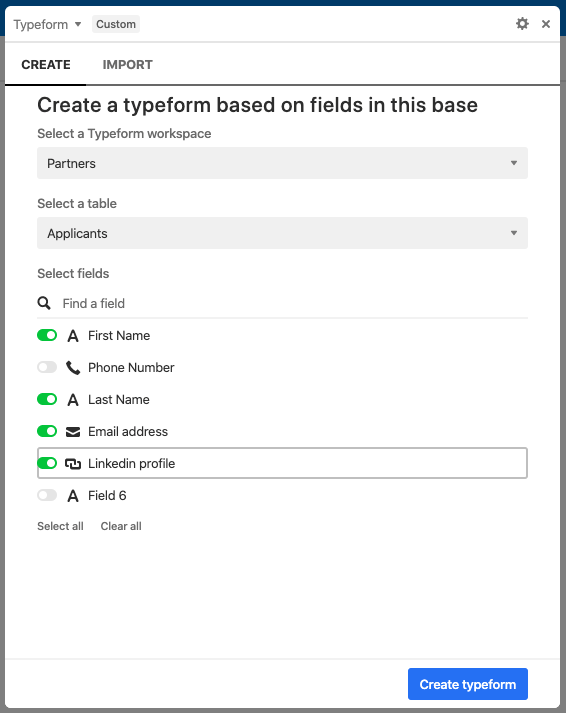
In this example, all fields are selected. Once done, click Create typeform. That's it! The extension will automatically create the questions in Typeform with the proper question type. You should see the following confirmation message:
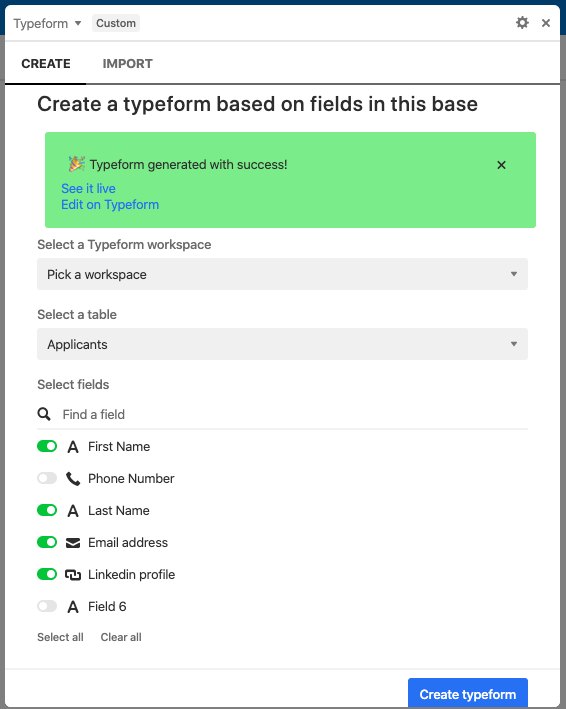
Click on See it live to open the form. Click Edit on Typeform to further customize your typeform, like adding your own design, or logic jumps, etc.
4. Import responses from Typeform
The extension also allows you to effortlessly import data from Typeform into Airtable.
First select the import tab. Then pick a workspace in Typeform, and the form from which you want to import submission data:
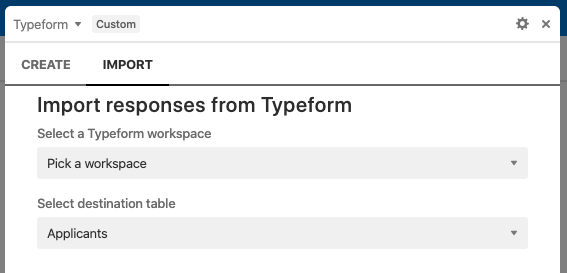
Then select a destination table, this is where the data will be appended. The extension will display the questions from your typeform, and all you have to do then is map them into the right column of your table. The extension only lets you select matching data types (e.g. it is only possible to map an email question in Typeform to an email field in Airtable). The wrong field types will be greyed out:
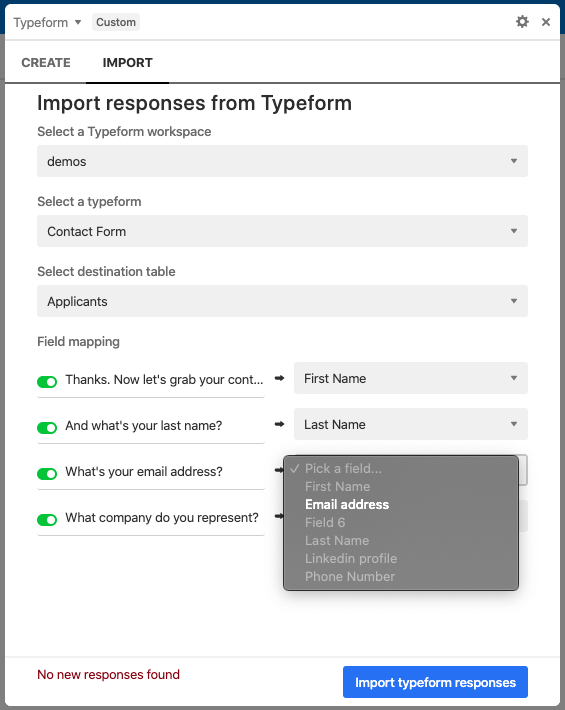
Click on Import typeform responses. That's it! The responses you previously collected with your typeform are now available in Airtable.


