Add a form to your Cloudflare site
Running your website through Cloudflare? Now Typeform is available as a Cloudflare app you can easily add typeforms to your site.
How to add a typeform to your site with Cloudflare
1. Log in to your Cloudflare account.

2. Click on Apps, then write ‘Typeform’ in the search apps bar. Now you should see the Typeform app appear. Click on this to open the Typeform dashboard. Alternatively, you can find it by scrolling through the featured apps.

3. Here’s the Typeform app dashboard:
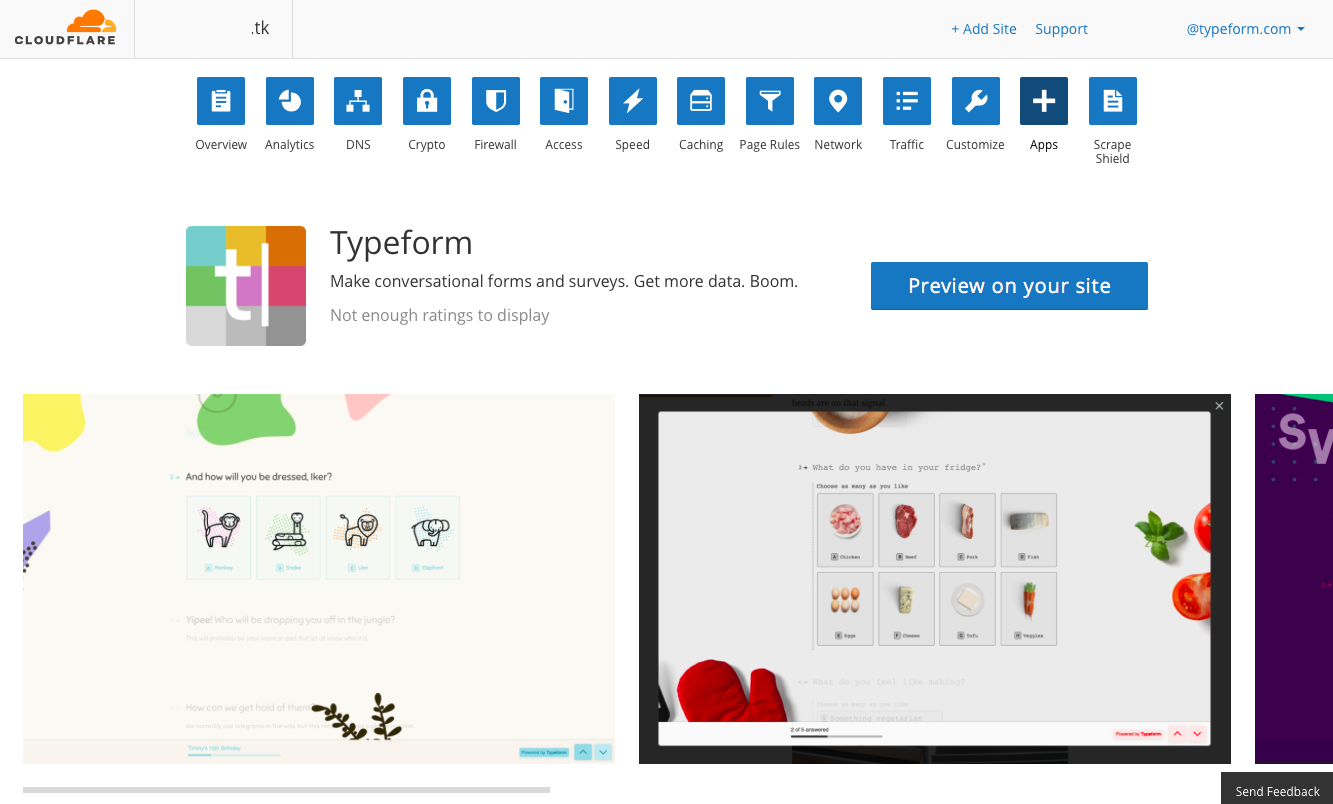
4. Click Preview on your site, which opens the interface where you can add a typeform to your site.
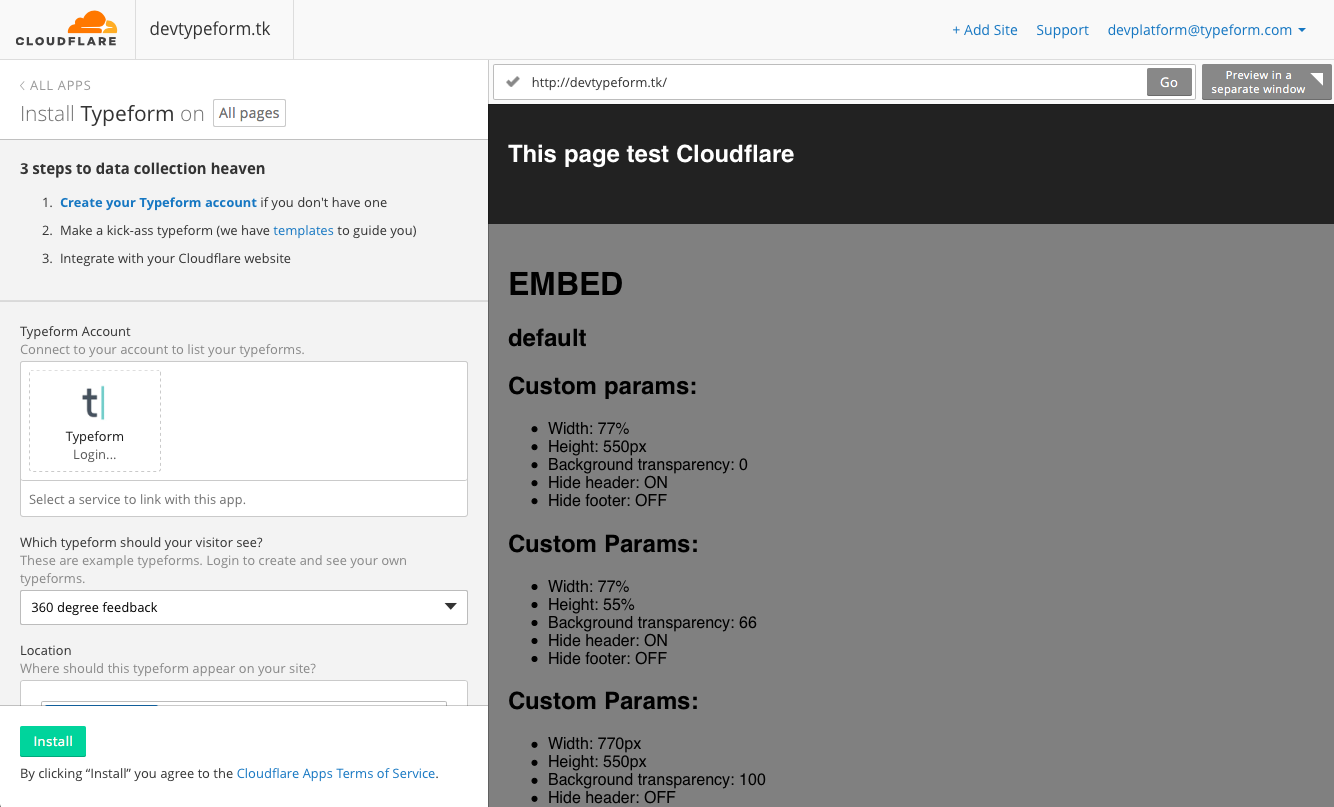
5. You need an active Typeform account – you can either create a new one here, or log in to your existing account. We’re going to log in to our account, so click on Typeform login.
6. A new window will pop up. Log in to your Typeform account, and then click Accept.

7. Now you will see a new dropdown menu, Typeforms. Click this and you’ll find all the typeforms in your account. Select the one you want to add to your site.

8. Next you can choose where to place your typeform. Click on Pick a location, and scroll to where you want to add your typeform, in the preview panel on the right, and click.
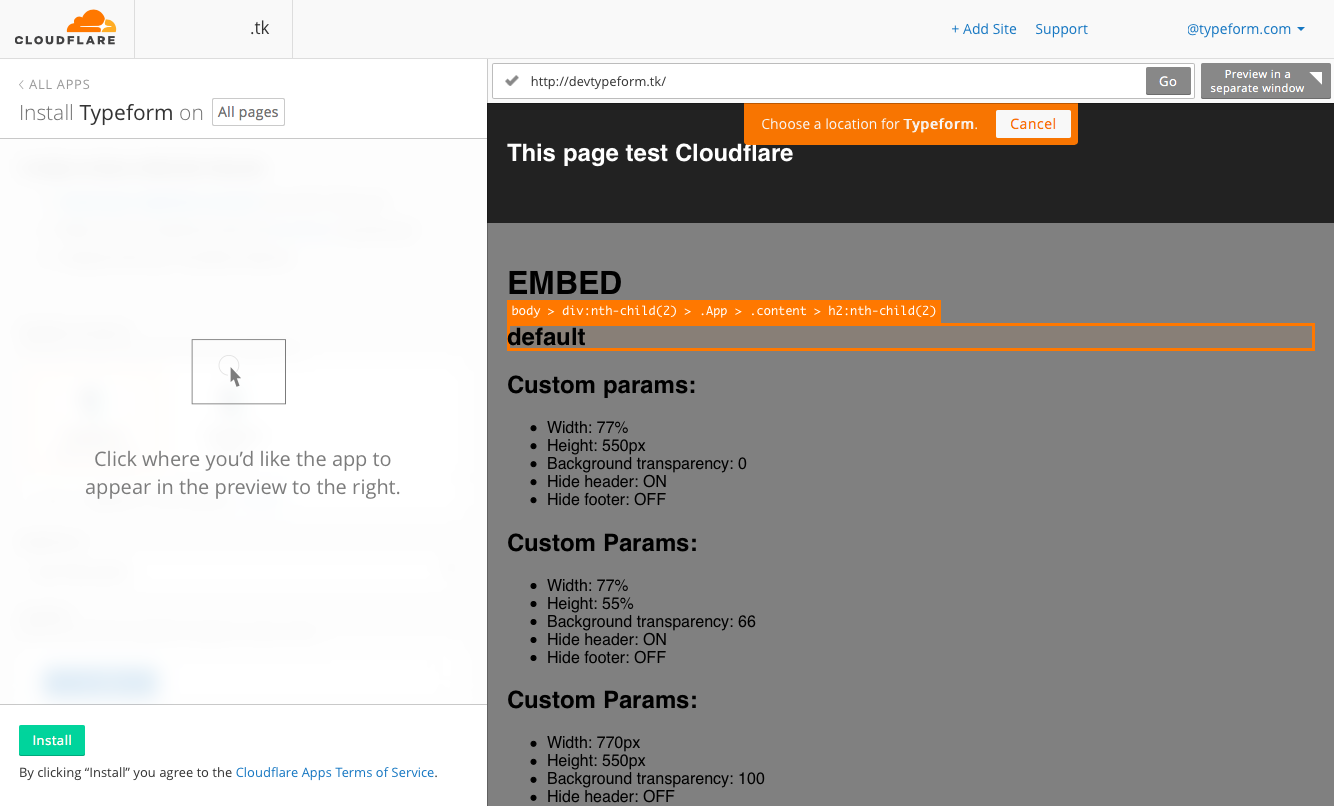
9. Your typeform will now appear in the preview panel. You can customize exactly where in this location is appears, using the Location dropdown menu on the left.
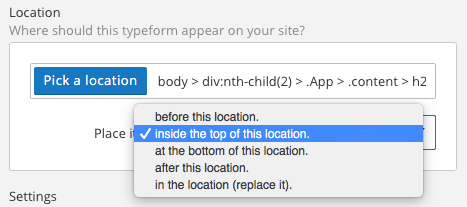
10. Now you can choose how you want your typeform to appear. Choose from our embed options – full embed or pop-up. Please refer to this article which explains our embed features in more detail.
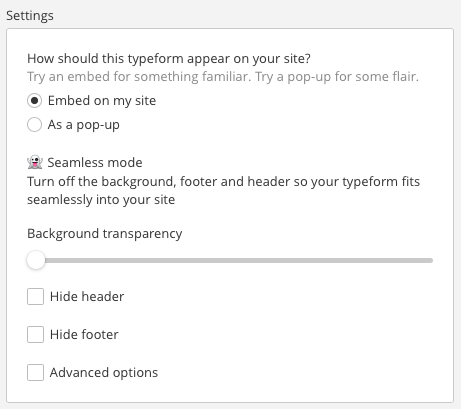
11. Click Preview in a separate window to see how your site will look in a full page.
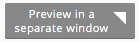
12. Once you’re happy with where and how your typeform looks in the preview, click Install and the typeform will be added to your site. Easy!
13. Now, when you open the Apps tab in Cloudflare, and go to Installed Apps, you’ll see Typeform listed. You can click Edit install at any time to make changes to where and how your typeform appears on your site.



